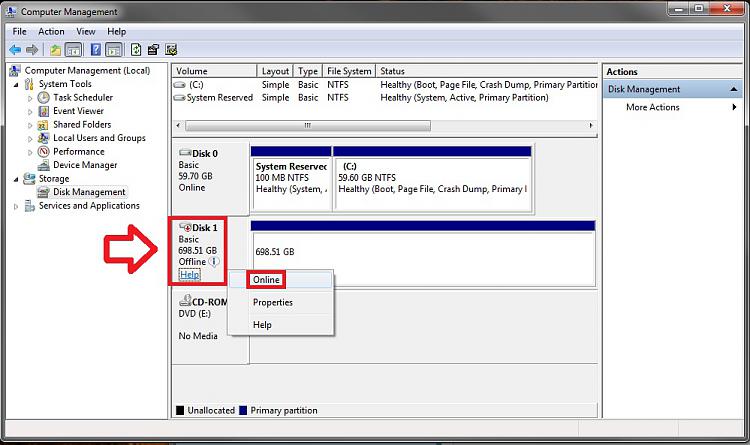New
#10
System Image Recovery
-
-
New #11
Polycue,
I'm not certain about Norton Ghost, but as long as it's on the same system it should be fine with activation. :)
-
New #12
Hello everyone, newbie here with some knowledge. I am having trouble restoring Windows 7 Ultimate from a system image stored on a network folder.
When I go into System Recovery Options screen and select System Image Recovery, I do Select a system image manually, as mine is not on any internal or external drives and Windows doesn't see it.
Then it connects to my network fine. I get to Search for the system image on the network and I have to enter the folder name where the image is - it gives the example of \\server\share. It asks for login credentials for the NAS which I enter correctly; and then I invariably get the 0x80070035 message "the network path is not found"! The name of my NAS is DiskStation so I've tried Diskstation\backup\WindowsImageBackup\{My PC's name}\{Backup Date and Time} There is a folder \\DISKSTATION\backup\WindowsImageBackup\MyPC\Backup 2009-08-30 230012 on my NAS, I just copied and pasted this from Windows Explorer so you can see the exact folder location. I can browse this folder and open it and whatnot in Windows, of course.
I tried this over WiFi and Ethernet, same thing. I've tried other folders on my NAS, same message. If I enter a non-existent location just for the heck of it, I get 0x70070043, which makes me think it does perhaps see... something and connectivity is not the issue.
What is the deal?! Please help.Last edited by milanmpq; 10 Sep 2009 at 22:54. Reason: clarity
-
New #13
I just tried restored an image. The image was from a 128GB drive to a 640GB drive. Windows CREATED a 128GB partition and left the rest unallocated. It really worked great! Great program!
I have a small problem however. The original disk was a 128GB SSD. It was not plugged in during this process. After I finished restoring the image. I plugged the 128GB SSD back into the SATA port, changed the boot order in the BIOS and booted into Windows 7 on the new 640GB HD. Windows automatically detected the 128 GB SSD and installed the driver and had me reboot. After reboot I went into disk management and the 128GB SSD is shown but says it's "offline" so I cannot format it. I is also not shown in "My computer" Any advice? I was going to try another SATA controller...my mobo has 6 ports on one controller and 2 on another. What am I missing?
-
-
-
-
New #17
I have saved my image on a my seagate external HDD some time back and now just thought i'd attempt this tutorial to restore it onto another laptop. I have an issue with the gui not detecting my USB HDD. Has anyone come across this?
-
New #18
Brink,
Could try to do an system image restore to/from DVDs as well? I have no problem with backing up to a partition but when I attempt that with DVDs the experience has been vastly different.
First off the backup process never terminate. It keep asking for more and more medias. It asked me to put in a DVDs and label it disk 1, then after awhile it asked for another blank media that has been label disk 2. The process kept on repeating. I think it should stop automatically on disk 1.
Secondly on the restore process, it require to input the last media which is disk 2. The problem is that in the restore partition list for disk 2 it listed "C:, C:" vs. just "C" for disk one. I checked and all the subsequence media that I insert after disk 1 has more and C: in it. So "C:" for disk one "C:, C:" for disk 2, "C:, C:, C:" for disk 1 that has been inserted after this two... and this kept on growing
More importantly the restore process errors out since "C:, C:" are two duplicated partition (Duh). So I am just wondering if this is an isolate error on my part or a bug in Windows 7. Perhaps somebody with your expertise can shed some light on this.
Thanks,
-
New #19
Hello Firefly, and welcome to Seven Forums.
While it's best to backup to a separate disk than another partition on the same disk to prevent data loss in case of disk failure, backing up to another partition is better than to DVDs for a system image. A system image is to large for DVDs in my opinion, and not as reliable as on a drive. A single sided DVD only holds 4.7 GB. A typical Windows 7 installation is arounf 16 GB + any installed programs and personal files.
It sounds like something may have gone wrong during writing to the DVDs.
Related Discussions


 Quote
Quote