How to Create an "Offline Files Folder" Shortcut in Windows 7 and Windows 8
InformationThis tutorial will show you how to create or download an Offline Files Folder shortcut to be able to view your offline files easier and faster in Windows 7 and Windows 8.
NoteIn Windows 7, offline files is only available in the Windows 7 Professional, Ultimate, and Enterprise editions.
In Windows 8, offline files is only available in the Windows 8 Pro and Windows 8 Enterprise editions.
EXAMPLE: Offline Files Folder
OPTION ONETo Download an "Offline Files Folder" Shortcut
1. To Download the "Offline Files Folder" Shortcut
A) Click/tap on the Download button below to download the file below, and go to step 4 below.2. To Download the "Computers" Offline File Folder Shortcut
Offline_Files_Folder.zip
A) Click/tap on the Download button below to download the file below, and go to step 4 below.3. To Download the "Mapped Network Drives" Offline File Folder Shortcut
Computers - Offline Files Folder.zip
A) Click/tap on the Download button below to download the file below, and go to step 4 below.4. Save the .zip file to your desktop.
Mapped Network Drives - Offline Files Folder.zip
5. Open the downloaded .zip file and extract (drag and drop) the shortcut to the desktop.
6. Right click on the extracted shortcut, and click/tap on Properties, General tab, and on the Unblock button.
NOTE: If you do not have a Unblock button under the General tab, then the shortcut is already unblocked and you can continue on to step 7.
7. In Windows 7, you can now Pin to Taskbar or Pin to Start Menu, add to Quick Launch, assign a keyboard shortcut to it, or move this shortcut to where you like for easy use.
8. In Windows 8, you can Pin to Taskbar on desktop, Pin to Start screen, add to Quick Launch, assign a keyboard shortcut to it, or move this shortcut to where you like for easy use.
9. When finished, you can delete the downloaded .zip file if you like.
OPTION TWOTo Manually Create an "Offline Files Folder" Shortcut
1. Right click or press and hold on an empty area on desktop, and click/tap on New and Shortcut.
2. Copy and paste the location below for the shortcut you want into the location area, and click/tap on the Next button. (See screenshot below)
For the "Offline Files Folder" ShortcutCode:%windir%\explorer.exe shell:::{AFDB1F70-2A4C-11d2-9039-00C04F8EEB3E}For the "Computers" Offline File Folder ShortcutCode:%windir%\explorer.exe shell:::{AFDB1F70-2A4C-11d2-9039-00C04F8EEB3E}\ComputersFor the "Mapped Network Drives" Offline File Folder ShortcutCode:%windir%\explorer.exe shell:::{AFDB1F70-2A4C-11d2-9039-00C04F8EEB3E}\MappedDrives3. Type in a name you would like for this shortcut, and click/tap on the Finish button. (See screenshot below)That's it,
4. Right click on the new shortcut on the Desktop, and click/tap on Properties.
5. Click/tap on the Shortcut tab, then click/tap on the Change Icon button. (See screenshot below)
6. In the line under "Look for icons in this file", copy and paste the location below and press Enter. (see screenshot below)
%SystemRoot%\System32\cscui.dll7. Select the icon highlighted in blue above, and click/tap on OK. (See screenshot above)
NOTE: You can use any icon that you would like instead though.
8. Click/tap on OK. (see screenshot below)
9. In Windows 7, you can now Pin to Taskbar or Pin to Start Menu, add to Quick Launch, assign a keyboard shortcut to it, or move this shortcut to where you like for easy use.
10. In Windows 8, you can Pin to Taskbar on desktop, Pin to Start screen, add to Quick Launch, assign a keyboard shortcut to it, or move this shortcut to where you like for easy use.
Shawn
Related Tutorials
- How to View All Your Offline Files in Windows 7 and Windows 8
- Enable or Disable the Use Of Offline Files in Windows 7 and Windows 8
- How to Make Network Files or Folders Available Offline in Windows 7
- How to View and Change Your Offline Files Status in Windows 7
- How to Encrypt or Unencrypt Offline Files in Windows 7 and Windows 8
- How to Manage the Offline Files Disk Space Usage in Windows 7 and Windows 8
- How to Create an Offline Files "Sync Center" Shortcut in Windows 7 and Windows 8
- How to Create an Offline Files "Sync Conflicts" Shortcut in Windows 7 and Windows 8
- How to Create an Offline Files "Sync Results" Shortcut in Windows 7 and Windows 8
- How to Create an Offline Files "Sync Setup" Shortcut in Windows 7 and Windows 8
Offline Files Folder Shortcut - Create
-
New #1
Good Job Shawn ... Thanks for the Tutorial :)
I have a quick question how any Tutorials you have created so far
-
-
New #3
Excellent Shawn - Thank You.
How to create a shortcut to a sub-folder of the offline files?
-
New #4
You're most welcome wwcanoer, and welcome to Seven Forums.
I'm not sure yet, but I'll look into it to see what I may be able to come up with. Was there a particular one you wanted a shortcut of in the "Offline File Folder".
UPDATE:
I have updated the tutorial to also include shortcuts that open directly to the Computers and Mapped Network Drives Offline Files Folders.Last edited by Brink; 24 Feb 2012 at 11:08.
-
New #5
Thanks for the prompt action!
Thank-you Brink for the prompt response!
However, offline files did not work the way I expected. I expected it to work like a normal 2-way sync but I could not create files or folders locally (I could edit them). There was also some interference with my company's network. When I turned on "encrypt local files", then I was no longer able to open (read) any files on the source network drive. A little bizarre. No need to reply because I abandoned offline files and will use a sync program instead for working files.
-
-
New #7
I'm unsure whether the outcome specified in this great tutorial is what I need or not. Maybe someone can help me work this through
Here's my setup and problem:
1. I have two Win7 computers set up to access a Synology NAS via a single master network share folder.
2. I have the two computers connected via a KVM switch (but not connected via a Home Group).
3. I have shortcuts on the desktop of each computer to both the master shared (NAS) folder and several sub folders.
And that works great except that if I swap computers for anything over an hour, the desktop shortcuts have disappeared when I return to the first computer.
Note that the shortcuts are unaffected if I put the computer into sleep mode or shutdown completely.
They are also unaffected if I return to the computer (via the KVM switch) in anything less than an hour (at least that seems to be the threshold).
Again, the subject matter in this tutorial seems like it may offer a solution, but I'm not sure.
Thanks in anticipation.
Gary
-
New #8
hey Brink
I dont think I did anything special to my computer but I am windows 8 and have a "offline file" icon on my desktop. when i doubleclick it nothing happens, when i right click it context menu only has 3 options "cut", "create shortcut" and "delete".
if i cut it and paste else where it wont let me gives me error code
i haven't tried creating shortcut cause i dont want it simply wish it removed
but if I delete it, i refresh desktop it just comes back. how do i disable it in control panel? or is this a virus
-
New #9
Hello @M18XR2, :)
Export the registry keys below and upload them here to see if there may be an entry for the offline file desktop icon.
HKEY_CURRENT_USER\Software\Microsoft\Windows\CurrentVersion\Explorer\HideDesktopIcons\NewStartPanel
HKEY_CURRENT_USER\Software\Microsoft\Windows\CurrentVersion\Explorer\HideDesktopIcons\ClassicStartMe nu
HKEY_LOCAL_MACHINE\SOFTWARE\Microsoft\Windows\CurrentVersion\Explorer\HideDesktopIcons\NewStartPanel
HKEY_LOCAL_MACHINE\SOFTWARE\Microsoft\Windows\CurrentVersion\Explorer\HideDesktopIcons\ClassicStartM enu

Offline Files Folder Shortcut - Create
How to Create an "Offline Files Folder" Shortcut in Windows 7 and Windows 8Published by Brink
Related Discussions


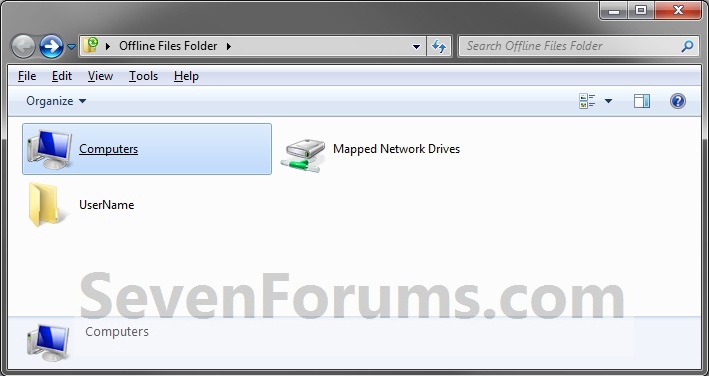
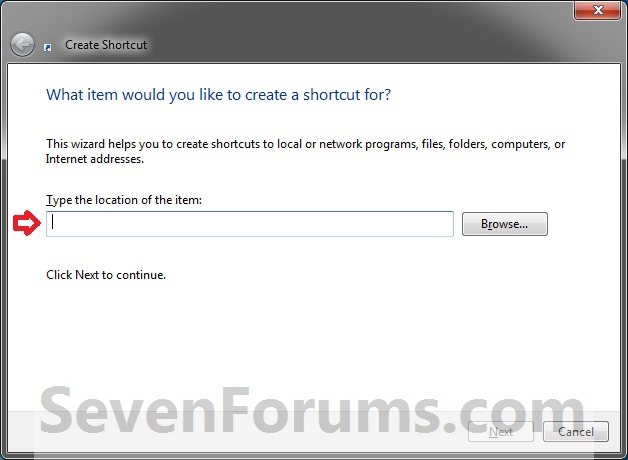

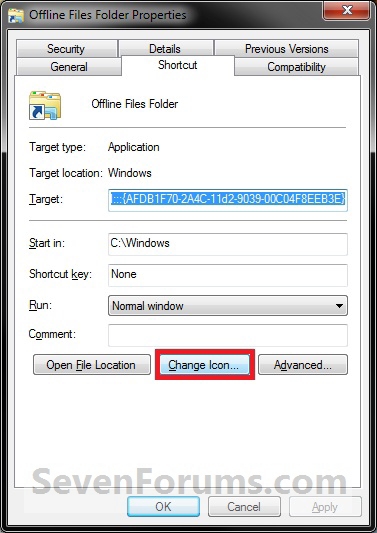
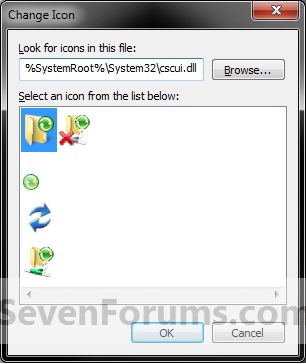


 Quote
Quote