Add and Change System OEM Support Information in Windows 7 and Windows 8
InformationThis tutorial will show you how to customize your System properties window by adding a logo, manufacturer, model, hours, phone, and website support OEM information of your choice in Windows 7 and Windows 8.
EXAMPLE: System Support Information
NOTE: This is the default (left screenshot) and custom (right screenshot) System window when you right click on Computer in the Start Menu and click on Properties, or when you open the Control Panel (icons view) and click on the System icon.
OPTION ONEAdd and Change System Support Information using "WinBubble"
1. Download and install WinBubble here: WinBubble, "Customization and Tweaks, Not Just for Geek's But For ALL" - UnlockForUs2. Run WinBubble, and fill out the OEM info, and click/tap on Apply. 3. The newly added info should be there now.
OPTION TWOAdd and Change System Support Information in Registry Editor
1. Press the Windows + R keys to open the Run dialog, type regedit, and press Enter.2. If prompted by UAC, then click/tap on Yes.That's it,
3. In regedit, go to: (See screenshot below)
4. To Add a Logo ImageCode:HKEY_LOCAL_MACHINE\SOFTWARE\Microsoft\Windows\CurrentVersion\OEMInformation
NOTE: The logo must be a BMP image file and cannot be larger than 120x120 pixels in size. The logo must stay in the location specified by you in step 4D below for it to continue to be used, so store it somewhere it will not get deleted.A) In the right pane, right click on an empty area, and click on New and String Value. (see screenshot below)5. To Add a Manufacturer Name
B) Type Logo, and press Enter. (see screenshot above)
NOTE: To undo this, right click on Logo, click on Delete, and on OK to confirm. C) Right click on Logo, and click on Modify.
D) Type in the full path of the logo (BMP file) location, and click/tap on OK. (see screenshot below)
EXAMPLE: C:\Windows\System32\Seven_Forums.bmpA) In the right pane, right click on an empty area, and click on New and String Value. (see screenshot below)6. To Add a Model Number
B) Type Manufacturer, and press Enter.
NOTE: To undo this, right click on Manufacturer, and click on Delete and on OK to confirm. C) Right click on Manufacturer, and click/tap on Modify.
D) Type in a manufacturer name (ex: Shawn Brink), and click/tap on OK. (see screenshot below)A) In the right pane, right click on an empty area, and click on New and String Value. (see screenshot below)7. To Add Support Hours
B) Type in Model, and press Enter.
NOTE: To undo this, right click on Model, and click on Delete and on OK to confirm. C) Right click on Model, and click on Modify.
D) Type in a your computer's model number, and click on OK. (see screenshot below)A) In the right pane, right click on an empty area, and click on New and String Value. (see screenshot below)8. To Add a Support Phone Number
B) Type in SupportHours, and press Enter.
NOTE: To undo this, right click on SupportHours and click on Delete. Click on OK to confirm. C) Right click on SupportHours, and click on Modify.
D) Type in your support hours, and click on OK. (See screenshot below)
EXAMPLE: 24 Hours - 7 Days a WeekA) In the right pane, right click on an empty area, and click on New and String Value. (see screenshot below)9. To Add a Support Website URL Address
B) Type SupportPhone, and press Enter.
NOTE: To undo this, right click on SupportPhone,and click on Delete. Click on OK to confirm. C) Right click on SupportPhone, and click on Modify.
D) Type in a phone number, and click on OK. (see screenshot below)A) In the right pane, right click on an empty area, and click on New and String Value. (see screenshot below)10. Close Regedit.
B) Type SupportURL, and press Enter.
NOTE: To undo this, right click on SupportURL,and click on Delete. Click on OK to confirm. C) Right click on SupportURL, and click on Modify.
D) Type in your support URL web address, and click on OK. (see screenshot below)
NOTE: In System, it will be a URL link that says Online Support, but will go to the address you typed in.
11. Close and reopen the System window to see your changes.
Shawn
System Support Information
-
-
-
-
New #4
Shawn, thank you very much. I followed your instructions before I got to the post saying there was a tutorial. It was easy to follow and worked like a charm.
-
-
New #6
Sorry - I Posted a "double hit" on this one!
Hi Brink,
Sorry, but I didn't see that you already had this info, Love Texas BTW, have relatives in downtown Dallas near Fort Worth.
We once took a holiday there, and drove an RV down to Florida and the Gulf Coast (Panama City Beach), and Orlando Via Louisiana, and Alabama, great month that was.
Shame on BP for ruining the beloved Shell Island area, but I do laugh at this silly youtube video (hope it doesnt offend). YouTube - BP Spills Coffee
Also, see youre a Technet subscriber, I am too, and a Beta Tester for new MS products.
Can't say too much about it, but my company ( Kontron UK), builds a huge inventory of embedded components for a variety of military and government plus private industries , one of our customers is predominately involved in Flight simulation and training, and recieves A3xxx Airbus training equipment from us, would love to have a go in one of these (must be the ultimate "big boys toy" - I believe the sultan of Brunai has one at his palace).
Awsome system specs btw - I'm so into my "Pocket Rocket" diesel car, that I couldn't afford an I7 just yet, but I will upgrade someday
All the best - Baron210 - South Coast (UK).
(UK).
-
-
New #8
Fantastic! What a nice little gem of a tutorial! Amazing what you can find just browsing these.........
-

System Support Information
Add and Change System OEM Support Information in Windows 7 and Windows 8Published by Brink
Related Discussions


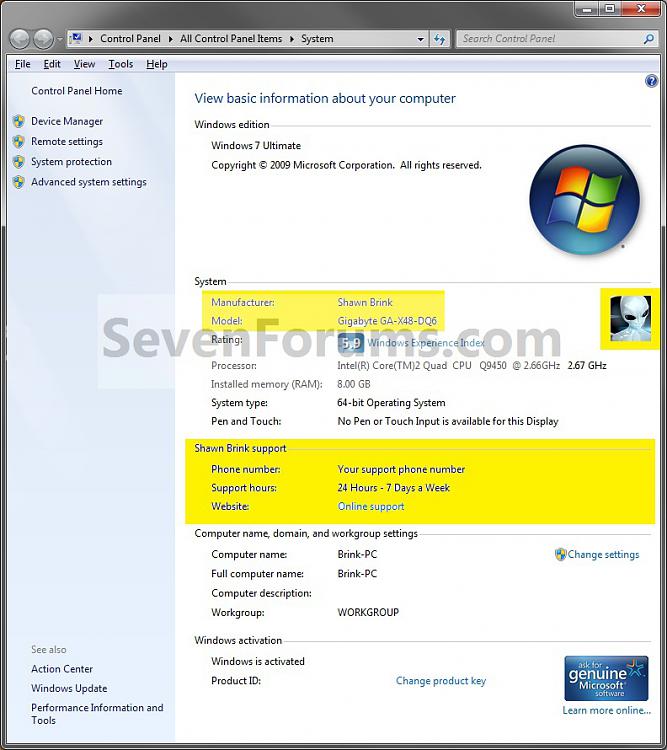

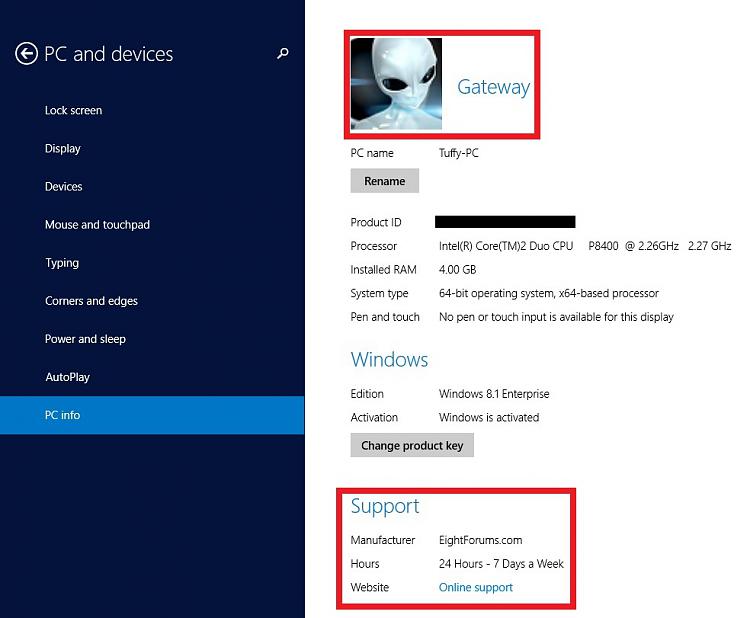
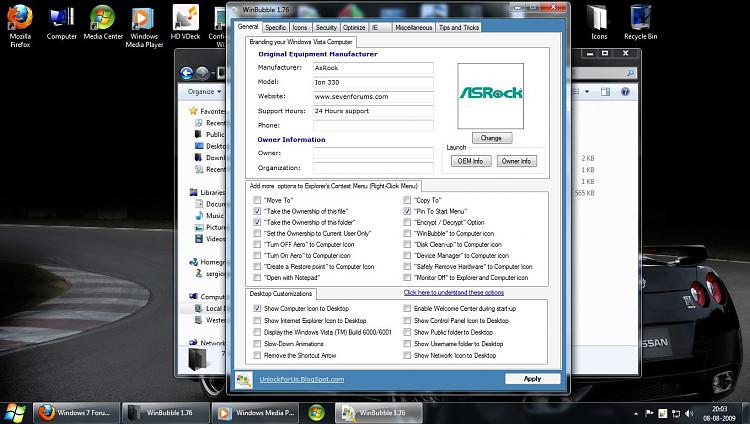

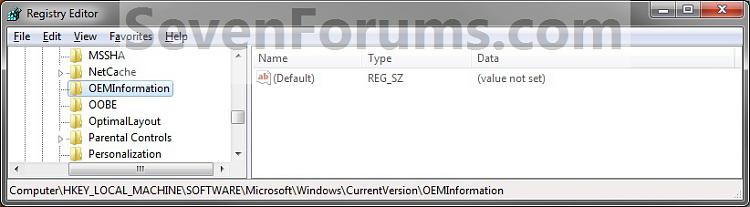
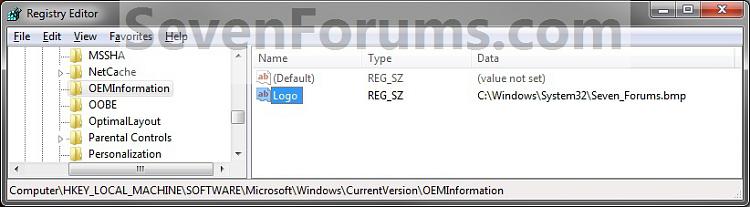
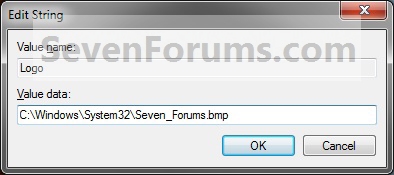
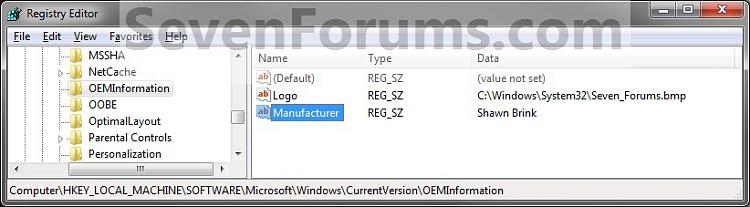
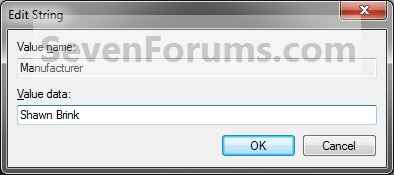
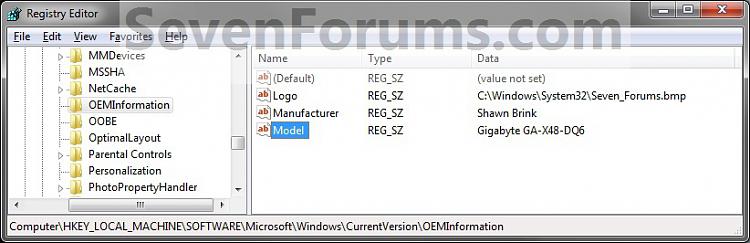
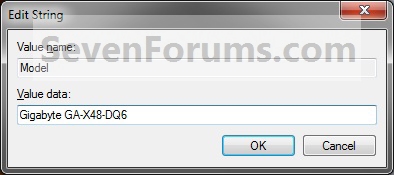
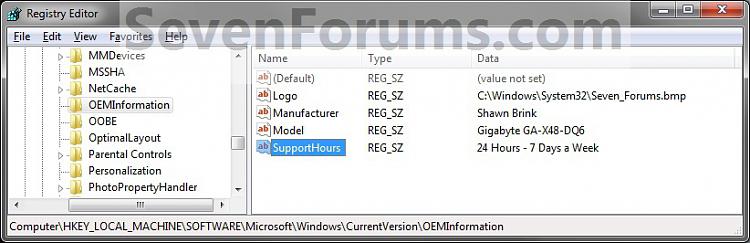
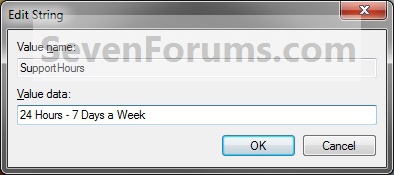
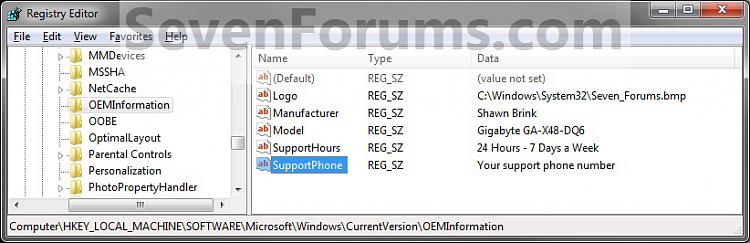
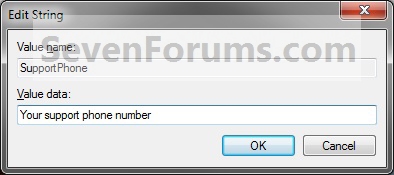
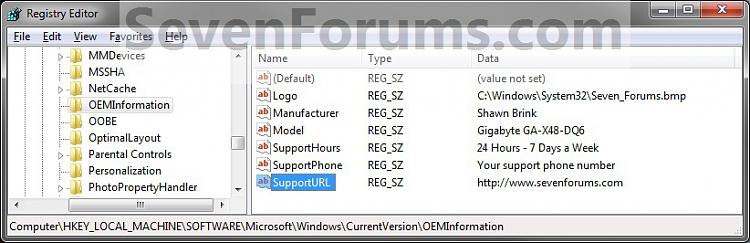
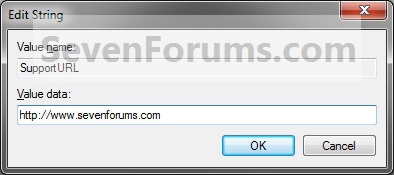

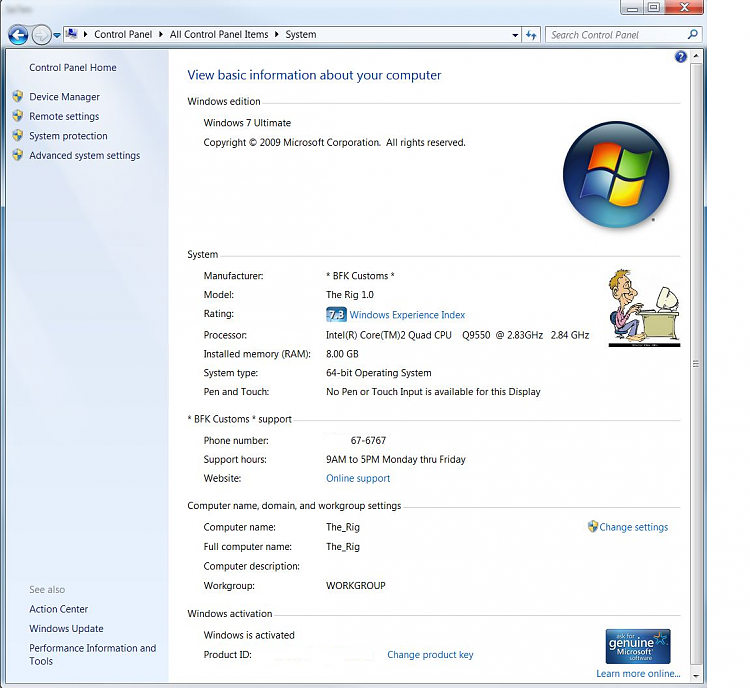

 Quote
Quote