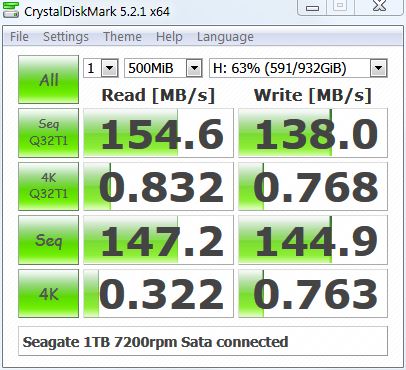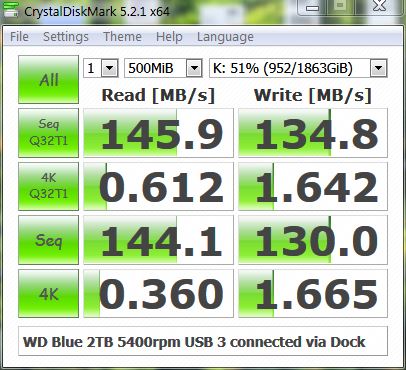New
#1740
I haven't heard the term "hot swapping cradles" before but I suppose you could call internal docks that. Another term is "hot swap bay". The thing to watch out for is that some hot swap bays require that the drive be screwed into a tray that then gets inserted into the bay (which can be a royal pain to deal with when frequently inserting and removing drives). Another kind is called a trayless hot swap bay; that is far better suited for using with backup drives that are frequently inserted and removed.
I once wondered if repeated insertions and removal of backup drives would cause excessive wear and tear on the contacts of the drives but several years of doing so has not caused any problems. In fact, I just took a look at the contacts on my old WD Greens I retired early this year, some of which are around five years old. All of the contacts not only show no signs of wear, they still have the gold plating on the copper traces of the contacts. I sure as heck wouldn't be frequently plugging and unplugging my $1600 (current price; I didn't pay quite that much) backup SSDs if there was any real danger of contact wear.
Even though USB 3.0 is rated at up to 5.0Gbps (just shy of SATA III's up to 6.0Gbps), that doesn't mean all USB 3.0 ports and devices will run at those speeds. All a USB port or device needs to do to be rated as USB 3.0 is to have the added connections of USB 3.0 and to run faster than USB 2.0 (all but the highest priced USB 3.0 flash drives are notorious for being pokier than 5.0Gbps). A SATA III port is more likely to run at or close to full speed than a USB 3.0 port. On my machine, the SATA III ports on my HBA card are actually rated at only 5.0Gbps (the rated speed of a single PCIe lane). Some MOBO SATA ports (ones that run off a PCI-e chip, such as Asmedia or Marvell, also run at only 5.0Gbps). Even then, even 5400rpm HDDs plugged into a hot swap bay connected to one of those ports were noticeably faster than ones in a dock connected by USB 3.0 when doing large transfers (of course YMMV). Still, the biggest advantages of using an internal dock over an external dock is more convenience and better aesthetics rather than more speed.
When using an external dock, even if you shut off the power to the dock via its power switch, there still is a remote chance that current surge or voltage spike could blow through even a physical switch and barbeque any drives still plugged in. The greater danger to keeping a backup drive, however, is if ol' Light Fingers Louie decides to apply a five finger discount to acquire your computer, it's highly likely he will snag the backup drive as well. It's far safer to keep backup drives out of sight away from the computer. As already stated, wear and tear on the drive contact fingers isn't really an issue.
Also, unless doing simultaneous backups on multiple drives, it's not a good idea to have more than one backup drive plugged into an external dock. Since an external dock has only the once connection to the computer, running a backup on multiple drives at the same time will pretty much increase the time it takes to update each backup by a factor of the number of drives (example: 2 drives = double the time), negating the advantage of simultaneous backups. If running only one backup at a time, any other drives plugged into the dock will subject to the same dangers any other drive connected to the computer, either internally or externally. I'm not saying external docks shouldn't be used for connecting a backup drive—often that is the only practical way; I'm just saying only one backup drive should be plugged in a time.
Other than for software issues I haven't sorted out yet (mutter, mutter, mumble, mumble), I can get away with running simultaneous backups since each backup drive gets plugged into its own SATA port, negating the speed issue, and because I have duplicate onsite backups for each data drive in my computer so, if the unthinkable were to happen and I killed two backup drives, I would still have their duplicates.


 Quote
Quote