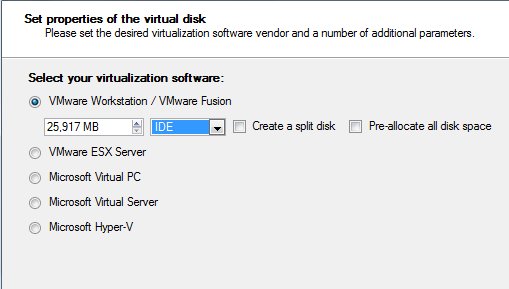New
#30
this is where it gets a little messy and confusing for me.
should i make a separate backup image of just the system reserve? (mark as active) or do a backup image of both system reserved (active) and the C drive (primary)
then what do i do if theres a complete hard drive failure and i need to replace the whole drive, insert the Recovery CD and choose parition to "overwrite with the image data".
so i would have to first create some partitions in the new drive? sorry for asking these stupid questions, but the video is more for backup files and such or serves as a restoration to earlier points, my questions are more theme to replacement of my operating system with system image backups.


 Quote
Quote