How to Add or Remove Task Manager from the CTRL+ALT+DEL Screen
InformationThis will show you how to add or remove the Start Task Manager option in the Windows 7 CTRL+ALT+DELETE screen for all users on the computer.
EXAMPLE: CTRL+ALT+DEL screen
NOTE: This is when you press CTRL+ALT+DEL with Start Task Manager added by default (left screenshot below), and removed (right screenshot below).
OPTION ONEUsing a REG File Download
1. To Add Task Manager to CTRL+ALT+DEL ScreenA) Click on the Download button below to download the file below.2. To Remove Task Manager from CTRL+ALT+DEL ScreenAdd_Task_Manager_CTRL+ALT+DEL.regB) Go to step 3.A) Click on the Download button below to download the file below.3. Click on Save, and save the .reg file to the desktop.Remove_Task_Manager_CTRL+ALT+DEL.reg
4. Right click on the downloaded .reg file and click on Merge.
5. Click on Run, Yes, Yes, and OK when prompted.
6. When done, you can delete the downloaded .reg file if you like.
OPTION TWOThrough the Local Group Policy Editor
1. Open the all users, specific users or groups, or all users except administrators Local Group Policy Editor for how you want this policy applied.That's it,
2. In the left pane, click on to expand User Configuration, Administrative Templates, System, and Ctrl+Alt+Del. (See screenshot below) 3. In the right pane, right click on Remove Task Manager and click on Edit. (See screenshot above)
4. To Add Task Manager to CTRL+ALT+DEL ScreenA) Select (dot) either Not Configured or Disabled. (See screenshot below step 6)5. To Remove Task Manager from CTRL+ALT+DEL Screen
B) Go to step 6.A) Select (dot) Enabled. (See screenshot below step 6)6. Click on OK. (See screenshot below) 7. Close the Local Group Policy Editor window.
Shawn
Related Tutorials
- How to Enable or Disable Secure Log On CTRL+ALT+DELETE in Windows 7
- How to Create a Elevated Windows 7 Task Manager Shortcut
- How to Allow or Deny Access of Task Manager for a Specific User
- How to Add or Remove Log Off from the CTRL+ALT+DEL Screen
- How to Add or Remove Lock Computer from the CTRL+ALT+DEL Screen
- How to Add or Remove Change Password from the CTRL+ALT+DEL Screen
- How to Add or Remove Switch User from CTRL+ALT+DEL Screen and Start Menu
- How to Turn Task Manager "Always On Top" On or Off
CTRL+ALT+DEL Screen - Add or Remove Task Manager
-
New #1
I don't have "User Configuration" in my "Local Group Policy Editor" can you help me? And is there any way to enable this just for admins?
And is there any way to enable this just for admins?
-
New #2
Hello Danny,
You should. Double check to see if you may have just missed it. If you don't, then please post a screenshot of your gpedit.msc window.
In the mean time, you can do OPTION ONE instead to do the same thing. :)
Hope this helps,
Shawn
-
New #3
Sorry I was looking in the Local Security Policy Editor lol
-
-
-
New #6
Hello ybydb, and welcome to Seven Forums.
Yes, you should be able to add and set the same registry values in the .reg files in this tutorial with Visual Basic.
How to: Create a Registry Key and Set Its Value in Visual Basic
How to: Set Values in Registry Keys in Visual Basic
Hope this helps, :)
Shawn
-
New #7
Hi Shawn
Thanks for the quick reply. Is this also valid for local group policy please ?
Regards, Yvan
I meant: the code you are referring to is reading registy values but doesn't seem to work with local group policy...Last edited by Brink; 15 Nov 2013 at 03:55. Reason: merged
-
New #8
Yes. You would just need to look up the registry key and values for the group policy to do so. :)
Group Policy Search

CTRL+ALT+DEL Screen - Add or Remove Task Manager
How to Add or Remove Task Manager from the CTRL+ALT+DEL ScreenPublished by Brink
Related Discussions



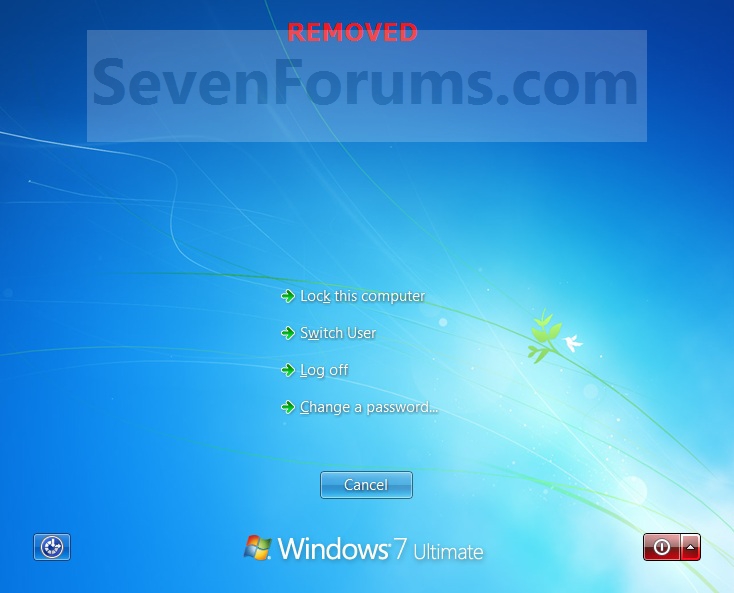

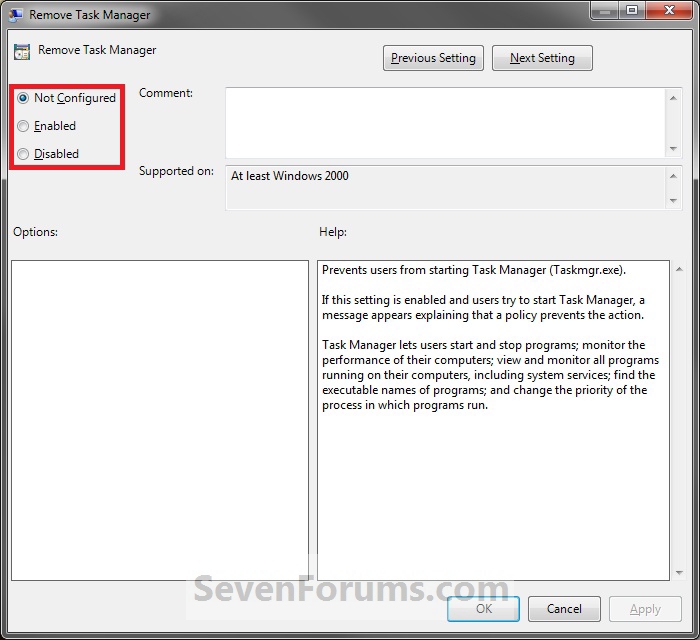

 Quote
Quote