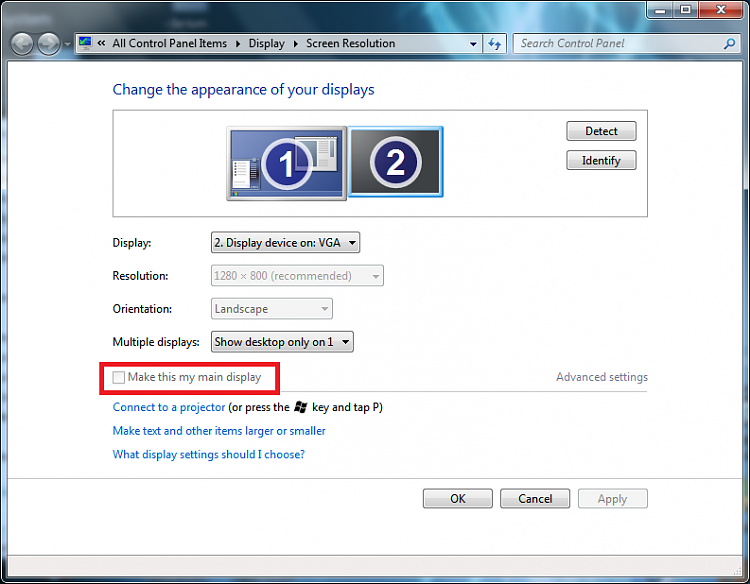How to Change the Windows 7 Display Presentation Mode
InformationThis will show you how to either display the Windows 7 desktop on the Computer only, Duplicate on both computer monitor and external display, Extend to all displays, or show only on a second screen or Projector.
NoteThe application file for this is located at:
C:\Windows\System32\DisplaySwitch.exe.
OPTION ONETo Change Display Presentation Mode in GUI
1. Press the Windows Key + P.
A) Go to step 3.OR
2. Open the Start Menu, then type displayswitch.exe in the search box and press Enter. (see screenshot below)
3. Select the option that you want Windows 7 to be displayed on. (see screenshot below)
NOTE: If you wanted to cancel and close this without making or selecting an option, then you can just click on a empty area on your desktop to do so.
- Computer only - This shows your desktop only on your main display screen.
- Duplicate - This shows your same desktop on both your computer display screen(s) and a connected external projector.
- Extend - This extends your desktop from your computer display screen(s) and a connected external projector.
- Projector only - This shows your desktop only on an external projector.
OPTION TWOTo Change Display Presentation Mode in Command Prompt
1. Open a command prompt.That's it,
2. In the command prompt, copy and paste the command in bold below for what you would like to do, and press Enter.
3. When finished, you can close the command prompt.
- DisplaySwitch.exe /internal
- (Computer only) This shows your desktop only on your main display screen.
- DisplaySwitch.exe /clone
- (Duplicate) This shows your same desktop on both your computer display screen(s) and a connected external display or projector.
- DisplaySwitch.exe /extend
- (Extend) This extends your desktop from your computer display screen(s) and a connected external display or projector.
- DisplaySwitch.exe /external
- (Projector only) This shows your desktop only on an external display or projector.
Shawn
Related Tutorials
- How to Create a Display Switch Shortcut in Windows 7
- How to Turn Presentation Settings On or Off in Windows 7
- How to Create a "Presentation Settings" Shortcut in Windows 7 and Windows 8
- How to Open and Use Windows 7 Mobility Center
- How to Change the Main Display in Windows 7
- How to Create a Connect to a Network Projector Shortcut in Windows 7
Presentation Mode - Change
-
-
New #2
My windows recognize my displays wrong.
My monitor is the "projector" (2) and my tv is my "monitor" (1), wtf? ^^
Anyone knows a way to change it?
I have tried swap the cables, swap the hdmi entrance, nothing works.
Currently using a ATI graphic card, so don't have the "display manager", driver beta, bla bla bla...
[]'s
-
New #3
Hello Navossoc,
Are you using the 9.4 ATI driver version for Windows 7? I have NVIDIA instead for graphics, but you should have a setting in the Catalyst Center to change the monitor identity somewhere I would think.
-
Posts : 2,899 Windows 7 Ult x64(x2), HomePrem x32(x4), Server 08 (+VM), 08 R2 (VM) , SuSe 11.2 (VM), XP 32 (VM)New #4
-
-
New #6
Thanks for the answer guys.
Yes, currently using 9.4...
This feature it's not avaliable at this time on ATI cards...
See capture3.png
Here:
AMD Game Forums - "Display manager" tab - missing
I see another user with the same problem.
Yes, i already have made this a long time ago.
Btw when i press WIN+P, i have to select "projector" as my screen, understand my problem? ^^
Isn't a really problem, btw is annoying!
See capture.png and capture2.png.
I think he choose the tv because it has a higher resolution, i don't know...
Swap cables, etc, don't work
Any other ideas?
Thanks!
Ah Windows 7 build 7100
PS: I don't have that "link" connect to a projector, any ideias too? ^^ weird things happen with me hahahaa.
-
-
New #8
Hello Catdog,
Are you using the latest video driver?
ATI: 9.12 + 9.12 hotfix
NVIDIA: 195.81 beta
-
Related Discussions



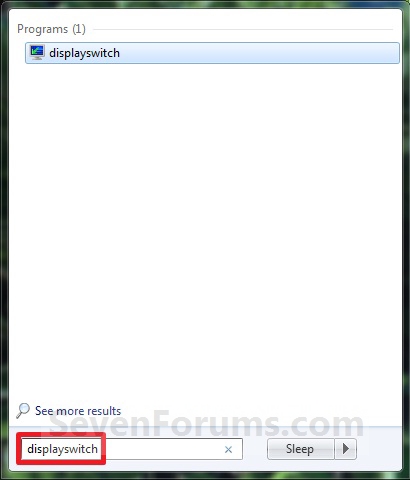
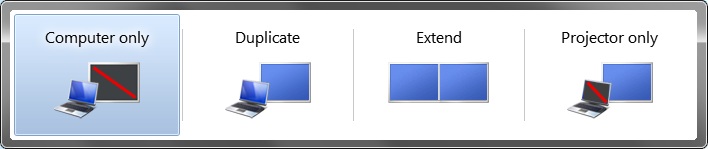

 Quote
Quote