How to Add or Remove "Manage" from Computer Context Menu
InformationThis will show you how to add or remove the Manage item from the Computer context menu in the Start Menu, desktop icon, and Windows Explorer navigation pane in Windows 7 and Vista.
When Manage is selected, it runs the C:\Windows\System32\CompMgmtLauncher.exe file to open Computer Management.
NoteRemoving Manage from the Computer context menu in the Start Menu will not prevent Computer Management from being opened. It only removes it from this context menu.
EXAMPLE: Computer Context Menu in Start Menu with Manage Added and Removed
EXAMPLE: Computer Context Menu in Navigation Pane with Manage Added and Removed
OPTION ONEUsing a REG File Download
1. To Add Manage to Computer Context Menu
NOTE: This is the default setting.A) Click on the Download button below to download the file below.Add_Computer_Manage_Context_Menu_Item.regB) Go to step 3.2. To Remove Manage from Computer Context MenuA) Click on the Download button below to download the file below.3. Save the .reg file to the desktop.Remove_Computer_Manage_Context_Menu_Item.reg
4. Right click on the downloaded .reg, and click on Merge.
5. Click on Run, Yes, Yes, and OK when prompted.
6. Log off and log on, or restart the computer to apply.
7. When finished, you can delete the downloaded .reg file if you like.
OPTION TWOThrough the Local Group Policy Editor
1. Open the all users, specific users or groups, or all users except administrators Local Group Policy Editor for how you want this policy applied.2. In the left pane, click on to expand User Configuration, Administrative Templates, Windows Components, and Windows Explorer. (see screenshot below) 3. In the right pane, right click on Hides the Manage item on the Windows Explorer context menu and click on Edit. (see screenshot above)That's it,
4. To Add Manage to Computer Context MenuA) Select (dot) either Not Configured or Disabled. (see screenshot below step 6)
NOTE: "Not Comfigured" is the default setting.B) Go to step 6.5. To Remove Manage from Computer Context MenuA) Select (dot) Enabled. (see screenshot below step 6)6. Click on OK. (see screenshot below) 7. Close the Local Group Policy Editor window.
Shawn
Manage - Add or Remove from Computer Context Menu
-
New #1
Hi Shawn,I wonder if this reg fix can help me
I have the manage on my computer right click,the issue is when i right click it it does nothing
this is a fresh windows 7 home install with this issue.
if it's not corrrect could you please direct me what I can do to get this to open.
thanks for your time
Vagablonde
-
New #2
Hello Vagablonde,
The tutorial below may work better for that instead. It will restore the default registry entries for that, and hopefully sort it for you. :)
Manage - Fix "File does not have a program associated"
Hope this helps,
Shawn
-
New #3
Shawn thanks for the quick reply,that was the other option I wondered about .
as they are reg fix I just wanted to be sure,thanks again.
-

Manage - Add or Remove from Computer Context Menu
How to Add or Remove "Manage" from Computer Context MenuPublished by Brink
Related Discussions


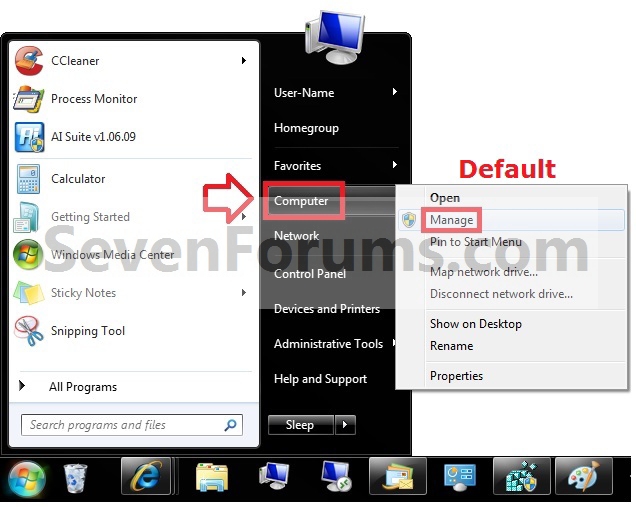

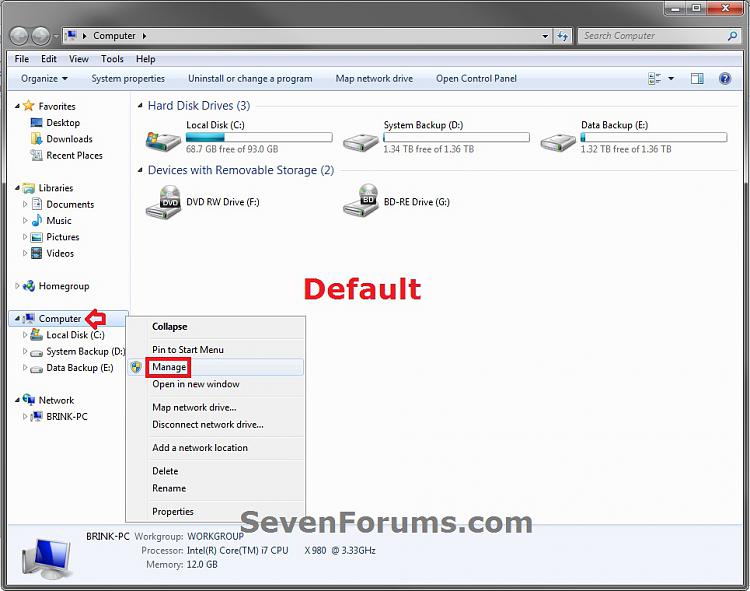
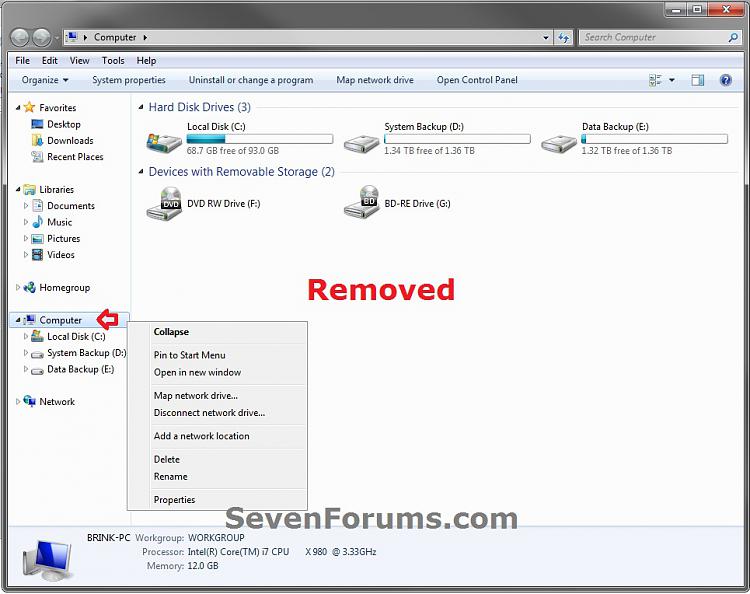
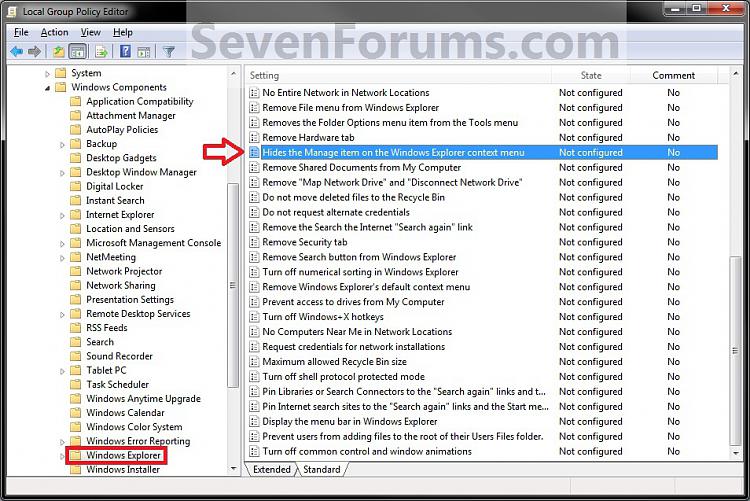


 Quote
Quote