How to Remove or Restore the "Shortcut" Name Extension in Windows 7 and Windows 8
InformationThis tutorial will show you how to remove or restore the "- Shortcut" extension from a shortcut file name when any new shortcut is created in Windows 7 and Windows 8.
WarningThis will only remove or restore the "shortcut" name extension for newly created shortcuts afterwards, not for previously existing shortcuts.
EXAMPLE: A New Folder with the New Folder Shortcut
NOTE: When you create a new shortcut or New Folder, by default, it will add the Shortcut extenstion to the file name. The last icon is an example of when you create a shortcut of New Folder with the Shortcut extension set to be removed.
OPTION ONETo Add or Remove "Shortcut" Name Extension using a REG File
1. To Remove the Shortcut Extension
A) Click/tap on the Download button below to download the file below, and go to step 3 below.2. To Restore the Shortcut Extension
Remove_Shortcut_Extension.reg
NOTE: This is the default setting.
A) Click/tap on the Download button below to download the file below, and go to step 3 below.3. Save the .reg file to the desktop.
Restore_Shortcut_Extension.reg
4. Double click/tap on the extracted .reg file to merge it.
5. Click/tap on Run, Yes (UAC), Yes, and OK when prompted.
6. Log off and log on, or restart the computer to apply.
7. When done, you can delete the downloaded .reg file if you like.
OPTION TWOTo Add or Remove "Shortcut" Name Extension in Registry Editor
1. Press the Windows + R keys to open the Run dialog, type regedit, and press Enter.That's it,
2. If prompted by UAC, click/tap on Yes.
3. In the registry, go to: (See screenshot below)
HKEY_CURRENT_USER\Software\Microsoft\Windows\CurrentVersion\Explorer4. In the right pane of Explorer, double click/tap on link to modify it. (See screenshot above)
5. To Remove the Shortcut Extension
A) Change the value to 00 00 00 00 and click/tap on OK, and go to step 7 below. (See screenshot below)6. To Restore the Shortcut Extension
NOTE: To change the value, press the Delete (Del) key once and type 00.
B) Go to step 7.
NOTE: This is the default setting.
A) Change the value to 1E 00 00 00 and click/tap on OK, and go to step 7 below. (See screenshots below)7. Close regedit.
NOTE: To change the value, press the Delete (Del) key once and type 1E.
8. Log off and log on, or restart the computer to apply changes.
Shawn
Shortcut Extension - Remove or Restore
-
New #1
beta 7000 doesnt seem to add "shortcut".
-
-
New #3
Hi Swarfega,
I must agree with Mr GRiM. The Windows 7 Beta (7000 build) show the "Shortcut" prefix for me still when I create one from a New Folder on the desktop.
-
New #4
Is there an easy way to remove the shortcut overlay? Besides third party apps, I never found a "windows" way to remove them.
-
New #5
Closest I came to that was this reg hack with a blank .ico. Works for me as it did in Vista. Read the readme so you know which to use (for 32 or 64 bits). Got it on Neowin a long time ago.
-
New #6
Smarty,
The only safe and easy way I know is with a 3rd party app as well. The other methods usually messed up the shortcut icons. I have not tried this in Windows 7 yet, but I see no reason why it wouldn't work though.
Shortcut Arrow - Vista Forums
VegasDen,
THe link you link you posted comes back as invalid.
-
New #7
Here you go Shawn, seemed to work for me. RemoveArrow.zip
https://www.sevenforums.com/tutorials...e-restore.htmlLast edited by Brink; 29 Oct 2009 at 01:24. Reason: added tutorial link
-
-
New #9
does this just work for folders? i still have the arrow overlay on my shortcuts i have sent to the desktop.
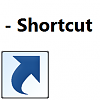
Shortcut Extension - Remove or Restore
How to Remove or Restore the "Shortcut" Name Extension in Windows 7 and Windows 8Published by Brink
Related Discussions



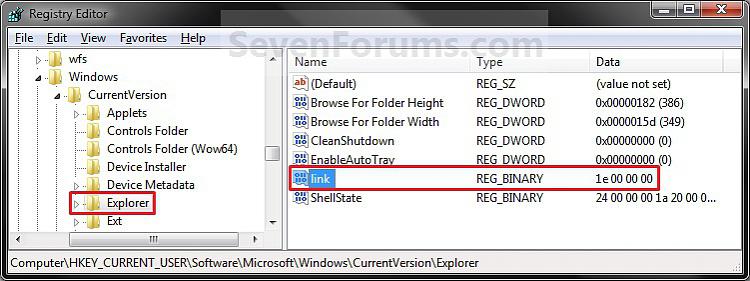
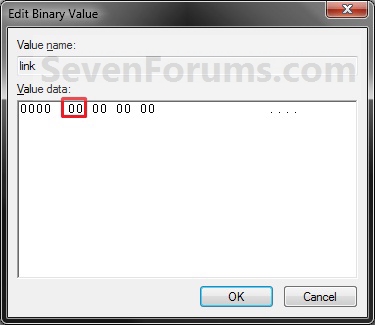
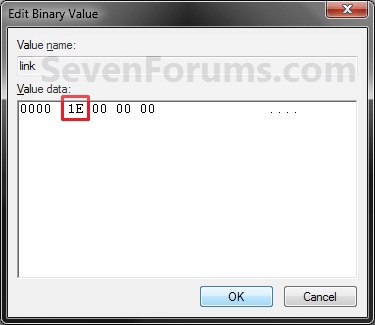

 Quote
Quote