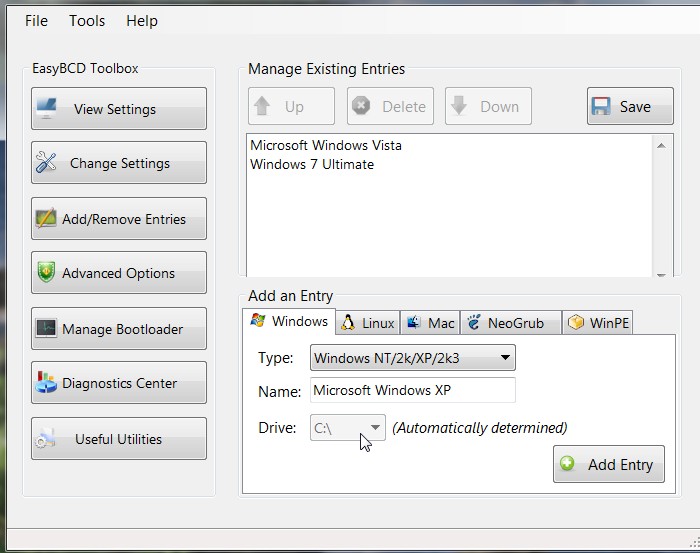Hi there.
After reading this guide and others on the web, I finally managed to get dual boot Windows 7 and XP working. Like to share my experience with others here.
I am using Windows 7 RTM and Windows XP SP3 Install CD, with a new unformatted 1 TB HDD, and a backup WinXP running on a different HDD.
Attempt 1:
I used my old XP installation to partition my new HDD for Windows 7 and XP partitions. I then rebooted from Win 7 DVD and tried to install Win 7 on the pre-formatted partitions. No go. Win 7 won't install unless I delete the existing partitions and recreate it from scratch.
Attempt 2:
I removed all partitions and let Win7 DVD create a 200GB partition (via Advanced > New..) . Win 7 created the System Reserved partition (100MB) and and the OS partition. (Note that at this time there is no unallocated 1MB partition in front of the System Reserved Partition.) I then started Win XP CD, created a new partition 200GB partition using WInXP CD (text based menu) and started the installation there. Upon rebooting, I get the following message.
"Error Loading Operating System"
Using the Win 7 DVD startup repair tool does NOT resolve this issue. When I booted up using my backup OS on another drive, I noticed 1MB unallocated space in front of every partition on my new drive.
Attempt 3:
I restarted and assigned a drive letter to "System Reserved". Does not help. Same error and mysterious unallocated 1MB space appears before each partition after Win XP CD partitioning and formatting.
Attempt 4:
Stuck at the previous issue for several hours, I decided to try another approach. I deleted all partitions on my new drive. I started WIn 7 DVD, and this time let Win 7 OS partition take my whole 1TB drive. (emulate pre-install conditions) After WIn7 installation is done, I booted in Win 7, went to Disk Management and re-partitioned the drive to free up 800GB of unallocated space. I then rebooted and started my WinXP installation CD. Upon entering Win XP CD text-based partitioning menu, I noticed a WinXP CD detected a 1MB unallocated space before my "System Reserved" partition
which wasn't there in previous tries. I let XP take the remaining 800GB space and started XP installation. Upon rebooting, instead of "Error Loading Operating System", I get...
_
...(a blinking cursor.)
Sensing some hope, I put in my Win 7 Installation CD and ran startup repair tool. Upon reboot, my system was able to boot into WIn 7 OS again.(But no dual boot menu).
From then on I just installed EasyBCD
Download EasyBCD 1.7.2 - NeoSmart Technologies, created a WinXP entry, and rebooted. This time the dual boot menu came up, I selected XP option and the XP install continued from there.
Success!
Attempt 5:
I varied Attempt 4 by pre-creating the XP partition beforehand in Win 7 Disk management Tool (as I couldn't resize the XP partition to the size I want after Attempt 4), loading Win XP CD, reformatted that partition (as I heard XP NTFS not truly compatible with Win7 NTFS), and installed XP into that partition. Re-run startup-repair tool, and the repeated the rest of the steps. This method also works. Seems like as long as the unallocated 1MB partition was created by Win 7 Disk management tool, the startup repair tool works. However, If you use the Win 7 DVD (Advanced > New..) partitioning method, the unallocated 1MB space will not be created at the front of disk and Win 7 startup repair tool will fail.
I then spent the other 1/2 of the day figuring out how to get Kubuntu booted as the 3rd OS, but that's a story for another day.



 Quote
Quote