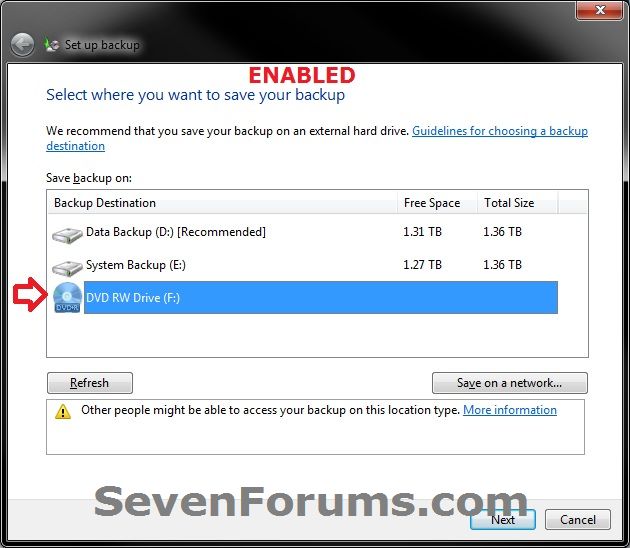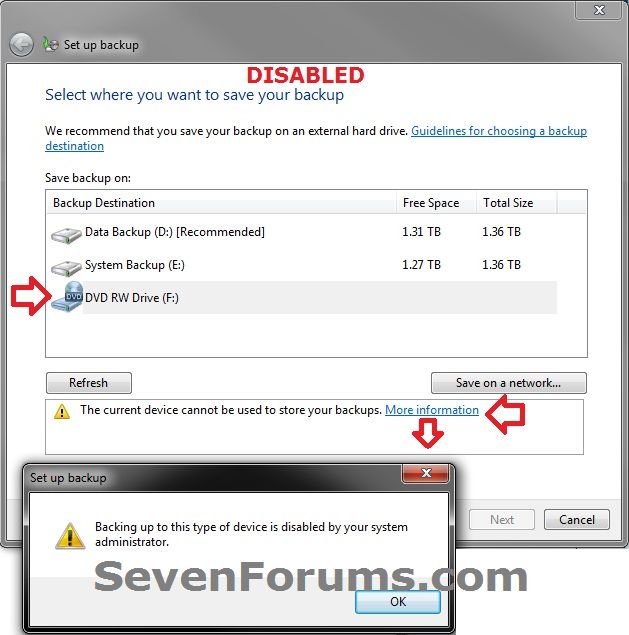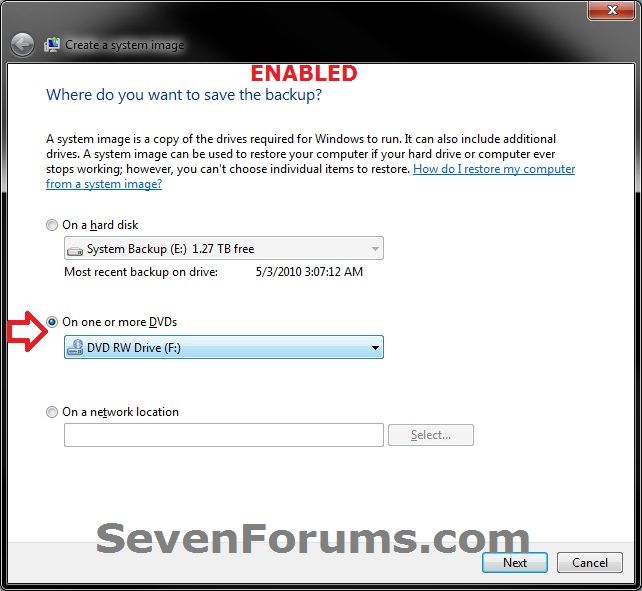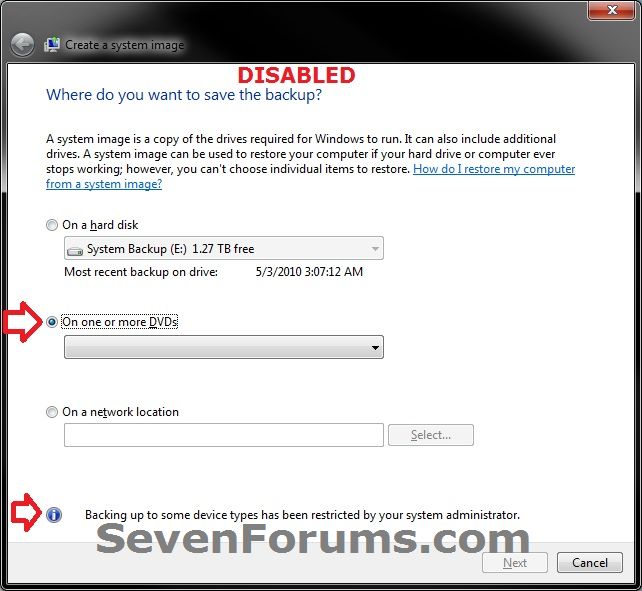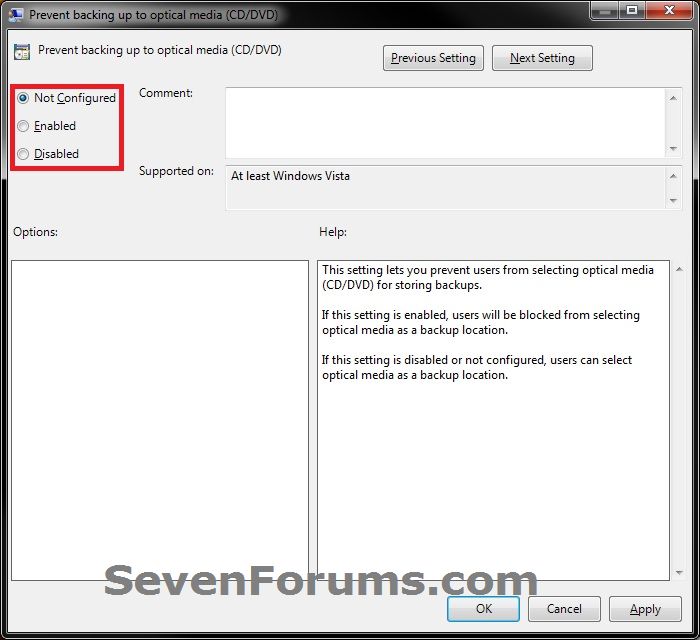How to Enable or Disable Backing up to a CD or DVD in Windows 7 and Windows 8
InformationThis tutorial will show you how to enable or disable all or specific users from being able to save a Windows Backup or system image to optical media such as a CD or DVD in Windows 7 and Windows 8.
EXAMPLE: Backing up to CD/DVD Enabled and Disabled
OPTION ONEEnable or Disable Backing up to a CD/DVD using a REG File
1. To Enable Backing up to CD or DVD for All Users
NOTE: This is the default setting.A) Click/tap on the Download button below to download the file below, and go to step 3 below.Enable_Backing_Up_To_CD-DVD.reg2. To Disable Backing up to CD or DVD for All UsersA) Click/tap on the Download button below to download the file below, and go to step 3 below.3. Save the .reg file to your desktop.Disable_Backing_Up_To_CD-DVD.reg
4. Double click/tap on the downloaded .reg file to merge it.
5. Click/tap on Run, Yes (UAC), Yes, and OK when prompted.
6. When done, you can delete the downloaded .reg file if you like.
OPTION TWOEnable or Disable Backing up to a CD/DVD in Group Policy
1. Open the all users, specific users or groups, or all users except administrators Local Group Policy Editor for how you want this policy applied.2. In the left pane, click/tap on to expand User Configuration, Administrative Templates, Windows Components, Backup, and Client. (see screenshot below) 3. In the right pane of Client, double click/tap on Prevent backing up to optical media (CD/DVD) to edit it. (see screenshot above)That's it,
4. To Enable Backing up to CD or DVDA) Select (dot) either Not Configured or Disabled, and go to step 6 below. (see screenshot below step 6)5. To Disable Backing up to CD or DVD
NOTE: Not Configured is the default setting.A) Select (dot) Enabled, and go to step 6 below. (see screenshot below step 6)6. Click/tap on OK. (see screenshot below) 7. Close the Local Group Policy Editor window.
Shawn
Related Tutorials
- How to Enable or Disable Backing up to a Network Location in Windows 7 and Windows 8
- How to Enable or Disable to Backup Data Files in Windows 7
- How to Backup User and System Files in Windows 7
- How to Create or Set Up Windows Backup to Back Up Files in Windows 8
- How to Create a Windows 7 Backup User and System Files Shortcut
- How to Create a System Image Backup in Windows 7
- How to Create a System Image in Windows 8 and 8.1
- How to Enable or Disable the Ability to Create a System Image in Windows 7
- How to Enable or Disable Backing up to Local Hard Disks in Windows 7 and Windows 8
- How to Enable or Disable Restoring Backup Files in Windows 7
Backup to CD or DVD - Enable or Disable

Backup to CD or DVD - Enable or Disable
How to Enable or Disable Backing up to a CD or DVD in Windows 7 and Windows 8Published by Brink
Related Discussions