How to Add or Remove "Run with Priority" to Context Menu of EXE Files in Windows
InformationThis will show you how to add or remove Run with Priority to the context menu of all application (exe) files and shortcuts for all users to run it with a High, Above Normal, Normal, Below Normal, or Low processor priority level in Vista, Windows 7, or Windows 8/8.1.
Windows shares the processor time between all running processes based upon their priority. If a process has a higher priority, it gets more processor time compared to a process having a lower priority.
You must be logged in as an administrator account to be able to add or remove the Run with Priority context menu item.
NoteThe Run with Priority context menu will not work if used with shortcuts, it must be used directly on the .exe file instead.
The changes you make to the priority level of the current instance of an application or process are only temporary and not set permanently.
Once you close the application or restart your system, Windows forgets your custom priority and automatically assigns the default priority back to this process or application.
WarningIf the Application "Runs as administrator"
If UAC permission is required to run the application as administrator, then the Run with Priority context menu item will not work unless:Set priority for Vista, Windows 7, or Windows 8/8.1 in an elevated Task Manager (Show processes from all users) instead. This would be the preferred way.ORTurn off UAC in Vista, Windows 7, or Windows 8/8.1 by setting it to Never Notify and restart computer to have it always work. It is not recommended to leave UAC turned off.
EXAMPLE: "Run with Priority" Added to Context MenuHere's How:1. To Add "Run with priority" to Context MenuA) Click/tap on the Download button below to download the file below, and go to step 3 below.Add_Run_with_priority.reg2. To Remove "Run with priority" from Context MenuThat's it,
NOTE: This is the default setting.A) Click/tap on the Download button below to download the file below, and go to step 3 below.3. Save the .reg file to your desktop.Remove_Run_with_priority.reg
4. Double click/tap on the downloaded .reg file to merge it.
5. If prompted, click/tap on Run, Yes (UAC-Windows 7/8) or Continue (UAC-Vista), Yes, and OK to approve the merge.
6. When done, you can delete the downloaded .reg file if you like.
Shawn
Related Tutorials
- How to Set Priority Level for Applications and Processes in Windows 7
- How to Set CPU Priority Level of Processes in Windows 8 and 8.1
- View Processor Priority Level of Processes in Windows 8 and 8.1
- How to Set Processor Affinity to an Application in Windows 7
- How to Set Processor Affinity for an Application in Windows 8 and 8.1
- How to Add or Remove "Run with CPU Affinity" to the Context Menu
- How to Adjust Processor Scheduling for Best Performance in Vista, Windows 7, and Windows 8
- How to Create a Shortcut to Run an Application with a Specific CPU Priority in Windows
"Run with Priority" - Add or Remove from Context Menu
-
New #1
Fantastic Brink!
That is excellent work (better than my idea about using a batch file)!
Right place this time.
-
-
New #3
You can't merge these files into the registry from within a standard account - you must use an administrative account instead. If these files were converted to their batch equivalents, then it would be possible to merge the entries into the registry as a batch file can be run in both standard and elevated mode (it is the elevated mode which will be required here).
Here are the equivalent codings for the batch file versions. They are arranged in the same order as in the main Tutorial. Note that these MUST be run with administrative credentials.
1. To Add Run with Realtime Priority to Context Menu
NOTE: Running an application with Realtime processor priority may cause temporary delays and appear to hang until the application is finished. It's best to only use this priority level if you will not be having anything else running.
2. To Remove Run with Realtime Priority from Context MenuCode:@ECHO OFF REG ADD "HKCR\exefile\shell\Run with Realtime Priority" /ve /f REG ADD "HKCR\exefile\shell\Run with Realtime Priority\Command" /ve /t REG_SZ /d "cmd.exe /c start \"Run with Realtime Priority\" /Realtime \"%%1\"" /f
3. To Add Run with High Priority to Context MenuCode:@ECHO OFF REG DELETE "HKCR\exefile\shell\Run with Realtime Priority" /f
4. To Remove Run with High Priority from Context MenuCode:@ECHO OFF REG ADD "HKCR\exefile\shell\Run with High Priority" /ve /f REG ADD "HKCR\exefile\shell\Run with High Priority\Command" /ve /t REG_SZ /d "cmd.exe /c start \"Run with High Priority\" /High \"%%1\"" /f
5. To Add Run with Above Normal Priority to Context MenuCode:@ECHO OFF REG DELETE "HKCR\exefile\shell\Run with High Priority" /f
6. To Remove Run with Above Normal Priority from Context MenuCode:@ECHO OFF REG ADD "HKCR\exefile\shell\Run with Above Normal Priority" /ve /f REG ADD "HKCR\exefile\shell\Run with Above Normal Priority\Command" /ve /t REG_SZ /d "cmd.exe /c start \"Run with Above Normal Priority\" /AboveNormal \"%%1\"" /f
7. To Add Run with Normal Priority to Context MenuCode:@ECHO OFF REG DELETE "HKCR\exefile\shell\Run with Above Normal Priority" /f
8. To Remove Run with Normal Priority from Context MenuCode:@ECHO OFF REG ADD "HKCR\exefile\shell\Run with Normal Priority" /ve /f REG ADD "HKCR\exefile\shell\Run with Normal Priority\Command" /ve /t REG_SZ /d "cmd.exe /c start \"Run with Normal Priority\" /Normal \"%%1\"" /f
9. To Add Run with Below Normal Priority to Context MenuCode:@ECHO OFF REG DELETE "HKCR\exefile\shell\Run with Normal Priority" /f
10. To Remove Run with Below Normal Priority from Context MenuCode:@ECHO OFF REG ADD "HKCR\exefile\shell\Run with Below Normal Priority" /ve /f REG ADD "HKCR\exefile\shell\Run with Below Normal Priority\Command" /ve /t REG_SZ /d "cmd.exe /c start \"Run with Below Normal Priority\" /BelowNormal \"%%1\"" /f
11. To Add Run with Low Priority to Context MenuCode:@ECHO OFF REG DELETE "HKCR\exefile\shell\Run with Below Normal Priority" /f
12. To Remove Run with Low Priority from Context MenuCode:@ECHO OFF REG ADD "HKCR\exefile\shell\Run with Low Priority" /ve /f REG ADD "HKCR\exefile\shell\Run with Low Priority\Command" /ve /t REG_SZ /d "cmd.exe /c start \"Run with Low Priority\" /Low \"%%1\"" /f
Code:@ECHO OFF REG DELETE "HKCR\exefile\shell\Run with Low Priority" /f
Last edited by Brink; 10 May 2010 at 20:55. Reason: merged
-
-

"Run with Priority" - Add or Remove from Context Menu
How to Add or Remove "Run with Priority" to Context Menu of EXE Files in WindowsPublished by Brink
Related Discussions


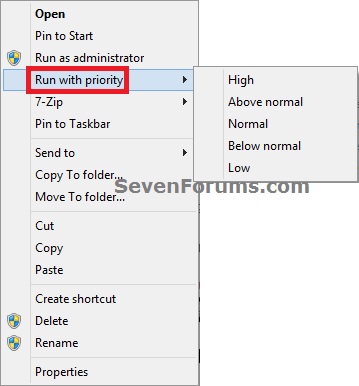

 Quote
Quote