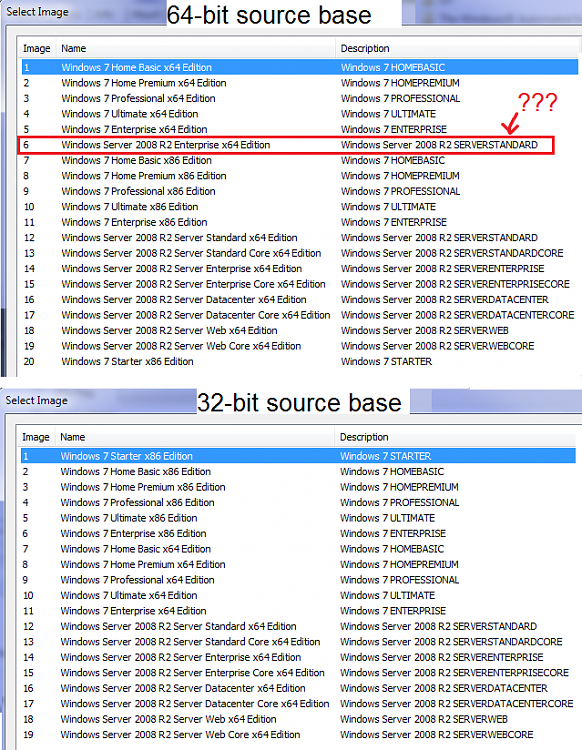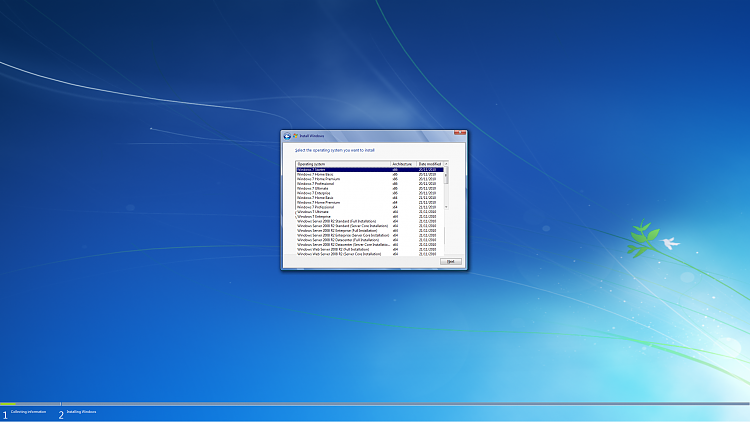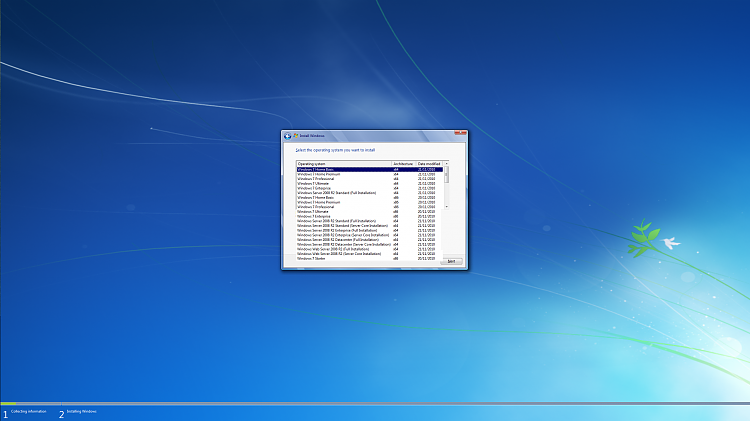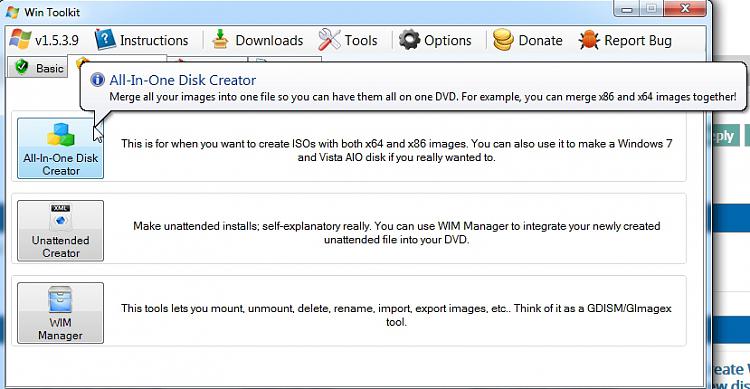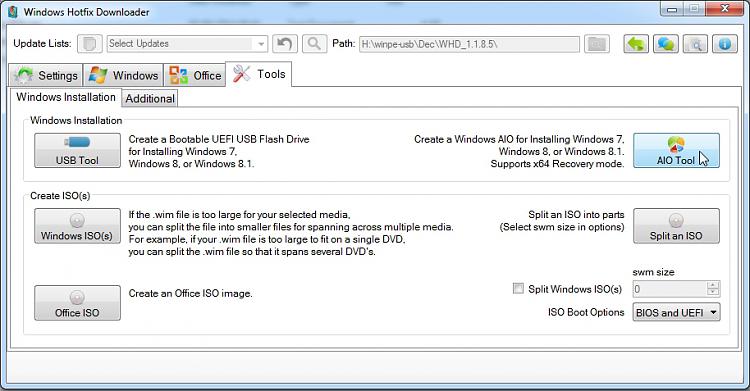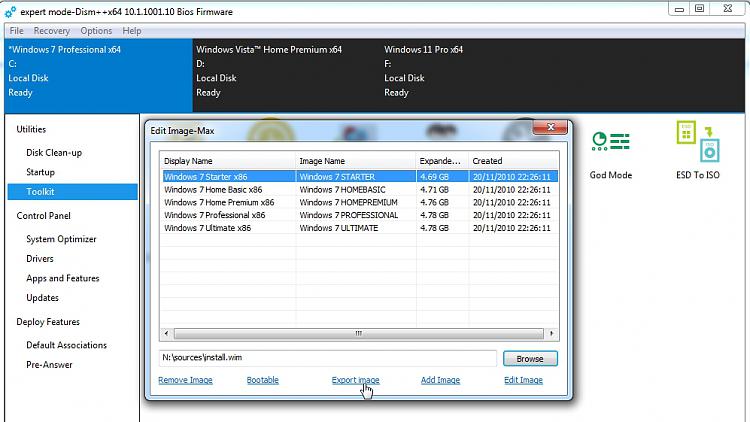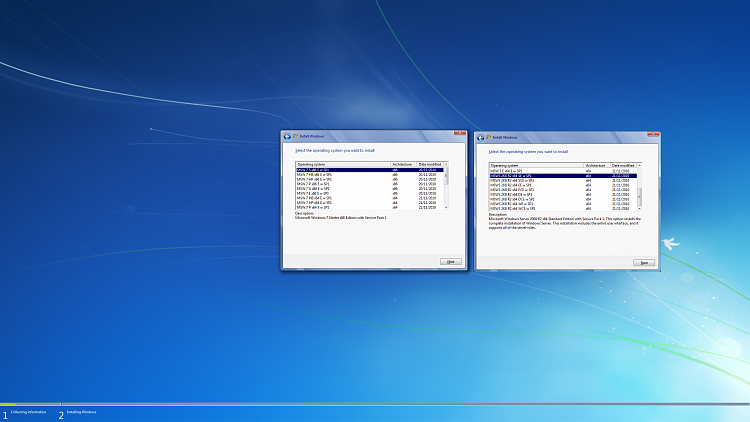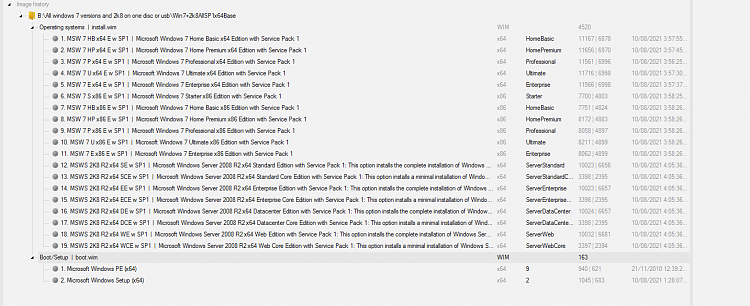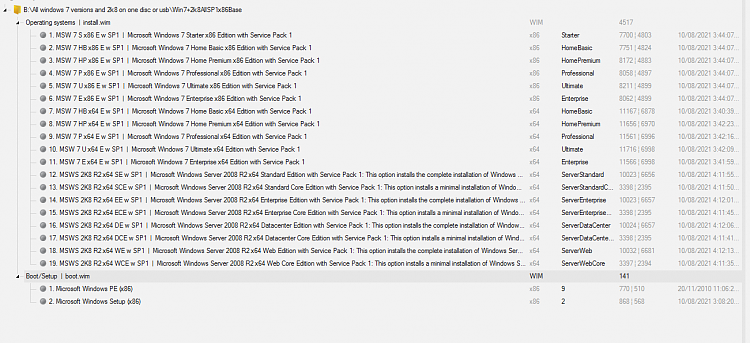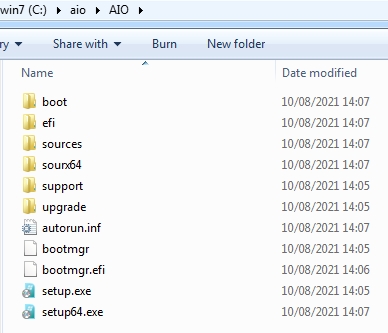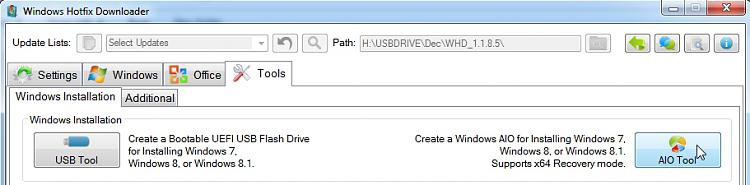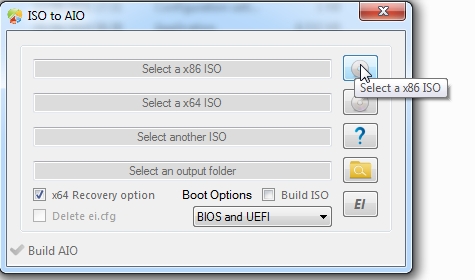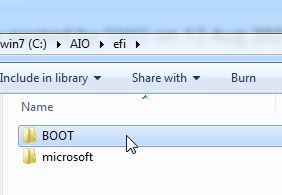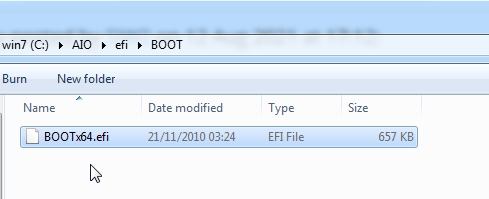New
#370
Thanks for replying. With post SP1 updates, I can just use NTLite and then repeat it 10 times although an automated batch file that does it all for me would probably be a hell lot quicker than via GUI and by hand... What about the recovery and repair modes? Or is that all included in the russian video....?There is an updater on this site, however it is not for multi bit version.
If you want to do multi, there is a scipt that does it. Is in Russian.
If you can find a native Russian speaker to translate it all for you - you are in luck.
video demonstration:
Пример работы UP_Integrator - YouTube
- - - Updated - - -Code:The main task of UP_Integrator is to conveniently integrate UpdatePack7R2 updates into the original install.wim from Windows 7, the ability to create mono \ multi-bit install.wim, install.esd or split install.wim into install.swm, as well as mono \ multi-bit installation ISO image of Windows 7. For UP_Integrator to work, you must have install.wim and UpdatePack7R2 files next to it. Key features: * Updating the original bootable ISO image of Windows 7. * Automatic extraction of instal.wim and boot.wim files from bootable ISO images of Windows 7 and older for their subsequent processing by the integrator. * Removing unnecessary indexes from install.wim, integrating updates into selected indexes. The ability to update all install.wim indexes by increasing the Windows edition * Combine bit install.wim and create multi bit install.wim convertible to install.esd or install.swm. * Integration into install.wim, boot.wim, winre.wim of the SmartFix.exe and MSDaRT utilities (md5: ECDA7B18A5C1EAE49344E825B84A06C8). * Creation of a mono \ multi-bit bootable ISO image based on loaders from Windows 7 or later with the ability to add custom settings and applications. * Support for your own launch keys UP_Integrator for processing adjacent files. * Support for launch keys and additional functionality UpdatePack7R2. Peculiarities: - The system must have at least 10 GB of free hard disk space and at least 1 GB of free RAM. When updating the ISO image of Windows 7, the free space must be increased. - Installation ISO images of Windows, files install.wim and boot.wim must be original, without previously integrated updates and additions. - The names and extensions of the install.wim and boot.wim files can be anything, the files must be located near the integrator. The script will itself determine their type and bit depth. - Integration of updates into all indexes using the upgrade method is much faster than the integration with the standard method. - The installation interface based on Windows 8.1 and later boot loaders will be similar to that of the original Windows 7 installer. - The date the Windows was modified in the installation window will match the UpdatePack7R2 date - The integrator can process install.wim and boot.wim files, * .swm files in the swn folder, bootable ISO images in the Original_ISO folder. Folders and files should be near the integrator. - An AutoUnattend_bw _ *. Xml answer file may be automatically added to boot.wim files, bypassing the end user agreement. - Creating a multi-bit install.wim is possible only if there is one Windows 7 edition next to UP_Integrator. - Creating a bootable image is possible only if there is a pair of install.wim and boot.wim next to UP_Integrator. Multi-bit install.wim and boot.wim pairs can create a multi-bit boot image. The default bootable disk image is built with the Retail version. To change the version of the disk image, place your ei.cfg file in the ISO folder next to UP_Integrator. When starting UP_Integrator with the [Shift] button held down, the following is performed: - compression of the adjacent install.wim in install.esd - Integration of SmartFix into the recovery environment and bootloaders if there are a number of SmartFix, winRE.wim, boot * .wim files. - integration of Win7USB3 into install.wim indexes if there are a number of Win7USB3.exe, install * .wim files Application Integration Keys: UP_Integrator.exe -aiU -gm2 -fm0 - integration of Win7USB3 into all indexes install * .wim if there is Win7USB3.exe nearby. UP_Integrator.exe -aiF -gm2 -fm0 - integration of SmartFix into boot * .wim if SmartFix.exe is available nearby. UP_Integrator.exe -aiE -gm2 -fm0 - compress install * .wim to install * .esd UP_Integrator.exe -aiW -gm2 -fm0 - decompress install * .esd into install * .wim UP_Integrator.exe -aiS -gm2 -fm0 - splitting install * .wim into install * .swm files in the swm folder UP_Integrator.exe -aiC -gm2 -fm0 - build install * .wim from install * .swm files in swm folder UP_Integrator.exe -aiI -gm2 -fm0 - create a boot image UP_Integrator.exe -aiM -gm2 -fm0 - modification of the boot.wim interface for Windows 8 and older under Windows 7 UP_Integrator.exe -aiX -gm2 -fm0 - extract * .wim from images in the Original_ISO folder * wim name can be any, multiple indication of keys is possible, keys -gm2, -fm0 are optional.
Here you go - somebody has done it - too much effort for me, so you are lucky
UP_Integrator_v6.5.6.1_en.zip
Attachment 419964
you can check the video to find out where to put everything:
and check my updater thread for links to simplix updatepack7, and abbodi netframework and vc redist .wa files
Update your Win 7 installation media
- - - Updated - - -
That looks great work by Sov, there are some similarities to my much humbler updater, but Sov's has extra functions that mine doesn't and is more complicated.


 Quote
Quote According to this:
According to this: