New
#50
User Profile - Change Default Location
-
-
New #51
Hi John,
Are you trying to delete the old location while logged into a different administrator account?
-
New #52
User Profile - Change Default Location
Brink,
Thank you for the interesting tutorial. (Hey, you might be getting a swelled head from all these accolades. ) That said... (betcha knew that was coming..)
) That said... (betcha knew that was coming..)
My situation is slightly different. I jut posted this problem on another forum by mistake but no harm in repeating my efforts here. So here goes:
I restored my user files from the Emergency folder backup created by the Dell Recovery Disk. Let me stick to an example: My son "Mikey". His home folder in Windows 7 was, of course, C:\Users\Mikey and this folder was indeed restored from the Emergency backup.
However, the recovery did not restore my user account that corresponds to this folder. Bummer but no problem; I can just create user "Mikey" afresh and re-use this folder, right? Well, not quite; it snubbed the existing C:\Users\Mikey and instead created a new folder,where dabox is my machine name. Before he commits too much to his new home folder, I want to reset his home folder to the original C:\Users\Mikey.Code:C:\Users\Mikey.dabox
Following the directions in Brink's tutorial, I did the following:
- Started regedit
- Navigated to COMPUTER\HKEY_LOCAL_MACHINE\SOFTWARE\Microsoft\Windows NT\CurrentVersion\ProfileList
- Clicked on each long entry that begins with HKEY_LOCAL_MACHINE\SOFTWARE\Microsoft\Windows NT\CurrentVersion\ProfileList\S-1-5-21-.. until I found the path name C:\Users\Mikey.dabox
- I changed the name of the folder to C:\Users\Mikey
That should have set Mikey's home folder to C:\Users\Mikey, according to the tutorial.
Well it failed. When Mikey logs in, the system informs him it is "Preparing your Desktop" and it presents him with the default background. It then pops a message that states (as best as I can quote it - it fades before I can capture it):
What did I overlook? Whoops, a few things:You have been logged into a temporary profile. Any files you create will be deleted when you log out. Please check the system logs for more information.
- The Restored "Mikey" folder is marked "Read Only"
- The folder is not owned by Mikey; it is in fact owned by "Administrators".
I went into Windows Explorer and fixed these items:
- I unset the Read-Only attribute (which seemed to propagate down the directory tree).
- I set the owner to Mikey (displays as dabox\Mikey) and gave Mikey full control of the folder and sub-folders.
Now that should have solved the problem and allowed him control over the folder, right? Weelll.. Double bummer! I get the identical screen and message. Even after rebooting! Now I have a problem!
I get the identical screen and message. Even after rebooting! Now I have a problem!
What have I overlooked this time? BTW, when I look at folder again, even after unsetting the Read-Only, I still find it set as read-only. Could this be my problem? How do I remove a persistent Read-Only attribute? (I'll look elsewhere for that answer.)
Thank much for advice on this.
-
New #53
@rpaskudniak
While this should be easy in reality it is much more complex than just changing the folders. I will not go into details or we would have 10 pages here.
Anyway I deal with this all the time and it is fairly easy to fix.
Step 1: Delete the Mikey.dabox folder, and rename the one you want to keep Mikey.ORG
Step 2: Navigate to the Registry Key you posted and delete all the Mikey accounts.
Step 3: Log on to the machine as Mikey, reboot and log on again as Mikey.
Step 4: Log on as Administrator and do one of the following:
----4a: Copy everything from the Mikey.dabox to the Mikey replacing the files. (90% time this works fine)
----4b: Go to http://www.scootersoftware.com/ and download Beyond Compare and compare the two folders copying everything from the original to the new.
Step 5: Delete the ORG folder or save as a backup.
That will fix it. -WS
-
New #54
User Profile - Change Default Location
WindowsStar,
Thanks for the suggestion; I have been mulling over just such a sequence or actions. Glad to see a guru on the same path.
A question abut step 2:There's more than one? Or do you mean delete all the keys under that S-1-(etc) key?Step 2: Navigate to the Registry Key you posted and delete all the Mikey accounts.
My next question needs some buildup (drum roll, please)
I presume there is a step 3.5 in there, about recreating the Mikey account after I have deleted it from the registry and renamed and deleted the restored and new home folders. Or is is still possible for me to log in as Mikey after I have deleted those registry keys?
It would not have occurred to me to delete the account by deleting the registry entry, especially since for all I know there may be another dozen registry entries that would need to be deleted along with it. Hence my next question:
Might it be safer to delete user Mikey via the Control Panel, rather than by direct messing with the registry? I know this thread involves just such messing around but I would rather avoid doing so if there is an alternative.
Or can an account not be deleted if I have already deleted (or renamed) its home folder?
Thanks again. This is SUUUUCH cool stuff!
Oh, that reminds me: Of course, I will back up the registry before I do this kind of intense messing around. But if I mess up so bad that I can't boot up or log in, how do I reswtore the registry from where I backed it up? (Yes, a restore point would also be helpful.. I mean besides the restore point.) I know, the subject of another thread altogether.
-
New #55
@rpaskudniak
Sorry for the late reply, holidays and all.
You need to delete ONLY the Mikey accounts in the registry. There will be more than one and typically 1 or 2 bak accounts plus the original.
Once the folder Mikey.dabox is deleted out of C:\Users and the original Mikey is renamed Mikey.ORG you can logon as Mikey. When you long on as Mikey it will re-create the C:\Users\Mikey folder that is why we renamed the original Mikey.ORG and the registry keys will be re-created as well.
Then you can copy Mikey.ORG to Mikey. You don’t need to copy everything. If you want to error on the careful side you can just copy the documents, favorites, etc., but if you need all the settings for the programs you will need more.
Yes backup registry and make restore points, those will help if you get into trouble. -WS
-
New #56
Hi All
Im just about to do a clean install and am interested in doing this, googling around there is alot of negative feedback after moving the whole profile although a lot seems to come from those who had previously installed windows and have programs etc installed.Has anyone done this after a clean install and is there any feedback you guys can give as to the system stability, problems etc
Thanks Danny
-
New #57
Hello Danny,
Since you are doing this smartly with a clean install, then you might consider using the tutorial below to do this during the installation of Windows 7 to make it easier. :)
User Profiles - Create and Move During Windows 7 Installation
-
New #58
I decided to go with your tutorial as it seemed easier to me.All went well and havent had any issues up to now.The only thing I have noticed is that my "D" drive which I relocated the user profile to is now included in windows system images by default and is classed as a system partition.The check box is greyed out so I presume theres not an option to remove it from an image.(Slightly annoying).Would have prefered to use the regular windows backup for my "d" drive and just image "sys res" and "C"
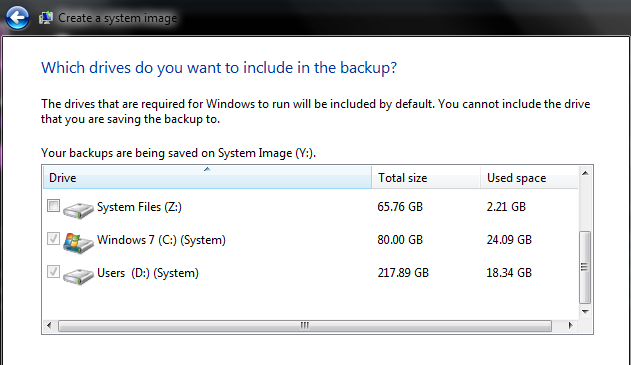
Danny
-
New #59
Danny,
That's great news. Yeah, that would be normal since the D: drive will be considered a system drive as well now with your user profile located on it.
Related Discussions


 Quote
Quote