How to Add a Delete Button to Windows 7 Explorer Toolbar
InformationBy default Windows 7 does not have a Delete button on the Windows Explorer toolbar.
This will show you how to add or remove a Delete button to the Windows 7 Explorer toolbar. If added, the Delete button will be available inside opened included folders in the default Documents, Music, Pictures, and Videos libraries, and in all folders with the General Items, Videos, Documents, Music, and Pictures folder templates in Windows Explorer.NoteWhen you select one or more files or folders and click on the Delete button on the toolbar, these files and folders will be moved to the Recycle Bin.WarningYou must be logged in as an administrator to be able to add a Delete button.
Do not use this in Vista. It is only for Windows 7.
EXAMPLE: Delete Button Added to Windows 7 Explorer Toolbar
OPTION ONEAdd Delete Button to Windows 7 Explorer Toolbar
1. Open the Start Menu, then type regedit in the search box and press enter.
2. In regedit, navigate to each location below. (see left screenshot below step 4)
HKEY_LOCAL_MACHINE\SOFTWARE\Microsoft\Windows\CurrentVersion\Explorer\FolderTypes3. If prompted by UAC, then click on Yes.
4. In the left pane under FolderTypes, right click on a {long number} key below and click on Permissions. Take ownership (step 3 in Option Two of Method TWO at this link) of this key, and Allow your administrator account Full Control of the key. Repeat this for each {long number} key below. (see screenshots below)
NOTE: The screenshots below are numbered in order to help make doing this step easier to do.
- {5c4f28b5-f869-4e84-8e60-f11db97c5cc7}
- {7d49d726-3c21-4f05-99aa-fdc2c9474656}
- {b3690e58-e961-423b-b687-386ebfd83239}
5. When finished, you can close regedit.
6. Click on the Download button below to download the file below.
Add_Delete_Toolbar_Button_to_Windows_Explorer.reg7. Click on Save, and save the .reg file to the desktop.
8. Right click on the downloaded .reg file and click on Merge.
9. Click on Run, Yes, Yes, and OK when prompted.
NOTE: If you get a error about not being able to import all of the REG file, then you may have missed doing step 4 completely for one of the {long number} keys.
10. When done, you can delete the downloaded .reg file if you like.
11. If open, close and reopen Windows Explorer to see the Delete button on the toolbar when you select a file or folder.
OPTION TWORemove Delete Button from Windows 7 Explorer Toolbar
1. Click on the Download button below to download the file below.That's it,
Remove_Delete_Toolbar_Button_from_Windows_Explorer.reg2. Click on Save, and save the .reg file to the desktop.
3. Right click on the downloaded .reg file and click on Merge.
4. Click on Run, Yes, Yes, and OK when prompted.
5. When done, you can delete the downloaded .reg file if you like.
6. If open, close and reopen Windows Explorer to see that the Delete button has been removed from the toolbar.
Shawn
Related Tutorials
- How to Remove Windows Explorer Toolbar in Windows 7
- How to Add a Delete Button to the Vista Windows Explorer Toolbar
- How to Add, Remove, or Rearrange Toolbar Buttons in Windows 7 Explorer
- Set Recycle Bin to Permanently Delete Items Immediately in Windows
- How to Add 'Permanently Delete' to the Send To Context Menu in Windows
Windows Explorer - Add or Remove Delete Button
-
New #1
Excellent one Brink. Seems to work well for me. Cant tell you how many times I have run the mouse up, looking for the delete button, only to be disappointed, have to go back to right-click etc. Or hit the delete key on the keyboard.
Now, if only you could come up with a way to get back that little sticky "favorites" box like Vista had.
-
New #2
Thank you Periboob. If you mean the "Favorite Links" top section in the navigation pane in Vista Windows Explorer, then I do not believe it will be possible for that.
-
New #3
Yeah, that was what I wanted. Maybe I am missing something, or maybe I just have a different way of thinking about my computer. But I really miss a permanently fixed button/feature on Windows Explorer, where I can put a pile of shortcuts to the places that I regularly want to go. I have it working fine when I start Explorer, but after I use it a little, my starting point has scrolled out of sight, and I find myself tempted to restart the program to get back to familar territory. In XP, I used the "Links" bar, in Vista I used the Favorite Links window, now I am lost.
Dont suppose I could install the Vista version of Explorer in 7?
-
Posts : 8,375 W7 Ultimate x64/W10 Pro x64/W11 Pro Triple Boot - Main PC W7 Remote PC Micro ATX W7 Pro x64/W11 ProNew #4
Ran into a slight problem here trying to get this one to take. Something keeps restoring the first key even after deletion prevent the delete button from being added on the 64bit 7 install here.
I disabled the protection as well as UltraMon since that has it's own move button for going back and forth between dual monitors and still no go on this one. This is a first for one of your mods tried from both the desktop and a temp folder location.
-
New #5
Hello Steven,
Double check to make sure that you have taken ownership and "Allow" your administrator account "Full Control" of all of the GUID keys in steps 2 to 5. You may have missed one. :)
-
Posts : 8,375 W7 Ultimate x64/W10 Pro x64/W11 Pro Triple Boot - Main PC W7 Remote PC Micro ATX W7 Pro x64/W11 ProNew #6
I found one thing regarding Step #5 on the 64bit 7 here. Once you have taken ownership of the key referred to in Step #4 you simply right click to delete that on and then merge the download in Step #7.
If you manually try creating the four keys in seen in red in Step #5 first ahead of downloading the reg file you end up with duplicate entries. That was also seeing the key in Step #4 replaced once you went to merge the download for some reason.
Note this was seen on the 64bit not 32bit 7. The screen here now shows working results using this method for seeing the mod applied. I thought I would pass this along here since this is the first mod found however that will work on the 64bit 7 for seeing the delete button.
Another success for you! Thanks!
-
New #7
Steven,
I'm not sure what you mean. You would not want to delete any of the GUID keys in red, or need to manually create them in either the 32-bit or 64-bit Windows 7. Doing so, will create issues.
-
Posts : 8,375 W7 Ultimate x64/W10 Pro x64/W11 Pro Triple Boot - Main PC W7 Remote PC Micro ATX W7 Pro x64/W11 ProNew #8
When first tried the first key saw the ownership changed allowing full permissions in order to remove that and a run of the mod but ran into the first error seen. Somehow the first key restored.
Creating the 4 new keys manually wouldn't work without also creating any sub keys. So that was out in case anyone runs into this error as well for some reason.
The first key was again removed along with gaining ownership of all 4 new keys and still came into that error. That's when I suspected something else might be holding onto the first key and causing a problem until it was found that the "Trusted Installer" for something was hanging onto it.
Finally the first and 4 new keys were once again deleted and fresh attempt suddenly saw the delete successfully added once the ownership was taken away from the TI item name as far as owner. This is the first add delete button tweak or mod found to actually work however on the 64bit Windows once it was finally on as intended.
I think you have a first here since all others looked at if they worked at all were only good for the 32bit 7! Great Job!
-
New #9
Umm, I'm not sure what went wrong for you other than you deleting the GUID key when it should not be, but I'm happy to hear that you got it sorted and working. :)Last edited by Brink; 19 Jun 2010 at 00:44.

Windows Explorer - Add or Remove Delete Button
How to Add a Delete Button to Windows 7 Explorer ToolbarPublished by Brink
Related Discussions



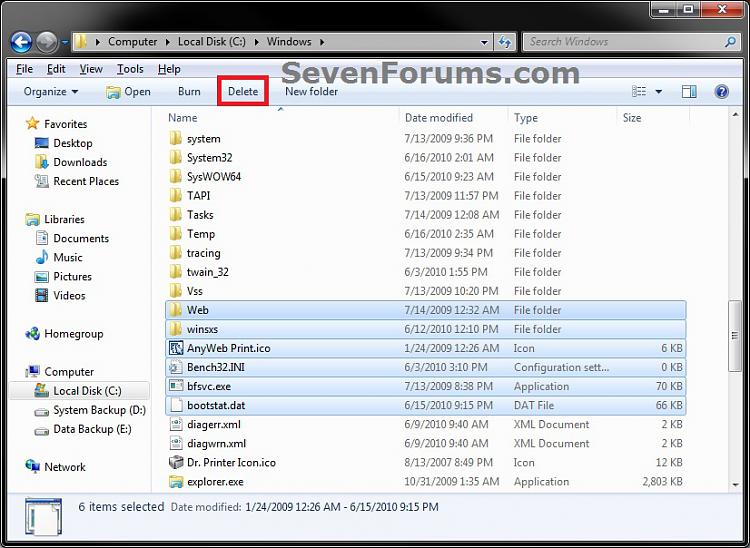
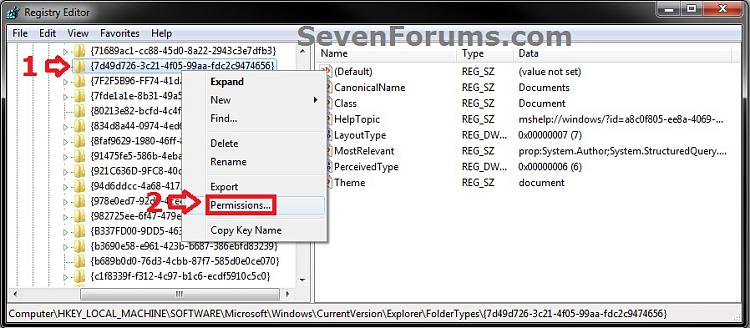
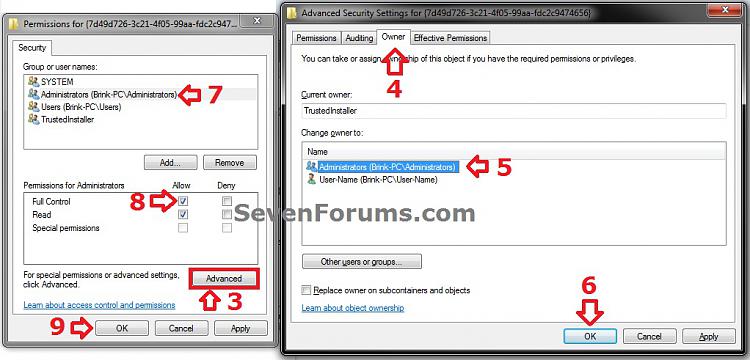

 Quote
Quote