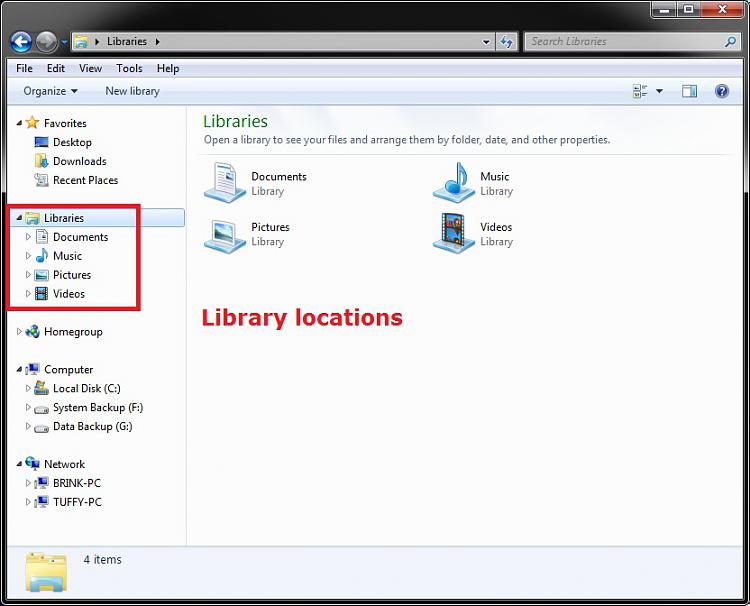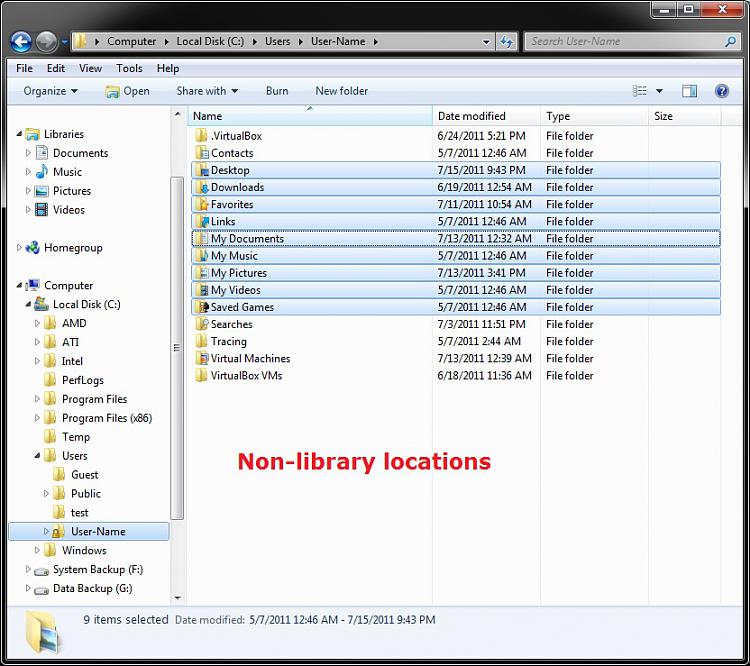New
#180
wlpg
It's just that wlpg is supposed to be feeding so to speak from the win-7 (my pictures) location,
Your fix or edit pretty much dissolved that default reading place from wlpg,
If that makes any sense ?
Also are you saying that any folders that exist in the my c user name pictures location and in my pictures location would have to be renamed just because win-7 library system lists these folders.
Your disclaimer of not working for win-7 libraries has me a bit confused, because the library system mirrors my user name location as far as folder names...
I am a fan :)
But alot of this is way over my head.
p.s.
For the most part most of the listing in win-7 libraries have been removed except for the (my) default places, public is in the favorites links section, no shared listings.


 Quote
Quote