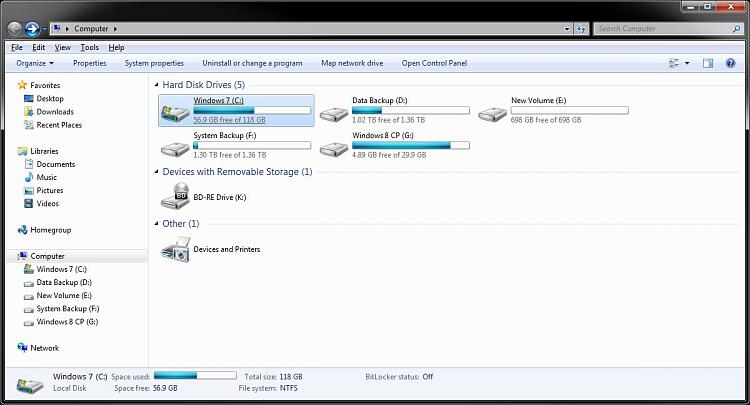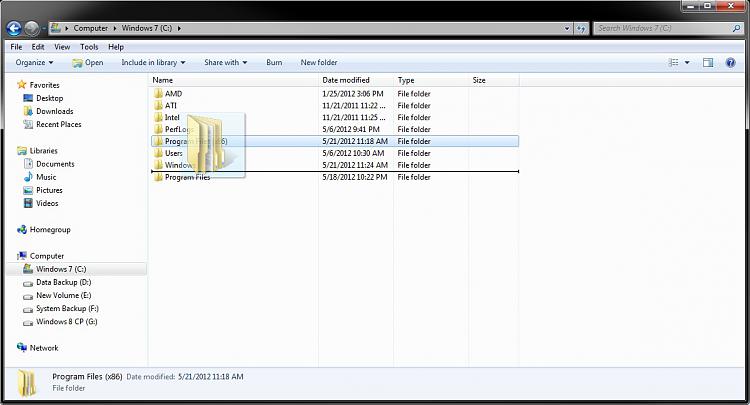New
#290
has something been changed in the bat file shawn, i recently did a sfc/scannow and it reset the disabled auto arrange, on re applying the disable auto arrange i find two things different from before,
1. there are no bars showing the space used on my hardrives in "computer"
2. when i move/drag a folder in between another two folders there is no longer a black vertical
( in large icon view) bar showing before placing the file
im sure in the past there were two files to download and place one in the windows folder and merge etc, perhaps im confusing it with another tutorial ,but im sure this worked differently before.
Last edited by boohbah; 21 May 2012 at 17:26.


 Quote
Quote