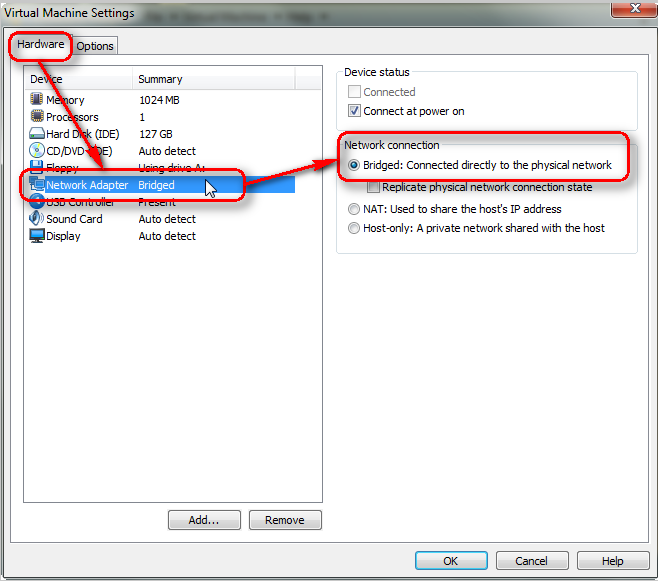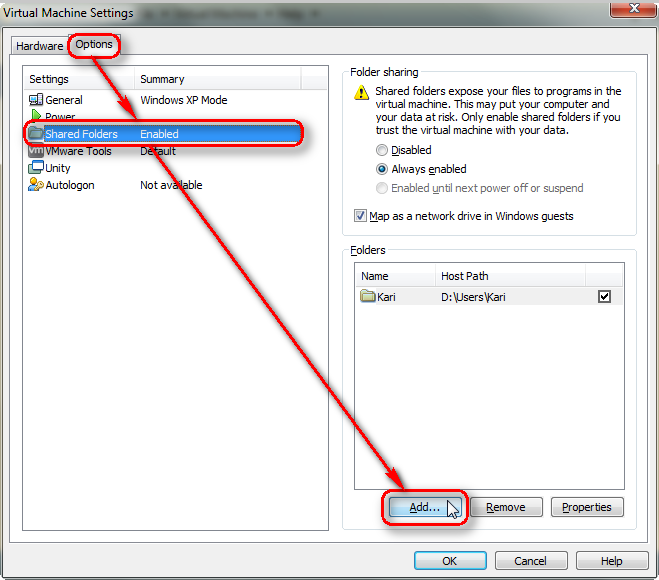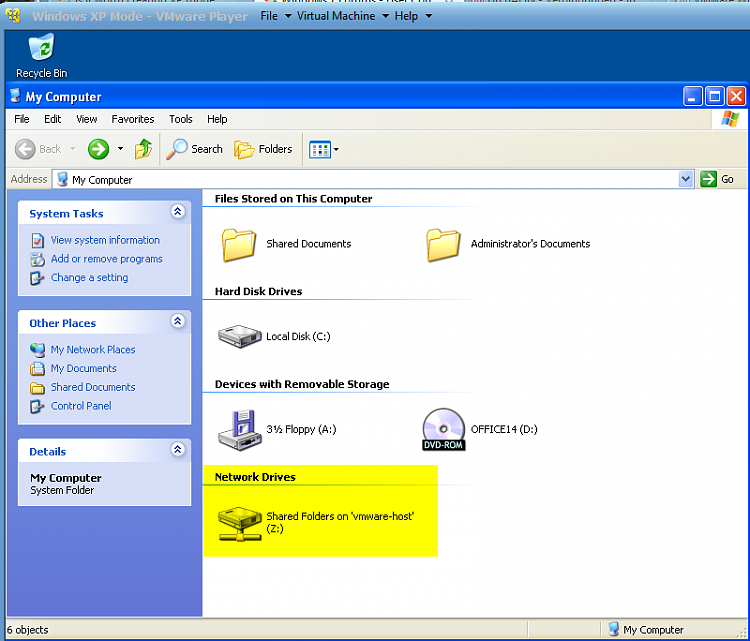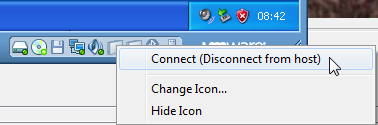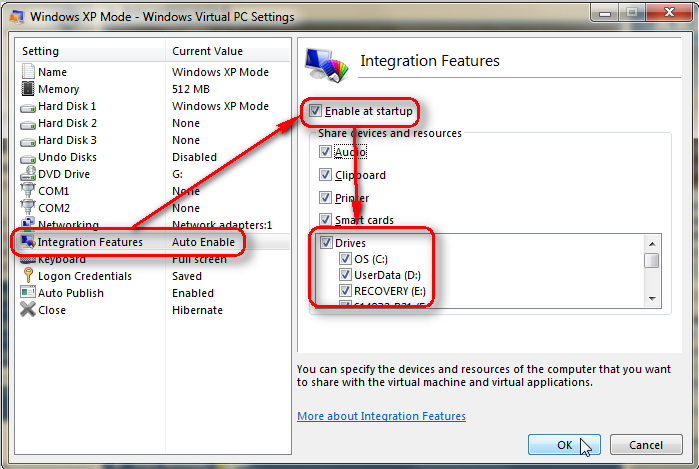New
#31
It may be that HAV was already enabled in your BIOS which may have been why you didn't need to make any changes. However, you can run XP Mode without enabling HAV by installing a Hotfix but it will work better with it enabled. See this link: Windows Virtual PC: Configure BIOS
I have installed XP Mode on older machines that didn't have HAV and XP Mode worked fine.


 Quote
Quote