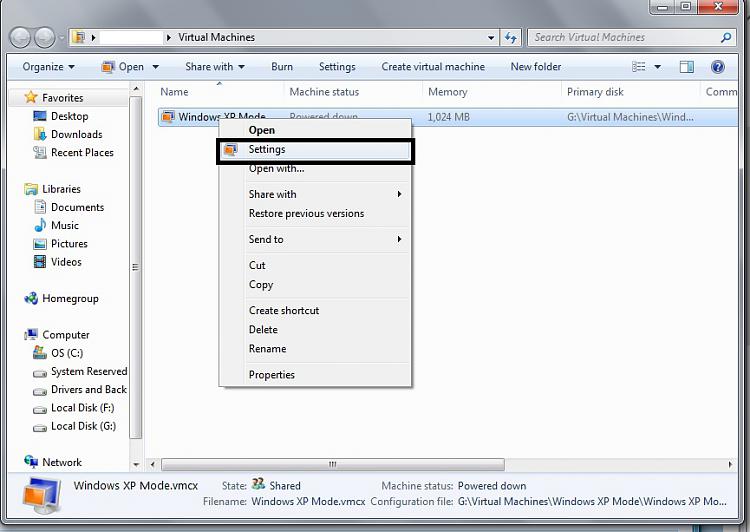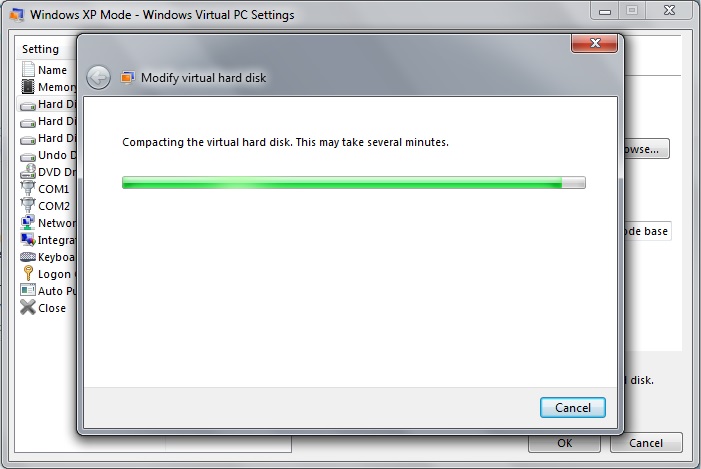New
#1
Win XP Mode... Win Virtual PC
Not until today I noticed that my Windows XP Mode.vhd file is HUGE...a whooping 62.2 GBs to be precised.
This file is under C:\Users\My User\AppData\Local|Microsoft\Windows Virtual PC\Virtual Machines\Windows XP Mode.vhd
If and when I start Virtual Windows XP to use the application I run under the VM, it says that my whole C: Drive is only 17.2 GBs so why is this file so big?
Is there anyway to make it smaller, my SSD is only a 128GB and it is almost to the point where I am going to need to get a bigger drive and well, 50GBs are pretty much wasted on nothing.



 Quote
Quote