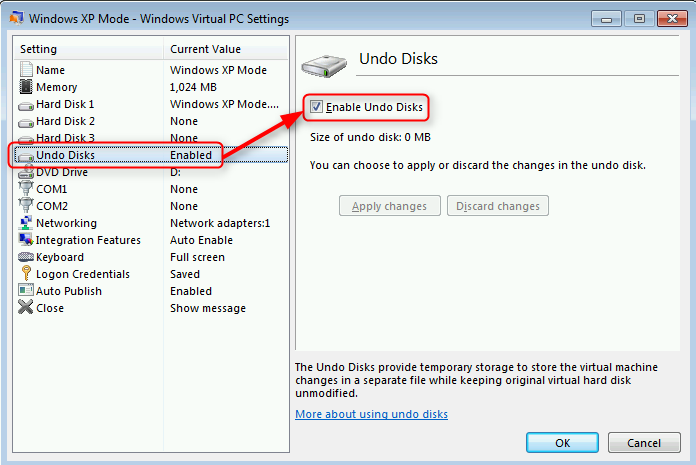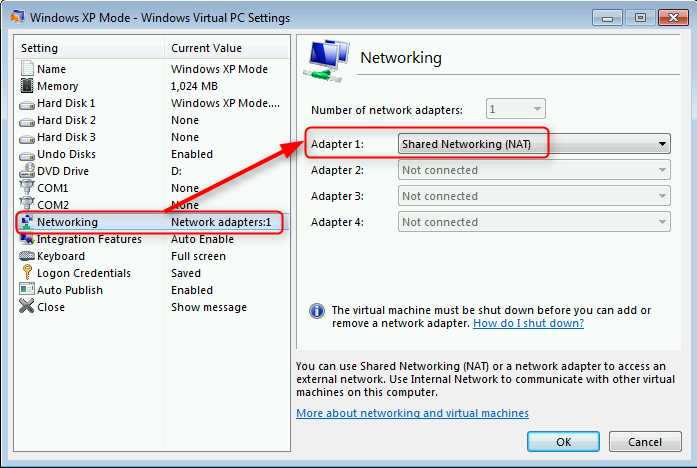New
#1
Safety of XP Virtual Window with end of support
I have two legacy programs that I open in a XP Virtual Window when running Windows 7. The programs are an accounting app and a desktop publishing app which are not Windows 7 compatible. I do NOT open these programs in the XP operating system window - I only open them directly from Windows 7.
With the end of support for XP on April 8th, am I at risk? Neither program can access the internet. But when I have one of these programs open I will get XP update notices. I just need to know if I must disable my internet connection whenever I use these apps. I would prefer not to since it is a PIA, but I will if I have to.


 Quote
Quote