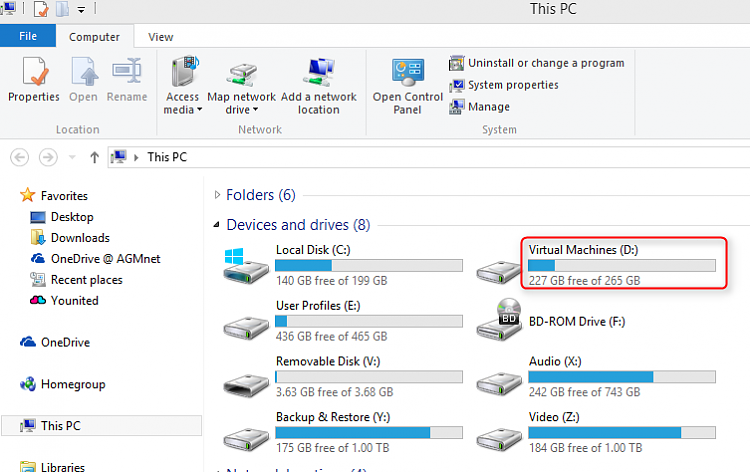New
#1
Virtual Machine Hard Drive Space Questions
So, I am kind of new to virtual machines and I have been playing around with them with the basics the last few weeks, but I have a few related questions and I have been reading about VMs all over the web and I just can't understand all the stuff about 'virtual disks' and all that stuff. I have been playing with VMWare and Oracle's VirtualBox, doing basic creating VMs from ISOs (linux distros and what not), but recently I have been trying to play with some Windows VMs (XP, 7, 8) and it's a bit more difficult for me. For one thing, I had to download all the 32 bit versions because apparently my system dosen't support VMs for 64 bit VTs or something(?). Anyway, my question is when I create a VM in either Virtualization software, it creates a 'virtual disk' on my hard drive my native OS is on (Windows 7 64bit). A virtual disk, as I understand, is basically a virtual hard drive that the VM OS uses as a physical drive. So I am basically creating 'partitions' for these VMs on my 60gig SSD that my Windows 7 is on. Problem is, this takes up so much space, even if I use the dynamic expansion disk options, just using the amount of disk space needed and not a fixed space size. So these Windows VMs are like 8gigs+, I install 1-2 VMs and keep them configured on my machine so I don't have to install anytime I want to use them and my SSD is at max capacity. I have a 500gig 2nd storage drive. Is there a way to run the VMs off that drive, or just store the virtual disks there since I have a lot more space there? Or does it have to run on the same drive as my OS? Any suggestions on space conservation when it comes to VMs? Tips? Thanks.


 Quote
Quote