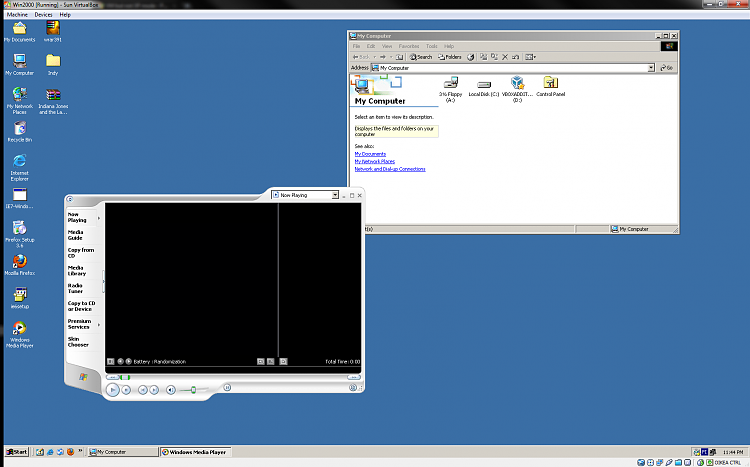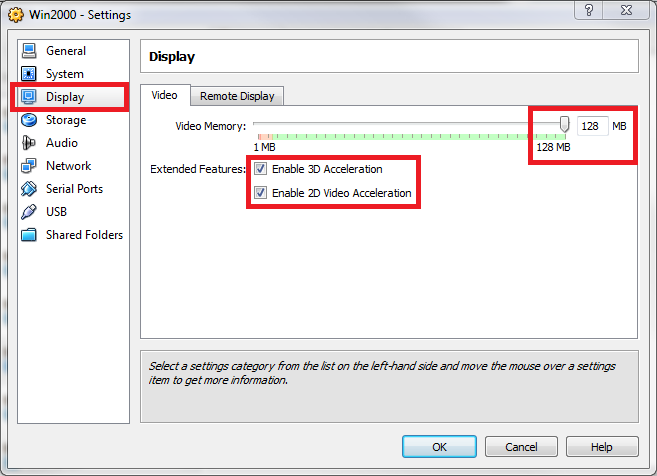New
#41
there has to be a way of stating only the partition that I want to use as a VHD, there has to be. I cant be the only one out there that is having this issue. A lot of computers' hard drives are over that limit!
Maybe Microsoft has an answer, when im feeling better (i have a stomache issue), ill check their website and see.
I just want to thank you, Kari, for helping me, and sticking with this issue. I really appreciate it (you reformed n00b-hugger.... lol - and im a n00b with this Windows 7 VM), you have been great.
thanks also to the others... appreciated too!
jason, "DeVoiD"


 Quote
Quote