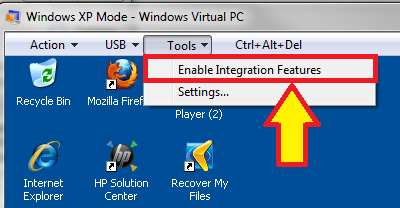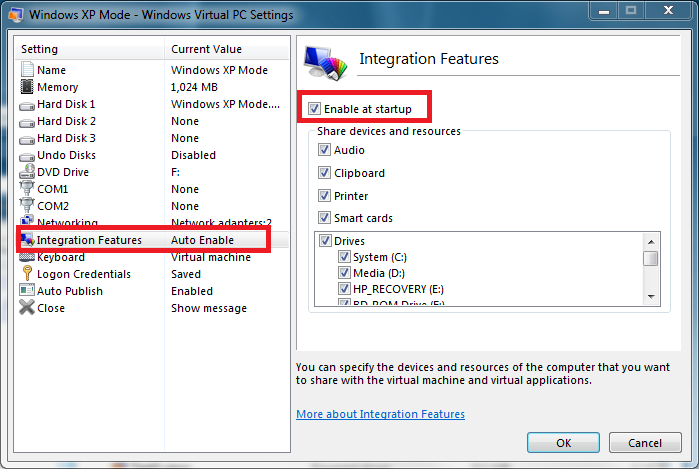New
#1
Don't understand Enable Integration Features
I installed Virtual PC and XP Mode but my drives weren't shared - I could not get to my host computer's files and My Documents folder was not on the XP mode desktop. In settings, Auto Integration was on and everything was checked. (Maybe "Enable inegration feature" was not enabled I don't know-wouldn't that have been on automatically?). After first installing was there something I needed to set up to share drives or would it have been done automatically? I tried to attach my printer and it looked for the printer software but couldn't find it. Do I need to install the printer software on XP?
ANyway, I thought it has something to do with the 2 computers needing the same name so I changed XP mode's computer name. Now I can not login when Enable Integration Featuers is on. I did set up a password when setting up XP mode in the first place. I tried changing that password that does not work. Any suggestions? Should I just unistall and start over? What will unistalling to do the software I installed in XP mode? I have Windows 7 64-bit OS. thanks


 Quote
Quote