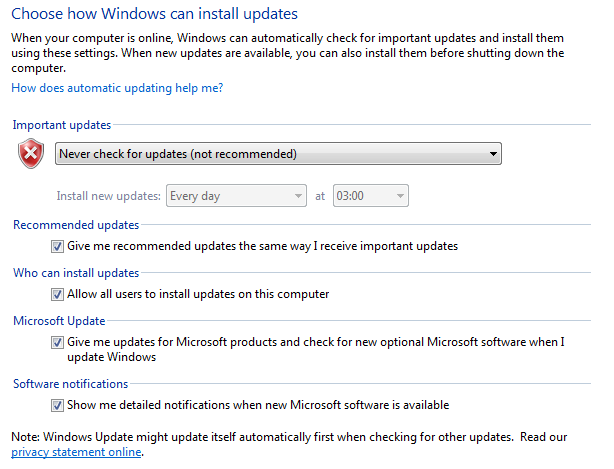New
#1
blank screen after logon
I recently had some automatic updates and after restarting my computer I had a blank screen after the logging on with my user name. I ran system restore to an earlier time and tried installing updates one at a time to see which was the problem, but when I restarted the rest installed at that time and I was back where I started. After a second system restore I hid all uninstalled updates, emptied the folder at C:\Windows\SoftwareDistribution\Download, but still at every shut down or restart I get the configuring updates, do not turn off computer. It goes to 100% and then shuts down, but on restart (or start up, if it had been completely shut down) I once again get the blank screen after logging on. And once again have to do a system restore. Safe mode is also a blank screen, the only way I can get to system restore is to use safe mode with command prompt. Leaving the computer on after the system restore is my only option right now, but I can't leave it on forever and I'm running out of restore points. Thanks for your time and any possible help you can give.


 Quote
Quote