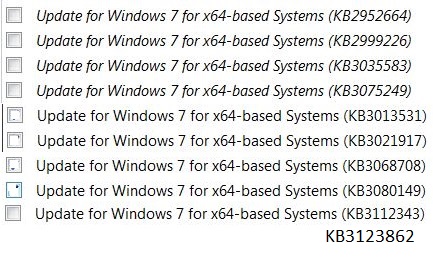New
#901
I've noticed that on more than a few occasions over the last 12 months.
For me I fixed the problem a few times - or so I thought but actually even after fixing with total RAM usage down to a reasonable 2.25GB - 2.5GB during windows update checks it would reach over 3GB. The problem would return one month or two months later.
Finally fixed and RAM usage during Windows Update checks is little above that shown when the computer is being used normally.
Total RAM usage is currently usually between 1.6GB - 1.8GB
Total RAM usage during Windows Update checks is never more than 2.2GB
The fix was not easy.


 Quote
Quote