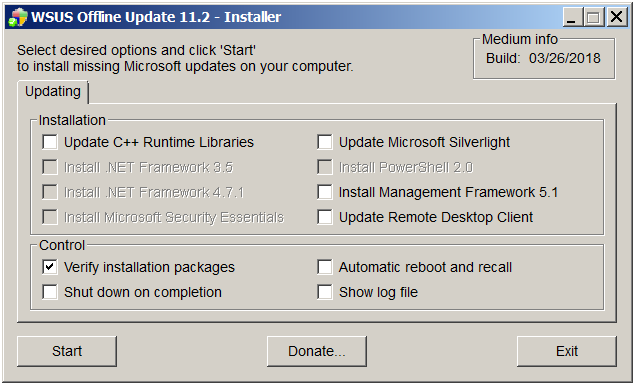New
#1
Failure Configuring Windows Updates Message While PC is Restarting
This here thread went on for a long time, and eventually lead to me doing a repair install. Someone who had the same exact problem I had with this message while trying to install the Security Monthly Quality Rollup updates for March and April posted some information about a possible solution to this particular difficulty that may not include doing a repair install. You can read what he wrote about that in post #55 of this thread.
[Edit March 23, 4:00 AM GMT -6 hrs I still can't get the zip with the entire CBS folder to upload here, so I replaced the one I uploaded to my Outlook.com OneDrive public folder that was made using WinRAR with a zip made using the built-in zip creator utility thing. I also replaced the two zips uploaded here that have the individual CBS and CheckSUR logs. There is a MGADiag report in the following post.]
[Edit March 22, 2:30 AM GMT -6 hrs I read in someone else's post that Torchwood asked them to make their zips with the built-in zip creator thing instead of whatever they used. I'll try to do that as soon as I can, like later today, because all mine were made with WinRAR.]
[Edit March 20] Are we supposed to include the entire CBS folder to attach to posts here with all the files that say persist in the name, or just the CBS.log and CheckSUR.log? My CBS folder is 28GB. Compressed in a ZIP it is 1.8GB, and in a RAR it is 310MB. Is that the normal size of the CBS folder?
I still can't upload the larger archive here that includes the entire CBS folder. I uploaded the compressed CBS folder copied today, March 20, to my Outlook.com OneDrive Public folder after doing today what is mentioned in the following paragraph. (Farther down is what I originally posted a few days ago.) Here is a link to that Public folder, and ZIPs with just the CBS.log and CheckSUR.log files are attached here. The web page of that folder has an icon in the upper-right that you can click on to change views. List view makes it easier to see complete file names.
Public folder at OneDrive
https://1drv.ms/f/s!Ag_89ambIEpjcaYX8tpJ_yGOIZ8
These two are uploaded here.
CBS Log ZIP.zip
CheckSUR Log ZIP.zip
Today, March 20, that Windows Update Troubleshooter thing still says I have the unfixed Windows Update error 0x80070057. Today I installed/ran System Update Readiness Tool again and then tried to install KB4088875 again. Like before, the Readiness Tool thing seemed to work okay and in Update History it says Successful. When I tried to install KB4088875 again after that, the same things happened as before. It seemed to install okay, and then I was prompted to restart the computer. I actually clicked Postpone instead of Restart Now and then clicked Start>Shut down this time, and then started the computer again by pressing the power button. I don't know why. Anyway, then I got the failure to configure Windows Updates message again when Windows started up, and like before, after the desktop appeared, in Windows Update History it said successful for KB4088875. I'll try to show a screenshot. But my problem is that I don't know that the installation of KB4088875 was successful, and it seems like it wasn't even when it said it was, for reasons explained below, such as it was still being offered in Windows Update after it said successful and the "Failure configuring windows updates. Reverting changes" message appeared after restart every time I tried to install the update.
In Installed Updates, I don't see KB4088875 listed, but in Update History, it looks like there are many more of those KB... updates listed than there are listed in Installed Updates, where it says 542 updates are installed altogether. And in Installed Updates it says KB4091290 was installed today, March 20. In Update History, it says that was installed March 13, which is when it was installed. I don't understand.
Sorry for not knowing how to do things right and for being very wordy. Thank you for reading this. I appreciate it. Below is what I originally posted a few days ago.
Hello. This month, the last update appeared in Windows Update after restarting the computer after installing the other updates. A desktop alert pop-up message whatever thing also appeared on the desktop saying an update was available for Malwarebytes. I installed the Malwarebytes update. It didn't say to restart the computer, so I installed the available Windows update, KB4088875, without restarting the computer again first. When this Windows update installed, I restarted the computer as prompted, which seemed to go normally until after the computer restarted. The blue screen with the white bird said "Please wait." Then it said "Preparing to configure windows." Then it said "Failure configuring Windows Updates. Reverting changes. Don't turn off your computer."
After the computer desktop appeared again, in Windows Update it said the installation of that update, KB4088875, failed. I uninstalled Malwarebytes in case that might help--I don't know why to think it would have, I'm not very computer savvy--and also uninstalled TunnelBear VPN for the hell of it (which is never running during Windows updates), and then tried downloading KB4088875 outside of Windows Update and installing it. I was prompted to restart the computer as usual, and the same thing happened again after the computer restarted. (note added March 23: later I also tried installing KB4088875 with Avast, TunnelBear, and Malwarebytes all uninstalled, restarting the PC after each was removed.)
I typed "failure configuring windows updates reverting changes" into a search engine, read some things, then downloaded and ran something called Windows Update Troubleshooter. After running, a dialogue box reported this.
Please see attached screenshot 001 if I am unable to insert it here in this post.
After that, I typed "windows update error 0x80070057" into a search engine, read some things, and then installed KB947821, the Update Readiness Tool and waited for it to run. After restarting the computer, Windows Update History said the installation of KB947821 was successful.
After clicking to check for updates in Windows Updates, it said no updates were available. I tried installing the downloaded copy of KB4088875 again. After restarting the computer when prompted, the same thing happened again ("Failure configuring Windows Updates. Reverting changes. Don't turn off your computer."). But after that, in Windows Update History it said the installation of KB4088875 was successful.
Please see attached screenshot 002 if I am unable to insert it here in this post.
The next day, a desktop alert pop-up whatever thing said new updates for Windows were available. I opened Windows Update. There was only one available update listed, KB4088875, the one I had problems installing. I tried installing KB4088875 that was downloaded in Windows Update. After restarting the PC when prompted, the same things happened again ("Failure configuring Windows Updates. Reverting changes. Don't turn off your computer."). Then after the desktop returned, in Windows Update History, it said the installation of KB4088875 failed.
Please see attached screenshot 003 if I am unable to insert it here in this post.
I didn't see some instructions at this website regarding issues with Windows Updates before doing all that. After reading the instructions, I tried to run sfc /scannow. After it ran once, it said "Protection did not find any integrity violations."
System Restore says there aren't restore points for before this happened.
This is on my desktop PC that has Windows 7 Ultimate 64-bit. I have the Windows 7 Ultimate installation DVD. I don't thnk it's an OEM version if that matters. I don't really know. It doesn't say OEM anywhere that I can see on the disk or package.
I have the free version of Avast and the paid for version of Malwarebytes installed on that PC, both of which start when Windows starts. The paid for version of TunnelBear VPN is also installed, but it's never running when I do Windows Updates. In settings, TunnelBear is set to Off where it says "Launch TunnelBear at Startup." Both Malwarebytes and TunnelBear have been installed again since trying to see if uninstalling them made any difference as mentioned above.
That's all the information I can think of to provide to begin with. As you can see in the screenshots of Windows Update History, I haven't usually been having problems installing updates. Can someone please try to help me with this problem? Thank you.
I was able to upload screenshots to attach to my post, but I was unable to upload a CBS.zip (from the Windows\Logs folder) for the computer this issue is on. I tried uploading it using each of my desktop computers. I tried while signed in here using Internet Explorer and Firefox. In IE it says page can't be opened and in Firefox it says file can't be found. I made a second CBS.zip and tried uploading that, and I tried with a CBS.rar, neither of which would upload here. I'm not having any difficulty uploading files at other websites that work the same way (click upload button at website and select file[s] from the computer in a little window that opens). I just can't upload the ZIP or the RAR here. Here is a link to where the CBS.rar is uploaded to my Microsoft email OneDrive storage. https://1drv.ms/f/s!Ag_89ambIEpjcaYX8tpJ_yGOIZ8
Last edited by Efdy; 08 May 2018 at 14:52.




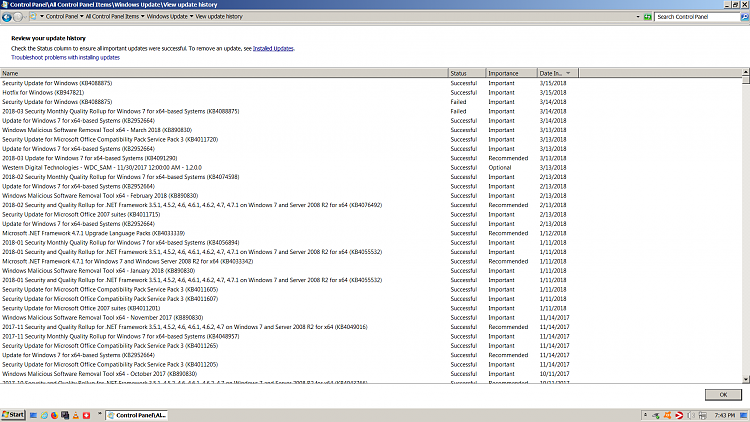


 Quote
Quote