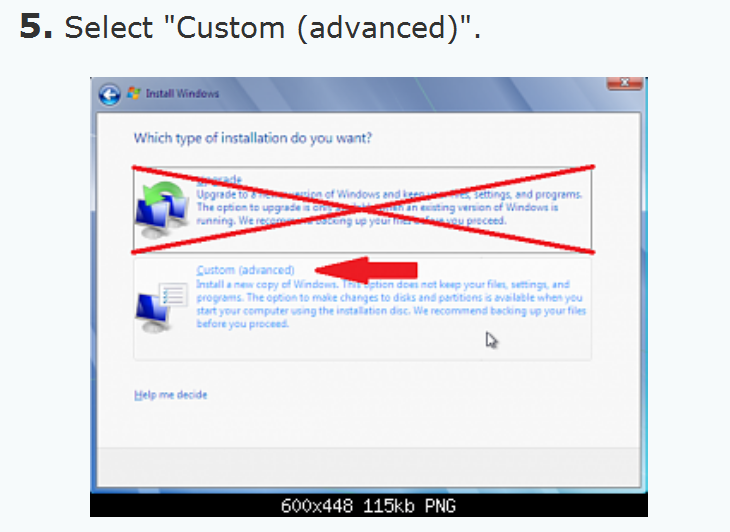New
#11
UPGRADE DOES NOT ALLOW FOR REPARTITIONING
https://www.sevenforums.com/tutorials...7-install.html , STEP 5 says to choose:
"Drive options (advanced)" ... BUT... that choice does not exist.
Trying a 'normal' upgrade (I say "trying" because the 'advisor' said there were only 12Gb of free space - but hoping that the space used by Vista will be available to Win7).
madtownidio - when you said "go ahead and do a clean install, repartitioning your hdds" after saving windows.old were you talking about starting from the upgrade DVD?
If so, wouldn't I run into the same problem ("Drive options (advanced)" not available)? Would it be possible to just format/repartition the C: then install from the upgrade DVD?
PS have been upgrading while entering this post and it seems to be doing it.


 Quote
Quote