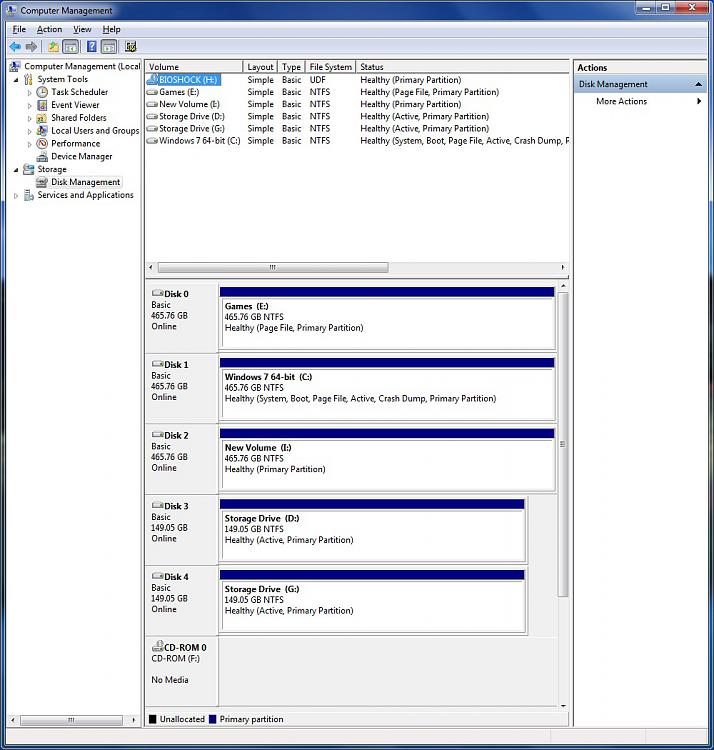New
#1
Win 7 tries to image reformatted drive
I first installed Win 7 Pro 32-bit on one SATA drive to see how I'd like it. After running good for some time, I installed Win 7 Pro 64-bit on another SATA drive in dual-boot mode. I ran in 64-bit mode for several months making sure all my games and applications would work and then re-formatted the old 32-bit drive to use as a page file.
All during this time, Win 7 backup would backup my user files on 64-bit and also system images of both the 64-bit and 32-bit OSs. Now that I've essentially got rid of the 32-bit OS, I reformatted and renamed the drive. However, backup still wants to do a system image of the 64-bit OS and, now, my storage drive.
How can I get 64-bit to recognize that there's only one OS to make a system image of?
I tried resetting the backup options, regedit, task scheduler, so that I would have to start from 'No Backup Configured'. However, when I choose to decide what to back up, the panel still shows that an image will be made of my 64-bit drive and my storage drive.
There must still be something in the registry that I'm missing. Any ideas?


 Quote
Quote