How to Mark a Partition as Active in Windows 7
Contents
InformationMarking a partition as active on a basic disk means that the computer will use the loader (an operating system tool) on that partition to start the operating system.
At various times the need to mark a partition as active arises. This will show you two ways of doing so.Note
- You must be logged on as an administrator to mark a partition as active.
- You can't make a logical drive or an extended partition active. Only a primary partition can be made active.
- There can be only one active partition per physical hard disk.
- If you have multiple hard disks installed on your computer, it's possible for each hard disk to have a partition set as active. However, the active partition on the first hard disk that your computer's BIOS detects is the one that will start the computer.
WarningDo not mark a partition as active if it doesn't contain the loader for an operating system. Doing so will make your computer unbootable.
If you disable the Disk Defragmenter service, then you will get the error below when you try to do anything in Disk Management. If you get this error, then make sure that the Disk Defragmenter service is set to only Manual.
METHOD ONEMark as Active in Disk Management
1. Type diskmgmt.msc into the start menu, and press enter.
2. Right click on the partition you want to mark as active, and select Mark Partition as Active.
That's it!
If you can't boot into Windows, use method 2.
METHOD TWOMark as Active in Command Prompt
1. Boot into your Windows 7 installation or repair disc.
TipIf you don't have a Windows 7 installation DVD, you can Create a Repair Disc.
2. When you get to the language screen, press Shift+F10.
3. Enter diskpart, then list disk after diskpart is loaded.
4. Enter select disk [number of the disk the partition is on].
5. Enter list partition, followed by select partition [partition number].
TipYou can also use this method from within Windows. Type cmd into the start menu and press enter.
METHOD THREEMark as Active in Partition Wizard
1. Download a copy of the Partition Wizard Bootable CD.
2. Boot it up, right-click on the partition, and select Modify>Set Active.
Partition - Mark as Active
-
New #1
We use this tutorial many times every day to rescue Win7.
-
New #2
Thanks, unfortunately it did not work in my case and in fact MiniTools Partition Wizard is what caused the boot problem in the first place, an installed copy never succeeded in a reboot to copy the partition. FWIW a Paragon rescue disk saw the partition as invalid, although GParted identified it as NTFS.
-
New #3
Doesn't really explain enough of the background to your problem.
I've found the miniTools (installed) version fine for smaller jobs eg. setting partitions active etc. But for anything substantial, particularly partition moves, you should use the Bootable version, with the Windows OS out of the way. Apart from much greater flexibility, the bootable PW has proven more accurate at times in reporting accurate partition information compared with Windows Disk Management.
-
New #4
Well my particular problem is OT to this thread anyway, and there is always more info whether relevant or not.
What you said applies to everything anyway, and yet I've used an installed copy of similar programs if not PW itself to copy partition fine for XP. What I don't understand is why a simple reboot for partition copy has created a situation where the straight forward boot fixes of different utilities will not work.
-
New #5
My friend has Ubuntu on a seperate Harddrive and wants to uninstall but doesn't have the Internet or a Startup repair Disk so He was wondering that if he marks his Windows Drive as Active will it get rid of the GRUB Bootloader?
Josh
-
New #6
-
New #7
Hi Josh,
I'm not sure where the GRUB is installed to. If it's on the same hard drive Ubuntu is installed on, you should be able to just disconnect the drive, mark the Windows partition as active (if it's not already so), and run a startup repair. It's possible a startup repair will be unnecessary, give it a try!
If simply marking the partition as active doesn't do the trick, a repair disc can easily be created. See both methods in this guide: System Repair Disc - Create
-
New #8
Method not working.
Having severe difficulties getting any of the above (and other related) methods to work. A quick run-down of my partitions:
Hitachi is partitioned in two; C: houses Win7 and D: houses my old installation of WinXP.
WinXP is listed as System,Active (and Primary Partition); while Win7 is listed as Boot (and Logical).

When I come to try step one I immediately hit a hurdle; I have absolutely no option to set the partition as active. It's not greyed out, it simply doesn't even exist in the right-click context menu.
When I run diskpart and navigate down to the Hitachi, I am met with this.

Partition 1 is Windows XP
Partition 0 is Windows 7
Partition 2 is .... Wait- What? Three partitions?
Trying to set 0 as active nets me the message "Virtual Disk Service error: The specified partition is not a primary or logical volume." Ok. Balls.
Trying to set 2 as active brings further calamity: "The specified partition type is not valid for this operation." Well screw you then, computer.
The startup repair method was similarly unsuccessful, presumably because I had yet to flick the active status over to the Windows 7 partition.
I would love to say that I realise I'm doing something wrong, but being as I can't even perform step one I would hesitate to assume such. Perhaps someone on here can highlight what is causing my computer to be a complete hassle.
Thanks,
- Oxy
-
New #9
Hello Oxy,
Using Partition Wizard, right-click on your C partition, and select Modify > Set Partition as Primary. You should then be able to mark it as Active. While you have Partition Wizard up and running, you might find it fastest just to use that.
Good luck, post back any questions you may have!

Partition - Mark as Active
How to Mark a Partition as Active in Windows 7Published by Jonathan_King
Related Discussions




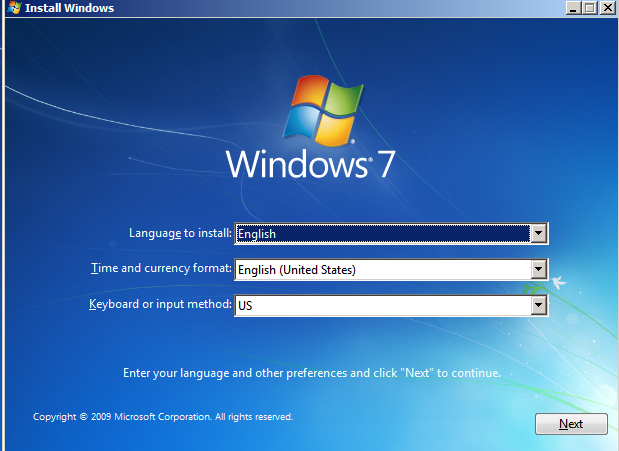
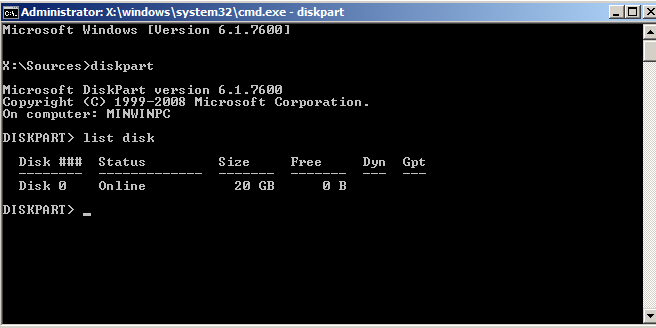
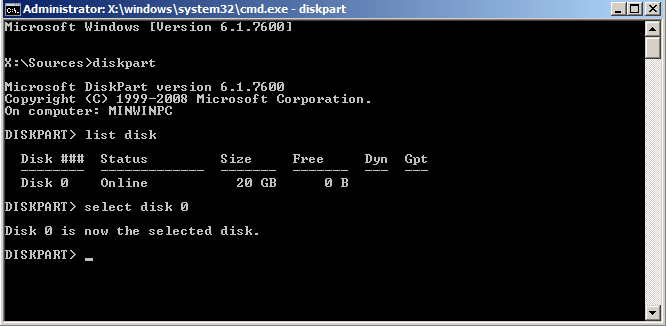
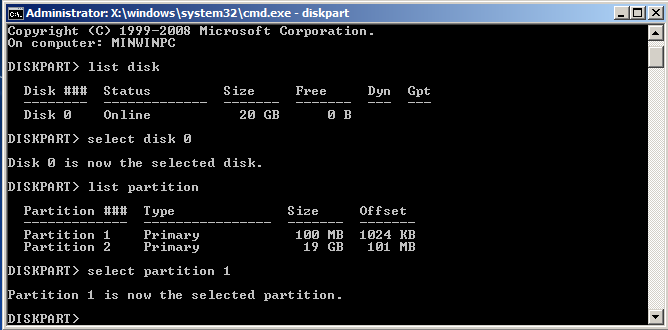



 Quote
Quote