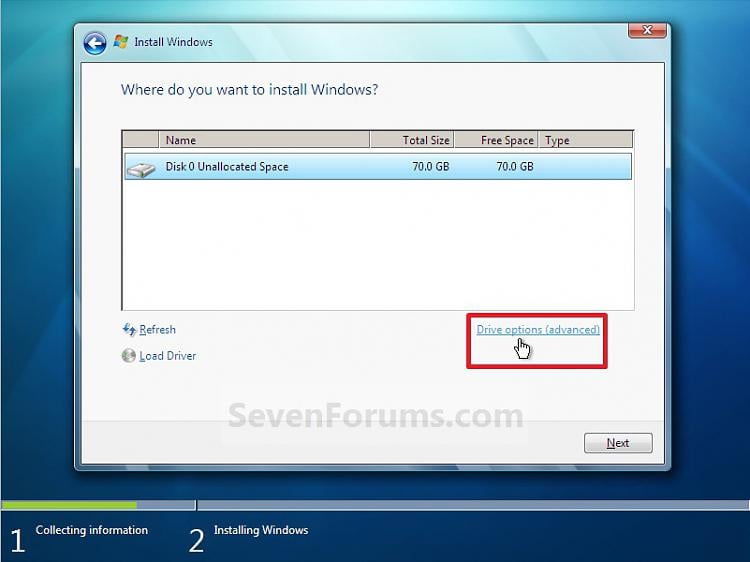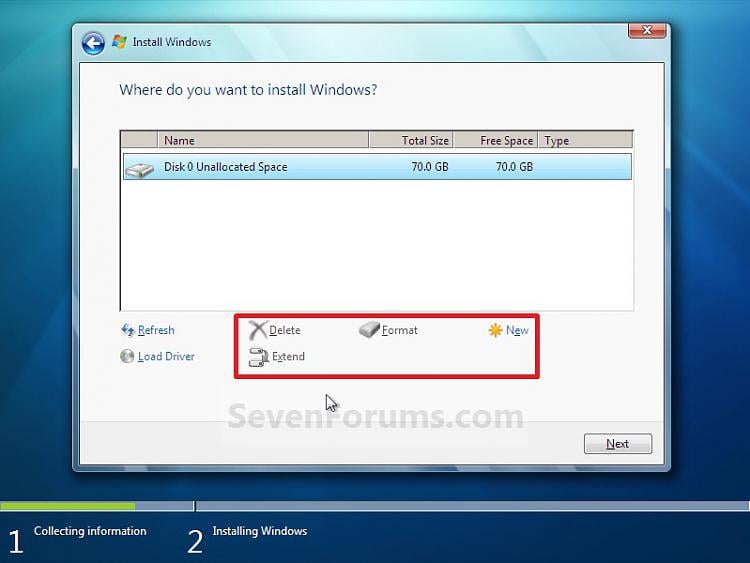New
#11
oh, ok... here it is
1. (name is blank) Layout=simple Type=Basic File System= (blank) Status= Healthy Capacity= 39MB Free Space= 39MB %Free= 100% Fault Tolerance= No Overhead=0%
2. OS (C:) Layout=simple Type=Basic File System= NTFS Status= Healthy Capacity= 218.20GB Free Space= 121.19GB %Free= 56% Fault Tolerance= No Overhead=0%
3. Recovery (E:) Layout=simple Type=Basic File System= NTFS Status= Healthy Capacity= 14.65GB Free Space= 0MB %Free= 0% Fault Tolerance= No Overhead=0%


 Quote
Quote