New
#11
There are instructions on how to create a shortcut at Screen Saver Settings Shortcut - Create.
I created mine manually.
Keep in mind, when you create a shortcut for the screensaver, that any mouse movements or keystrokes you make immediately after you engage the screensaver shortcut will cause your screen to come back on. So, sometimes when you doubleclick on your shortcut, the screensaver starts and then pops back to a regular screen -- looks like the screensaver shortcut isn't working, but it is.


 Quote
Quote
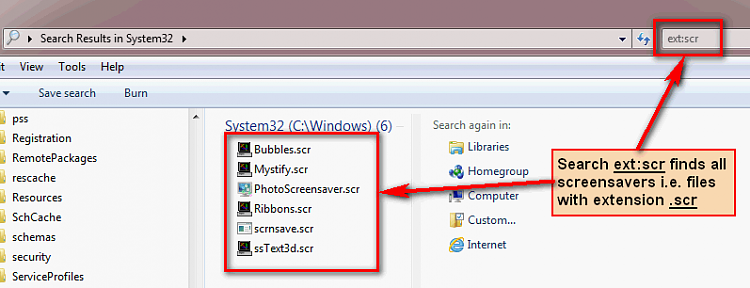
 Works great! thank you....
Works great! thank you....