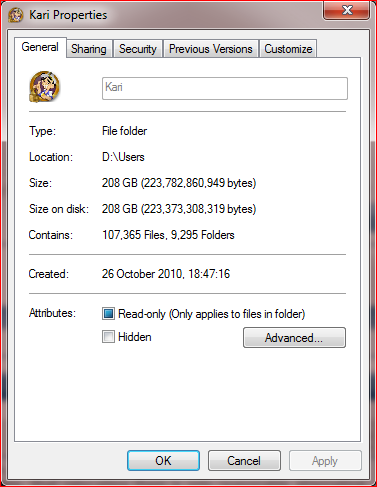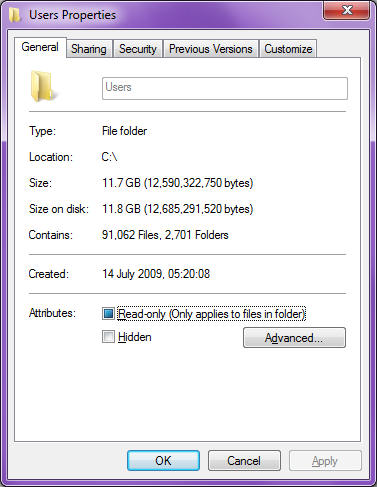New
#1
Windows 7 reinstallation time, couple Q's first
Hi,
I'm planning my semi-annual Windows reinstall time soon, but this time I want to do it properly and future-proof it as much as possible. I love the fresh feeling of a clean Windows install, but also insist on tweaking Windows for bloat/performance/etc., mainly using the TweakGuides Tweaking Companion, however dread having to spend literally days going through the guide every time for a fresh install. So I just wanted to verify my attack plan this time with the gurus here:
1. Go through How to Optimize an SSD / HDD When You're Ready to Reinstall the Operating System guide to prepare my HDD(s).
2. Go through normal Windows 7 reinstall (although I am looking to move my User Profile to another partition during installation using this guide, of which I have some questions below)
3. Tweak Windows using TGTC (no installation of updates or drivers).
4. Use built-in Windows 7 disk backup/image tool, or a 3rd party like Macrium Reflect or Acronis, to create a future-proof, tweaked version of Windows 7 so I can automatically deploy it in minutes to any machines I want a fresh reinstall on.
Of course reason I'm leaving out updates or drivers is that they get out of date fast, and also I want a hardware-agnostic image as much as possible. Plus I can always update the image later on when SP1 is released.
Some questions though:
If I move my User Profile/ProgramData to another partition as per the guide above, and in the future wipe and reinstall a fresh Windows 7 image (say located on another partition), are there any compatibility issues I should be aware when connecting the old User Profile/ProgramData folder to the new Windows install (ie. say when reinstalling applications again)? I know that many programs store leftover data in User Profile/AppData/ folder(s), so I feel I should be dutily concerned. Or is it just better practice to, whenever reinstalling Windows, to also just start a clean slate with the User Profile/ProgramData folder?
In the future, how do I redeploy my tweaked Windows 7 image? Do I wipe the HDD first, and use the Windows 7 DVD to deploy the image onto the HDD?
Thanks and sorry for being a noob, just want to make sure I do it right the first time.


 Quote
Quote