This will give you the basics on how to use the Windows Hosts File, it's not very complicated but it's up to each individual to find additional information and put it to good use to suite your needs.How to Access and Use the Hosts File in Vista, Windows 7, and Windows 8
NoteTo block a site this "127.0.0.1 localhost" (without the quotes) must be the first entry in the Hosts File, you can add any comments to the file using this ( # ) symbol at the front of the comment; each entry needs its own line and there must be at least 1 space between the IP address and the host name; this info can be viewed in the #1 snip below of the default Windows 7 Hosts File.
Some sites have more than one IP address so to completely block a specific site you may need to add more than one entry to completely block such sites.TipAs any additions / changes to the Hosts File can / will be removed using a System Restore point dated before the work was done with the file, it may be a good idea to create Restore Points before and after any changes are made to the Hosts File, see the tutorial at the link below.
System Restore Point - Create
It would also be advisable to clear the DNS Resolver Cache whenever you finish working with the Hosts File, open an elevated command window and type "ipconfig /flushdns" (without the quotes) and hit enter.Let's get started!
Option OneBlock a Site
1) In the Windows start menu search box type "notepad" (without the quotes) right click the entry and select "Run as Administrator" then enter your user credentials for the UAC prompt and click yes to open notepad. In notepad at "File" select "Open" then browse to C:\Windows\System32\drivers\etc in the window that opens select "All Files" then "hosts" then click "Open" to open the default Windows Hosts File location.2) The #1 snip below is the default Windows 7 Hosts File that opens, as you can see with the use of this ( # ) symbol, Windows does not "read" any of the default information in the file, so it's up to you whether to delete it all or not but it may be useful to leave it there for future reference. 3) If I wanted to block access to ebay.com, the first entry in the file would need to be 127.0.0.1 localhost on its own line, on the next line I would add 127.0.0.1 ebay.com with at least 1 space between the IP address and the host name; then back at "File" select "Save" then "Exit" to close notepad.
Option TwoRe-direct a Site
If I wanted to re-direct ebay.com to sevenforums.com I would add the IP address for sevenforums.com on its own line seperated by at least 1 space then ebay.com, and if I wanted to add comments I would put them after the # symbol; then at "File" select "Save" then "Exit" to close notepad.
Option ThreePing a Site
To ping a site to get the IP address, open a command window (it doesn't have to be elevated) type "ping ebay.com" then hit enter, as you can see in the snip there's one of the IP addresses for ebay.com; those are common ping commands in the "Code" box below.Code:Microsoft Windows [Version 6.1.7601] Copyright (c) 2009 Microsoft Corporation. All rights reserved. C:\Users\Bare Foot Kid>ping /? Usage: ping [-t] [-a] [-n count] [-l size] [-f] [-i TTL] [-v TOS] [-r count] [-s count] [[-j host-list] | [-k host-list]] [-w timeout] [-R] [-S srcaddr] [-4] [-6] target_name Options: -t Ping the specified host until stopped. To see statistics and continue - type Control-Break; To stop - type Control-C. -a Resolve addresses to hostnames. -n count Number of echo requests to send. -l size Send buffer size. -f Set Don't Fragment flag in packet (IPv4-only). -i TTL Time To Live. -v TOS Type Of Service (IPv4-only. This setting has been deprecated and has no effect on the type of service field in the IP Head er). -r count Record route for count hops (IPv4-only). -s count Timestamp for count hops (IPv4-only). -j host-list Loose source route along host-list (IPv4-only). -k host-list Strict source route along host-list (IPv4-only). -w timeout Timeout in milliseconds to wait for each reply. -R Use routing header to test reverse route also (IPv6-only). -S srcaddr Source address to use. -4 Force using IPv4. -6 Force using IPv6.Enjoy :)Related Tutorials
- How to Add "Edit HOSTS file" to Desktop Context Menu in Vista, Windows 7, and Windows 8
- How to Flush and Reset the DNS Resolver Cache in Windows
- How to Allow or Block Unrated Websites with Internet Explorer Content Advisor
- How to Allow or Block Specific Websites in Internet Explorer Content Advisor
- How to Add and Remove Internet Explorer Restricted Sites
- How to Create a "Edit HOSTS file" Shortcut in Windows 7 and Vista
- How to Turn the Cross-site Scripting (XSS) Filter On or Off in IE8 and IE9
Hosts File : Use in Windows 7 / Vista
-
-
-
-
-
-
New #6
Very nice, thank you. That merits some reps.
-
-
New #8
Thanks for doing this. You may want to add that you can also 'tab' the IP/Hostname entries to make neat looking columns.
-

Hosts File : Use in Windows 7 / Vista
How to Access and Use the Hosts File in Vista, Windows 7, and Windows 8Published by Bare Foot Kid
Related Discussions


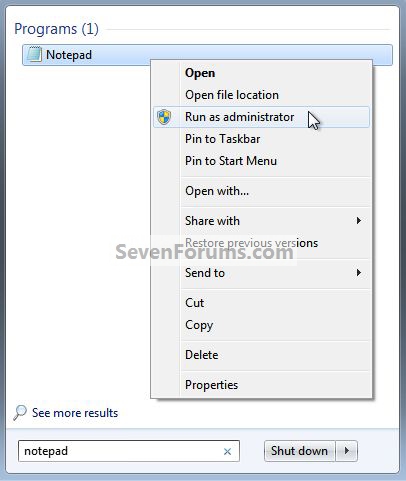




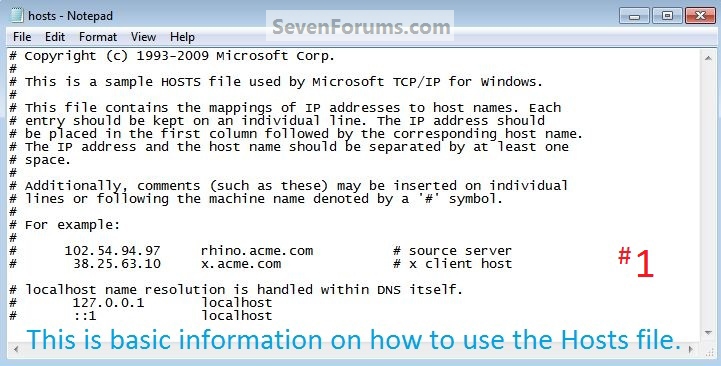

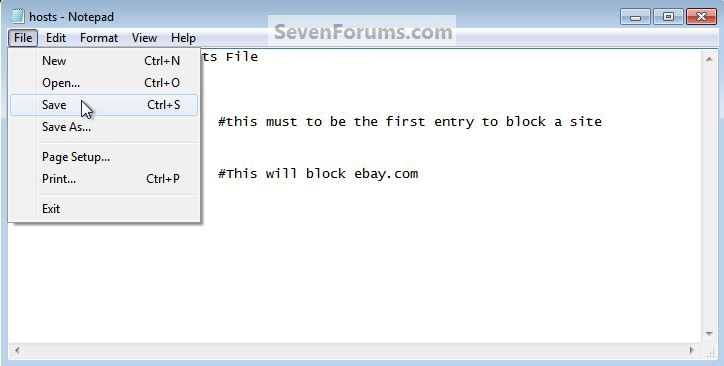




 Quote
Quote