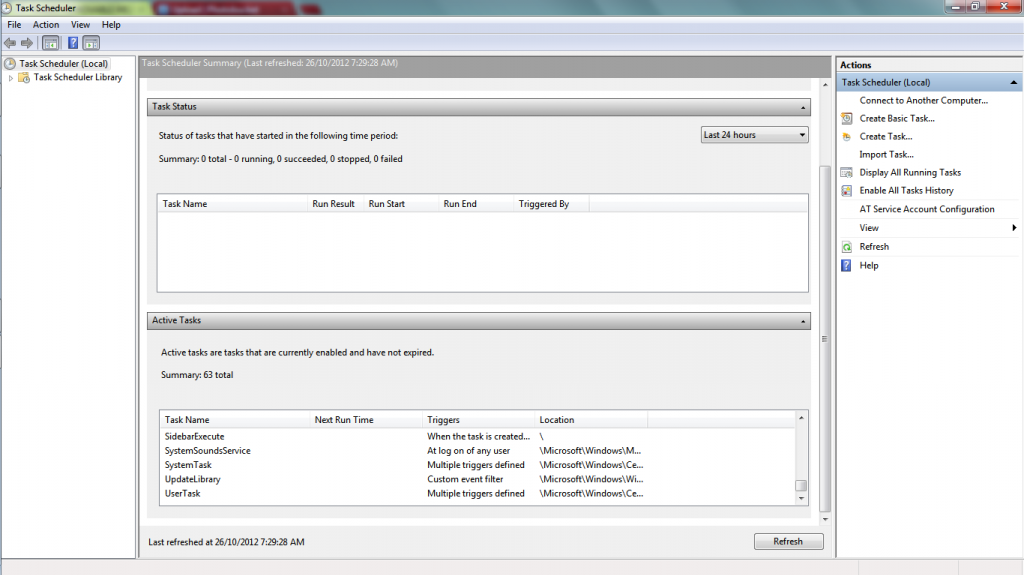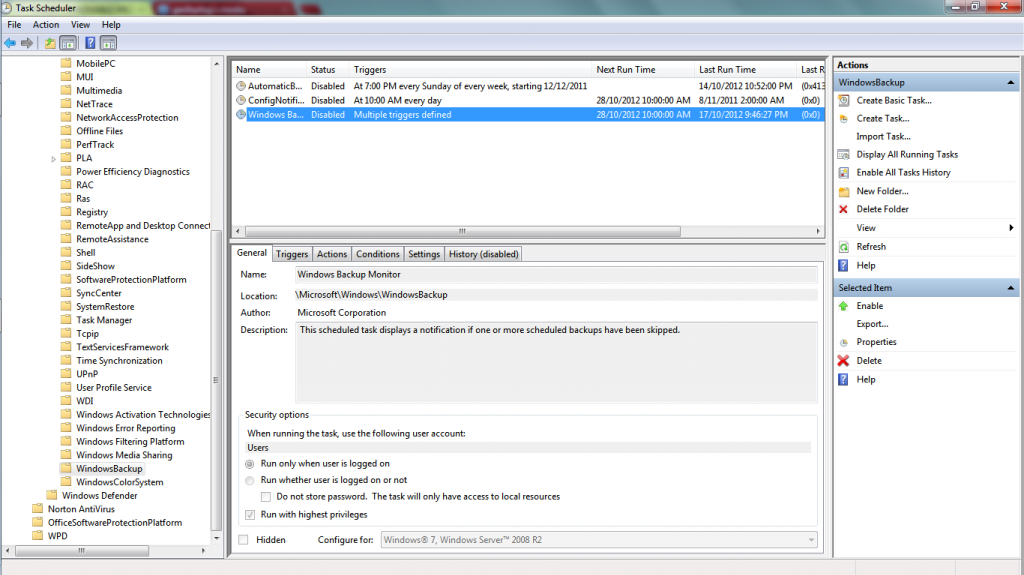New
#11
Gerald,
In the far left pane of Task scheduler, you will need to expand the folders below first.
Task Scheduler Library > Microsoft > Windows > WindowsbackupNext, disable the tasks listed In the top middle pane of the opened Windowsbackup folder, like in 4wd's screenshot above. :)


 Quote
Quote