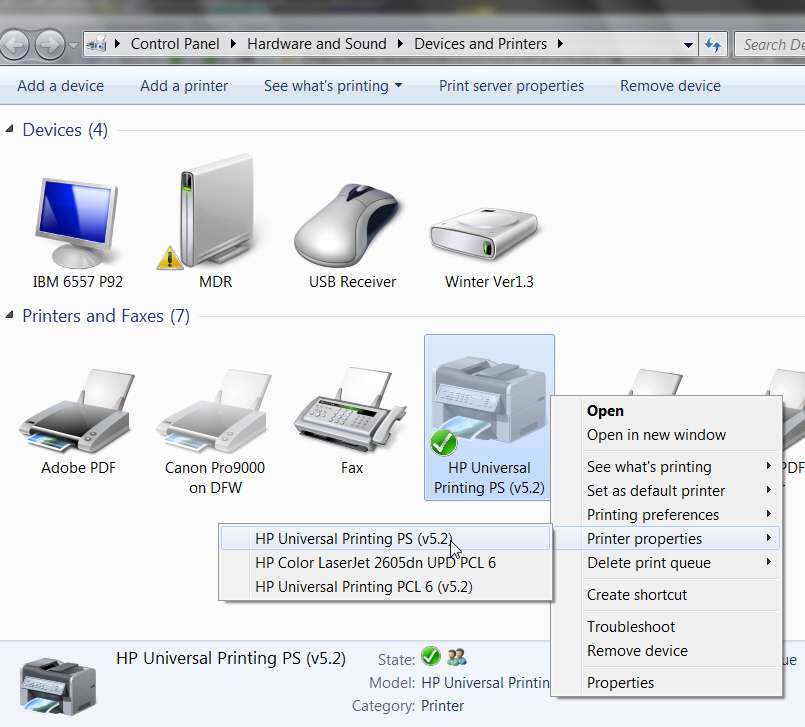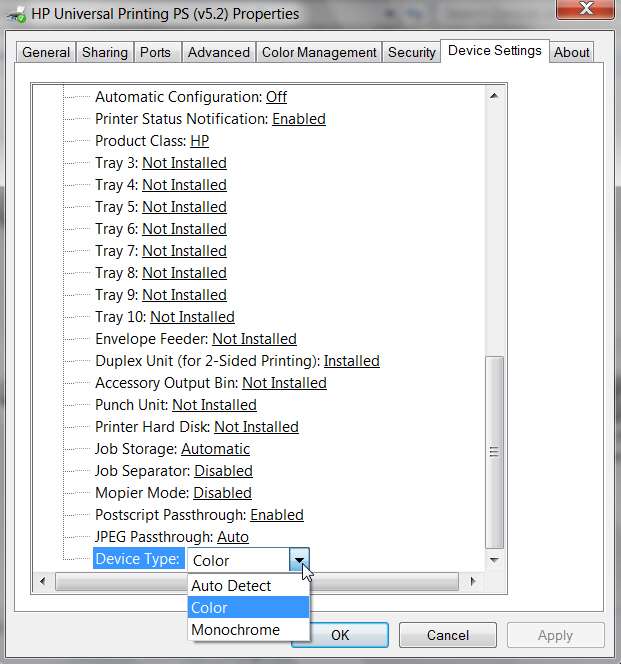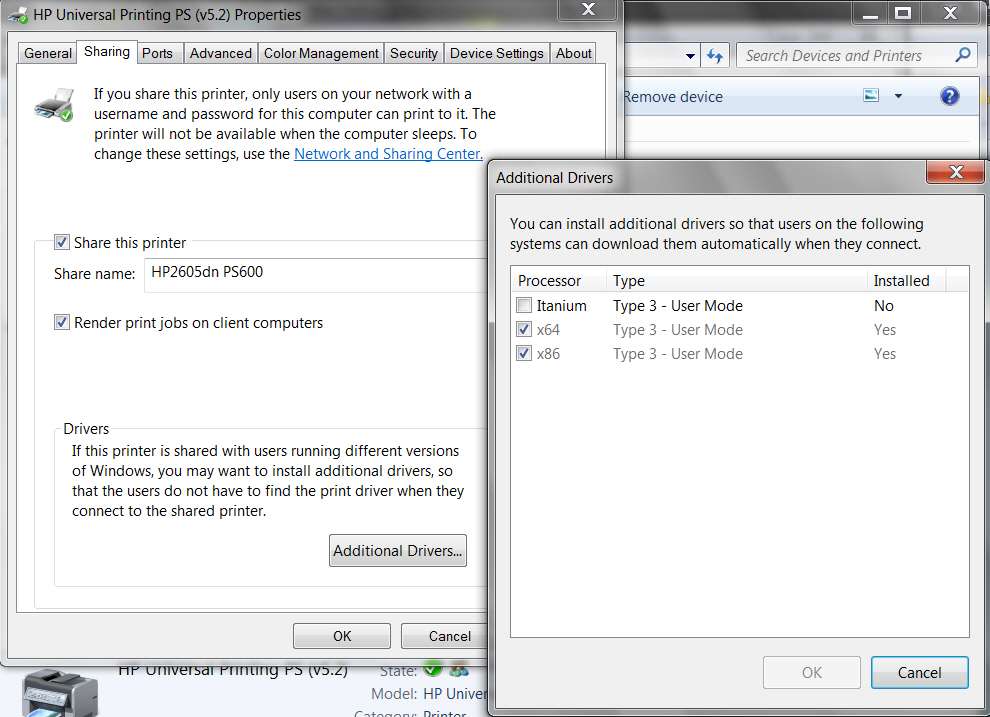New
#11
Hey, this appeared in another sevenforums post:
I had trouble installing a Windows 7 64-bit driver for my HP 2605dn printer, and couldn't easily find a solution googling it. Here is what I finally did to get it working.
After selecting add a new printer, then selecting the 2605dn, I didn't see this model in the HP printer list. But if I clicked the Windows update button then it showed up and installed fine.
However, to get duplex printing to work I had to right click the printer and select Printer Properties, then Device settings and installable options, then select duplex unit installed.


 Quote
Quote