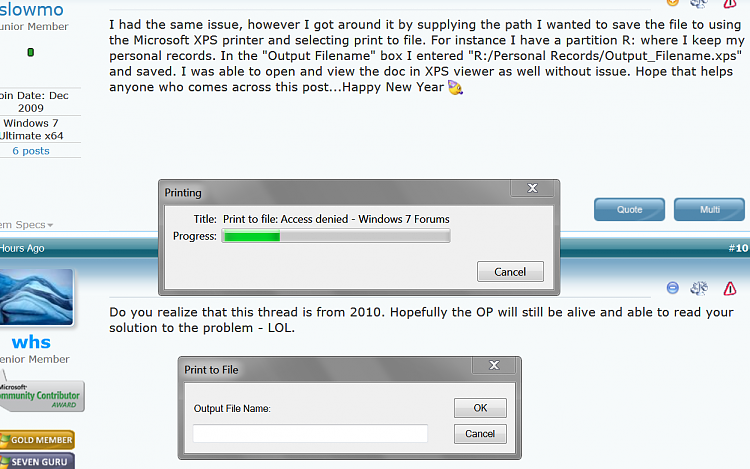New
#11
I do, however it's the top result when searching Google for that error message. I figured I'd share the fix for anyone who had the issue, regardless of the year or how old the thread was, since I doubt the error message was limited to 2010 :).


 Quote
Quote