New
#1
How to search for Explorer files that are read-only
Hello,
I am trying to search for all Explorer files that have the read-only attribute set.
I can show the Attributes column in Explorer, and I can set Tools > Folder options... > View > Apply to Folders. This is helpful, but when I perform a search, the above options do not carry through to my search results view.
So I am hoping to use Advanced Query Syntax to find all read-only files.
Many thanks in advance for any suggestions.
Keith


 Quote
Quote


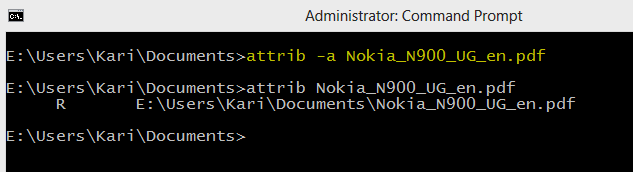

 .
.