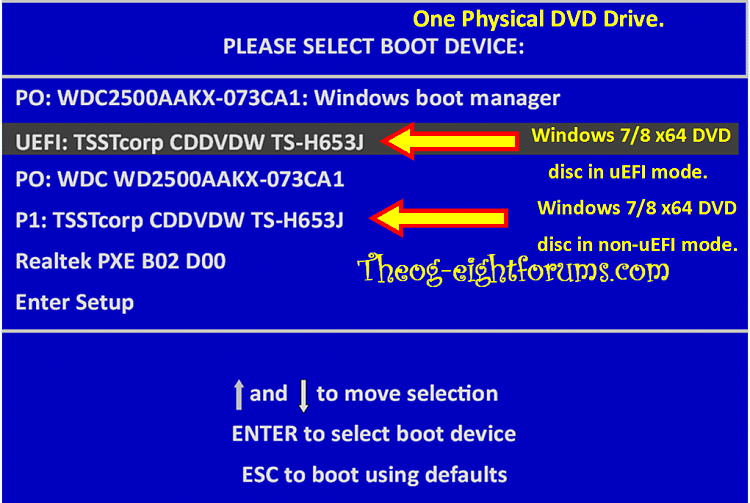New
#31
I've done a bad job of explaining this.... In the BIOS under boot order there are two separate sets. One is UEFI Boot Sources. The other is Legacy Boot Sources. The 'select and drag' feature is only for items within each set. I can set any of the 3 boot items (CD, Floppy or HDD) to first, second or third, but only from within that source. Apparently the computer itself determines the nature of the boot media. A 64 bit W7 disk boots as a UEFI CD/DVD. A 32 bit W7 disk boots as a Legacy CD/DVD. I can tell this by entering the BIOS while the disk is in the optical drive. There'll be an arrow in the boot order item it's currently using.
I have disabled each item labeled USB Floppy/CD. I gather from you that these entries are only referring to floppies? But I am baffled by the phrase USB Floppy/CD. Why would it have the terms USB and CD if it's only a floppy? And didn't they stop putting floppy drives in computers more than 10 years ago? This All-in-one is only about 3, maybe 4 years old. I assumed that USB Floppy/CD had something to do with booting from a USB flash drive, an option that was much more in use when this computer was assembled than booting from floppies. But I dunno....


 Quote
Quote