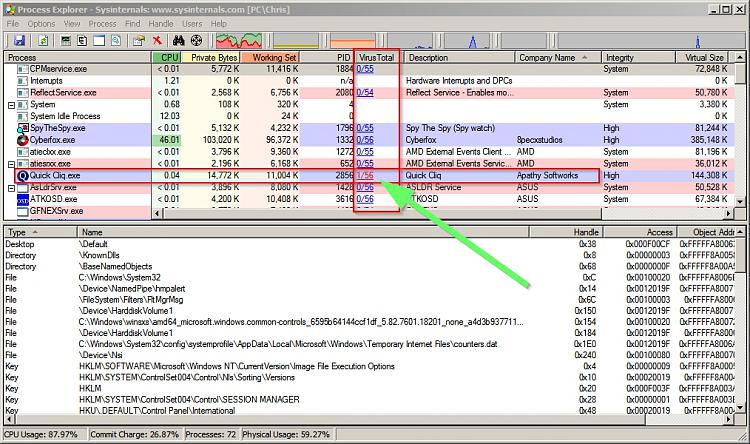New
#11
All you need to do for task manager is
Select end process and see if this warning:
http://www.betaarchive.com/imageuplo...5.or.69639.png
I was worried if something malicious was going on as a common test whether something is malicious is to test an important process to see if it gives that warning, but I cant find a list of which ones do, only the ones I mentioned have done so, no svchost or winlogon.


 Quote
Quote