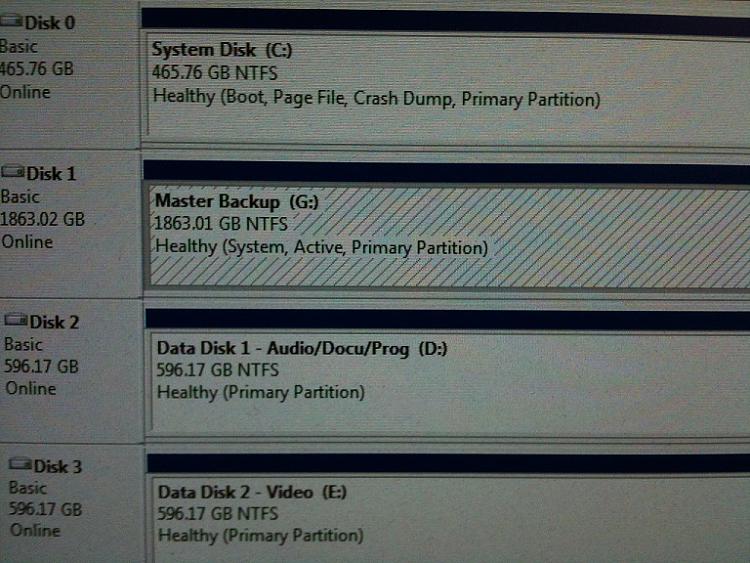New
#1
Bootup / HDD issue
My computer was stuck at the logging off (while shutting down) screen a few days ago, so I had to do a forced power off (pressed power button for 4sec).
When I tried to turn the computer back on, it would now stuck on the Windows 7 loading screen, without HDD activity. After several tries, I attempted to run Windows Repair through F8/DVD, in which I tried both the auto repair option and through command prompt with bootsect /nt60 (all/sys/d: )
This method allowed the Windows to boot into the desktop sporadically, and yesterday, after booting into desktop, I noticed that one of my HDD is missing.
So I tried to reboot again, and noticed that the said drive would fail during SMART...
Again, I ran the Windows Repair, and tried to access it through command prompt, with the following results:
(G drive is the one with issue)
(chkdsk /f on G: )
And through Ubuntu pendrive...
(Ubuntu error when trying to open the HDD folder)
Does this mean the HDD is dead? Or is this something that can be fixed through software/configuration of some sort?
Thank you for the help!!


 Quote
Quote