New
#1
Partition question
Hello,
I would like to shrink my C drive to create a data volume. Heres a pic of my HD.
Ive searched and know how to shrink the drive thru disk management. Ill move my user folders and the public folders to the new volume thru each folders\ properties\ location tab. Then Ill add those folders to the search index thru index options.
A few questions.
Does this sound right? Am I missing anything?
What is a good size to shrink C drive to? I know its dependent on what disk management allows, but what should I shoot for?
Are there any other folders or anything else I would want to move the new volume?
Thanks

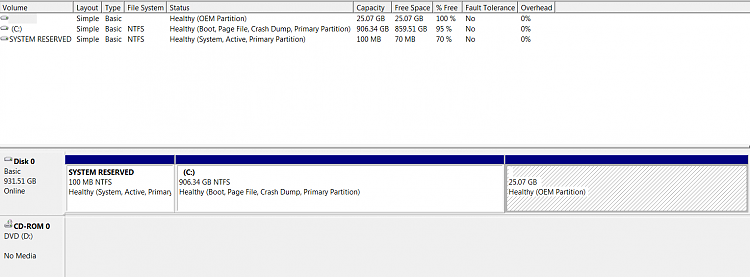

 Quote
Quote