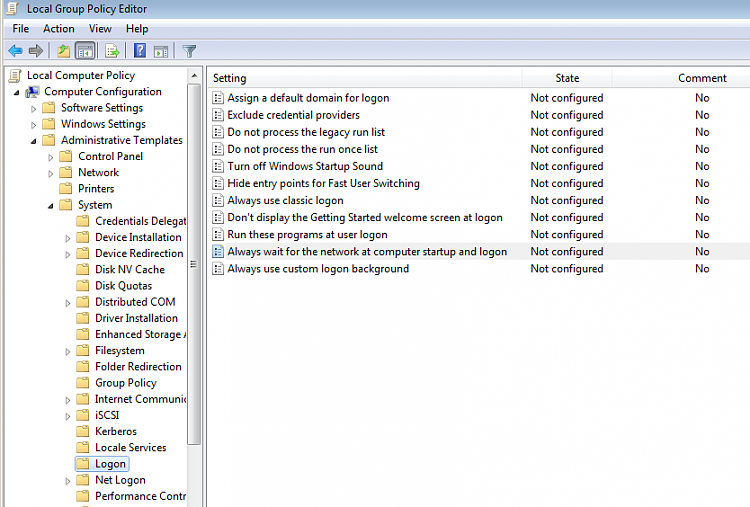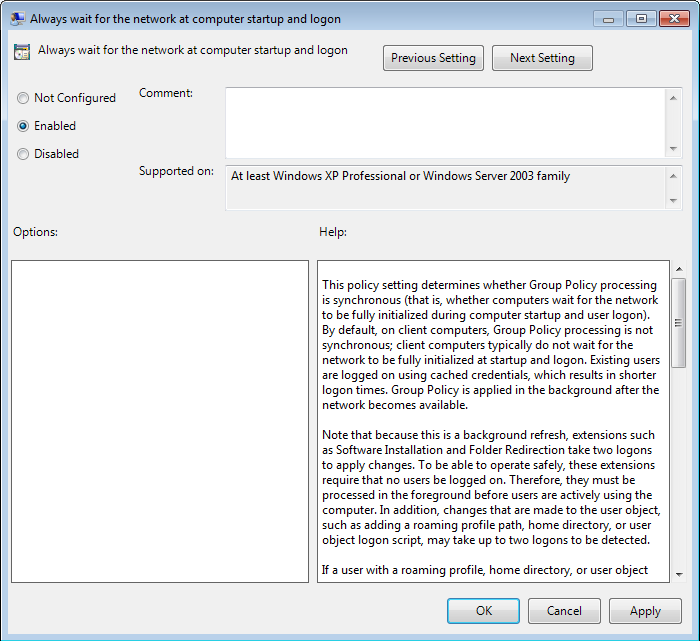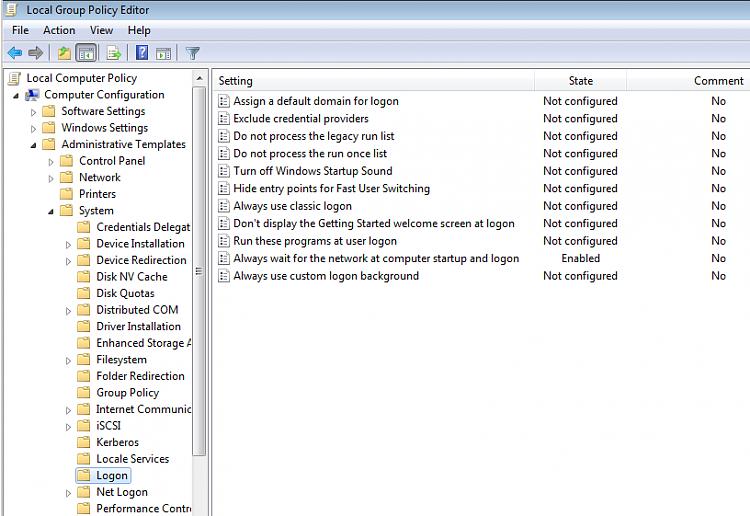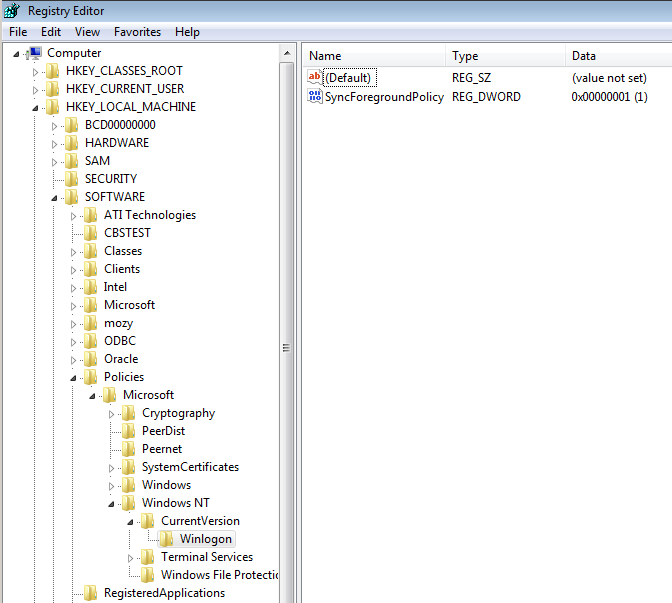New
#1
"Could not connect all network drives" upon login after new server
My office runs all Windows 7 x64 machines connected to a Windows server using Active Directory in a domain environment, using login scripts to map 3 drives X, Y and Z.
For many years we were using a Windows Server 2003 x86 server box. This past weekend we made the switch to a new 2012 R2 x64 box, and the login scripts were adjusted to add a 4th drive letter U for each user's own personal folder. The login script has the U drive mapped by connecting to \\server\share\%username%.
The problem now is that EVERY time any workstation restarts or logs out and logs back in, the "could not connect all network drives" balloon pops up. But when clicking on the balloon, Computer shows up with all 4 network drives properly connected.
I have looked at this thread: A Solution to Could not reconnect all network drives but I don't see why this would have just started happening when switching to this new server. I almost never saw that message on any machine before, when using the old server and mapping 3 network drives.
I don't mind doing the registry edit on each machine to suppress that message, as we only have about 10 machines in the office. But I'm wondering if there's something else causing this to happen now and not before the switchover?


 Quote
Quote