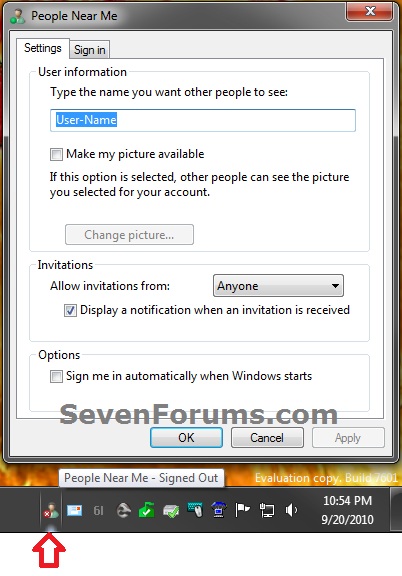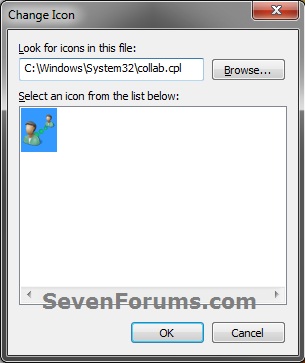How to Create a People Near Me Shortcut
InformationPeople Near Me is a service that enables you to use certain peer-to-peer programs on a network. People Neer me identifies people nearby who are using computers and allows them to send you invitations to use programs installed on your computer. To use People Near Me, you have to sign in to the service.
This will show you how to create or download People Near Me shortcuts that will open to the Settings and Sign in tab in People Near Me.
You can also Pin to Taskbar or Pin to Start Menu this shortcut, or move where you like for easy use in Windows 7.
For more information and details about People Near Me, see: People Near Me: frequently asked questions
EXAMPLE: People Near Me shortcuts
OPTION ONEDownload the "People Near Me" Shortcuts
1. "People Near Me" Shortcut that Opens to the Settings Tab
A) Click on the download button below to download the file below.2. "People Near Me" Shortcut that Opens to the Sign in Tab
A) Click on the download button below to download the file below.3. Click on Save, and save the .zip file to the desktop.
4. Open the downloaded .zip file and extract the People Near Me shortcut to the desktop.
5. Right click on the People Near Me shortcut, and click on Properties, General tab, and on the Unblock button. (see screenshot below)
NOTE: If you do not have a Unblock button under the General tab, then the shortcut is already unblocked and you can continue on to step 5.
6. Move or pin the shortcut to where you like for easy use.
7. When done, you can delete the downloaded .zip file if you like, or save it to use again.
OPTION TWOManually Create the "People Near Me" Shortcuts
1. Right click on a empty area on desktop, and click on New and Shortcut.
2. Copy and paste the location below into the location area for what tab you want the People Near Me shortcut to open to, and click on the Next button. (see screenshot below)
- Settings Tab
- Sign in Tab
3. Type People Near Me for the name, and click on the Finish button. (see screenshot below)
NOTE: You can name this anything you would like though.4. Right click on the new People Near Me shortcut on the Desktop and click on Properties.That's it,
5. Click on the Shortcut tab, then click on the Change Icon button. (see screenshot below)
6. In the line under "Look for icons in this file", copy and paste the location below and press Enter. (see screenshot below)
%SystemRoot%\System32\collab.cpl7. Select the icon highlighted in blue above, and click on OK. (see screenshot above)
NOTE: You can use any icon that you would like instead though.
8. Click on OK. (see screenshot below)
9. Move or pin the shortcut to where you like for easy use.
Shawn
People Near Me Shortcut - Create
Related Discussions