How to Pin or Unpin a Program to the Windows 7 Start Menu
InformationThis will show you how to pin or unpin a program of your choice to the Windows 7 Start Menu pin area to have a easy to access shortcut of it.NoteThe pinned items in the Start Menu are located in the hidden system folder:
Code:C:\Users\(User-Name)\AppData\Roaming\Microsoft\Internet Explorer\Quick Launch\User Pinned\StartMenuWarningIt is best to pin the program from it's EXE file location instead of from a shortcut of the program. It is easier for a shortcut to be moved or deleted, causing the pinned program in the Start Menu to not work anymore.
EXAMPLE: Pin to area of the Start Menu
NOTE: This is the white left side of the Start Menu.
OPTION ONEPin a Program to the Start Menu
1. Right click on the program exe file or shortcut that you want to pin to the Start Menu.
NOTE: If you delete or move this program exe file or shortcut, the pinned program in the Start Menu will no longer work.
2. Click on Pin to Start Menu. (See screenshot below)
NOTE: Sometimes you may need to press and hold the Shift key, then right click on the program exe file or shortcut to see the Pin to Start Menu option.
OPTION TWOUnpin a Program from the Start Menu
1. Right click on the pinned program in the Start Menu, and click on Unpin from Start Menu. (See screenshot below)That's it,
OR
2. Right click on the program exe file or shortcut, and click on Unpin from Start Menu. (See screenshot below)
Shawn
Related Tutorials
- How to Backup and Restore Pinned Start Menu Items in Windows 7
- How to Pin a Folder, Drive, and Library to the Start Menu in Windows 7
- How to Pin or Unpin Libraries in the Windows 7 Navigation Pane
- How to Pin or Unpin a Program to the Windows 7 Taskbar
- How to Pin or Unpin Items in Windows 7 Jump Lists
- How to Enable or Disable Pinning and Unpinning of Items in Windows 7 Jump Lists
- How to Use Small or Large Icons in the Windows 7 Start Menu
- How to Reset the Pin To Start Menu Area in Windows 7
- How to Turn Recent Programs On or Off in Windows 7
- How to Open and Use Windows 7 Start Menu and Taskbar Jump Lists
- Download a Shortcut that Opens the Start Menu in Windows
- How to Restore Missing "Pin to Taskbar" and "Pin to Start Menu" Context Menu Items in Windows 7 Shortcuts
- How to Enable or Disable Start Menu Auto Arrange by Name in Vista and Windows 7
Start Menu - Pin or Unpin a Program to
-
New #1
I just dragged the Computer to the StartMenu and realized that I can't take it off...anybody help? This problem come with build 6956...

-
New #2
Hello Natri,
What options do you have when you right click on this Computer shortcut in the pin area?
Shawn
-
New #3
When right click on that:
And when Shift+right click:
The Libraries even worstLast edited by Brink; 20 Feb 2016 at 14:59. Reason: removed broken images
-
New #4
Natri,
Strange. I will have to do some research on this to see if I can find the registry location on this to manually remove them. I will get back with you if and when I find them.l
-
New #5
Ok Natri,
I think I found something that may help you out with this. It will basically reset the Pin To area of the Start Menu back to default.
If you cannot remove the shortcuts from the hidden folder C:\Users\(user name)\AppData\Roaming\Microsoft\Internet Explorer\Quick Launch\Taskbar Pinned\StartMenu and after restarting the computer, then this below may help instead.
Start Menu - Reset Pin To Area
Hope this helps,
Shawn
-
New #6
Thank you very much, Shawn! Editing Regedit works fine...I also create a reg file if someone needs it
-
New #7
Thanks for this Shawn,
and to Natri, for the reg file,
I had this problem on my previous 6956 install and did some quite extensive searching for an answer - this is the first solution to this problem, as far as I know, to emerge on the web.
another first for the SevenForums
-
New #8
You're welcome guys.
Thank you for the reg file Natri.
Guess what the next new tutorial is going to be.
-

Start Menu - Pin or Unpin a Program to
How to Pin or Unpin a Program to the Windows 7 Start MenuPublished by Brink
Related Discussions


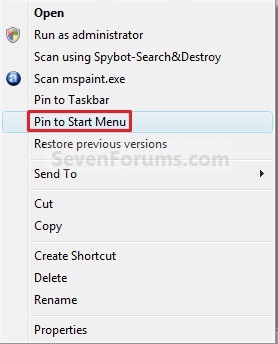
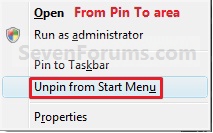


 Quote
Quote