How to Hide or Show Previous Versions of Files from a Backup Location
InformationPrevious Versions are either copies of files and folders created by Windows Backup when you back up your files, or copies of files and folders that Windows automatically saves as part of a restore point.
This will show you how to hide or show Previous Versions of files from a backup location for all users in Windows 7 and Vista. Previous Versions from a restore point will still be available.
EXAMPLE: Previous Versions from a Backup set to Hide and Show
OPTION ONEUsing a REG File Download
1. To Show Previous Versions from a Backup Location
A) Click on the Download button below to download the file below.
NOTE: This is the default setting.2. To Hide Previous Versions from a Backup LocationShow_Backup_Previous_Versions.regB) Go to step 3.
A) Click on the Download button below to download the file below.3. Click on Save, and save the .reg file to the desktop.
4. Right click on the downloaded .reg file and click on Merge.
6. Click on Run, Yes (Windows 7) or Continue (Vista), Yes, and OK when prompted.
7. When done, you can delete the downloaded .reg file if you like.
OPTION TWOThrough the Local Group Policy Editor
1. Open the all users, specific users or groups, or all users except administrators Local Group Policy Editor for how you want this policy applied.That's it,
2. In the left pane, click on to expand User Configuration, Administrative Templates, Windows Components, Windows Explorer, and Previous Versions. (see screenshot below)
3. In the right pane, right click on Hide previous versions of files on backup location and click on Edit. (see screenshot above)
4. To Show Previous Versions from a Backup Location
A) Select (dot) either Not Configured or Disabled. (see screenshot below step 6)5. To Hide Previous Versions from a Backup Location
NOTE: Not Configured is the default setting.
B) Go to step 6.
A) Select (dot) Enabled. (see screenshot below step 6)6. Click on OK. (see screenshot below)
7. Close the Local Group Policy Editor window.
Shawn
Related Tutorials
- How to Add or Remove "Previous Versions" Tab from Properties
- How to Restore Files and Folders in Windows 7 with Previous Versions
- How to Restore Previous Versions of a File and Folder in Vista
- How to Hide or Show Previous Versions of Files from File Shares
- How to Delete Shadow Copies in Vista and Windows 7
Previous Versions - Hide or Show from Backup Location
-
New #1
Even following these directions, I don't see my backup versions in Restore Previous Versions. I'm wondering if it's because I store my backups (created by Windows 7 Backup) on a different logical disk than my data files.
Any thoughts on this?
-
New #2
Hello Bethel,
This tutorial is only to allow or prevent previous versions from backups from displaying in the Previous Versions tab when opened. Double check the requirements for previous versions at the link below to see if that may be able to help.
Previous Versions - Restore Files and Folders
In addition, I noticed that you posted this below twice saying that this is working now.
Previous Versions not working-There are no previous versions available

Previous Versions - Hide or Show from Backup Location
How to Hide or Show Previous Versions of Files from a Backup LocationPublished by Brink
Related Discussions



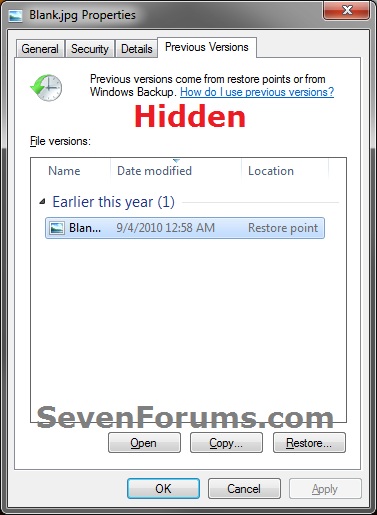



 Quote
Quote