How to Turn On or Off "USB Selective Suspend" for Idle USB Devices
InformationThe USB selective suspend feature allows the hub driver to suspend an individual USB port without affecting the operation of the other USB ports on the hub. Selective suspension of USB devices is especially useful in portable computers, since it helps conserve battery power. Many devices, such as fingerprint readers and other kinds of biometric scanners, only require power intermittently. Suspending such devices, when the device is not in use, reduces overall power consumption. More importantly, any device that is not selectively suspended may prevent the USB host controller from disabling its transfer schedule, which resides in system memory. DMA transfers by the host controller to the scheduler can prevent the system's processors from entering deeper sleep states, such as hibernate.
This tutorial will show you how to turn on or off USB selective suspend to automatically power down idle USB devices in Vista, Windows 7, and Windows 8.
For more information, see:
Here's How:
1. Open the advanced power settings for your selected power plan. (see screenshot below)That's it,
2. To Turn On USB Selective Suspend
A) Expand USB settings and USB selective suspend setting, set the drop down menu setting to Enabled, and click on OK. (see screenshot below)3. To Turn Off USB Selective Suspend
NOTE: This is the default setting.
B) Go to step 4.
4. Close the Edit Plan Settings window. (see screenshot below step 1)
Shawn
Related Tutorials
- How to Add or Remove "USB selective suspend setting" in Power Options in Windows
- How to Select a Power Plan in Windows 7
- How to Change the Power Plan Settings in Windows 7
- How to Add or Remove "USB 3 Link Power Mangement" in Power Options in Windows 8
- How to Hide or Show Empty Drives in Windows 7 Computer Folder
- How to Turn Off Hard Disk After so many Minutes of being Idle or Never
- How to Enable HIPM and DIPM for your SSD and HDD in Windows 7
- How to Enable or Disable Users from Connecting a USB Storage Device in Windows
USB Selective Suspend - Turn On or Off
-
New #1
OK thanks, I have switched off both in battery and plugged in. If this works(!) what will it prove exactly - so I can report back to Dell? Of course, I won't know for a while because the crashes are so random. Thanks again
-
New #2
Hello Brogues,
The green information box at the top of the tutorial can give you more information about what the USB selective suspend feature is and does.
This tutorial just allows you to turn it on or off at will.
If turned off, the Windows will not be able to only suspend individual idle USB devices.
Hope this helps some, :)
Shawn
-
New #3
I am only new to wishing to adjusting power plans - it is on default - if you wish to disable the External Hard Drive do you follow the instructions above to put it to sleep with the rest of the computer.
Or is it best to post in the forum
-
New #4
Hello Melissa,
This setting is not related to the sleep computer setting.
Think of this setting like the turn off idle hard drives setting.
The USB selective suspend feature allows the hub driver to suspend an individual USB port without affecting the operation of the other USB ports on the hub. If set to be disabled, then all USB ports would be suspended instead of only idle ones.
If you like, the link below has more in-depth information about it.
USB Selective Suspend (Windows Drivers)
Hope this helps, :)
Shawn
-
New #5
I just want my USB drive to power down - I will have a look at what I can find out on how to power them down - I noticed they do not power down until the computer sleeps.
Thanks for your assistance.
-
-
New #7
No - One is generic brand - I am going to see if it has included software. Or anything the good old internet can assist me with.
Thanks for this helpful page. Any issues I will post on the discussion board.
-
New #8
hi there
is there any possibility to set the DisableSelectiveSuspend value to Disabled by GPO ? i want it to be disabled on all of our PCs, thus setting it by Group Policy.
there's a KB for that, but looks like it only works for win xp (hklm...controlset\USB\ dword entry DisableSelectiveSuspend to 1).
I only found out how to change the default value to disabled, but that doesn't help,as people must click manually on load defaults
-
New #9
Hello Phreeze, and welcome to Seven Forums.
I'm not aware of a group policy for this setting. I did a search for it in group policy with zero results.
Group Policy Search
You might see if you may be able export the power plan set the way you wanted, import it on all the PCs, then set group policy to force that power plan to always be used on each PC.
Power Plans - Export and Import
Power Plan - Specify a Default for All Users
Hope this helps, :)
Shawn

USB Selective Suspend - Turn On or Off
How to Turn On or Off "USB Selective Suspend" for Idle USB DevicesPublished by Brink
Related Discussions


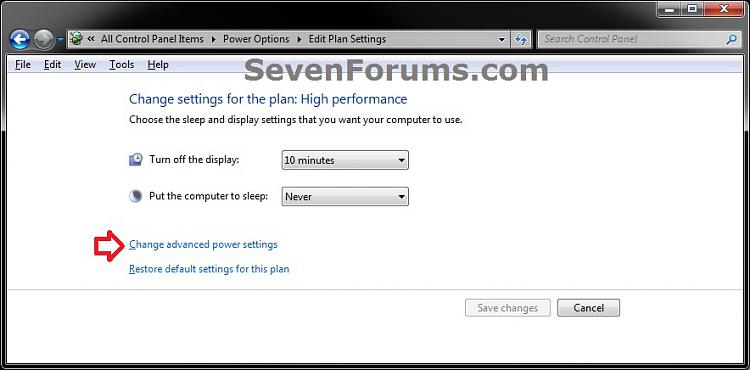
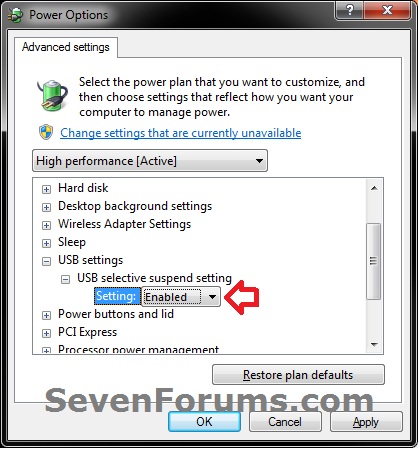


 Quote
Quote