How to Change the Size of the hiberfil.sys File in Windows
InformationBy default, the size of the hiberfil.sys file is 75% of the total amount of installed RAM (memory) when hibernate is enabled in Vista, Windows 7, and Windows 8.
This tutorial will show you how to change the size of the hiberfil.sys file to what percentage you want it to be.
You must be logged in as an administrator to be able to do the steps in this tutoria.
NoteYou can look at the hidden protected OS C:\hiberfil.sys file to see how large it currently is.
1 GB = 1024 MB or 1,048,576 KB or 10,73,741,824 Bytes
1 MB = 1024 KB
1 KB - 1024 Bytes
WarningWhile this can be used to reduce the size of the hiberfil.sys file to save HDD space when you have hibernate enabled, I would only recommend to increase the size to be 100% instead of the default 75% to help make sure that everything in memory is saved when you hibernate.
Here's How:
1. Open a elevated command prompt.
2. In the elevated command prompt type the command below with the percentage (50-100%) you want to resize the hiberfil.sys file to be, and press Enter. (see screenshot below)
NOTE: Substitute percentage in the command with 50% to 100%.
powercfg -h -size percentage3. When finished, close the elevated command prompt.
For example: If I wanted to resize hiberfil.sys to be 100%, I would type either of the commands below exactly.
powercfg -h -size 100%
OR
powercfg -h -size 100
That's it,
Shawn
Hibernate - Change Size of hiberfil.sys File
-
New #1
Dear All,
hibefil.sys is taking 6.36 GB (6,838,988,800 bytes) on my small SSD hard disk drive which is a huge amount of space. I disable hibernation but as i need it so i reactivated it but the size is not decreasing.
I tried to use powercfg hibernate size but no output of it. when i enter the size to 40% so it remain the same above 40% the size increase to 10GB whereas if i give 5% so it remain the same at 6.36 GB.
Can you please Help
-
New #2
Hello naveeddil, and welcome to Seven Forums. :)
You will only be able to set it as low as 50% instead. However, as 50%, you risk not having everything in memory saved to the hibefil.sys when you hibernate.
If you like, you might also take a look at the tutorial below to see if you may be able to free up some space on the SSD.
 Hard Disk Space - Free Up and Recover - Windows 7 Help Forums
Hard Disk Space - Free Up and Recover - Windows 7 Help Forums
-
New #3
Check the powerful command "POWERCFG /?".
* POWERCFG command is everything about PC's Power Configurations, included Power Schemes...
POWERCFG /HIBERNATE /ON(or /OFF) to set it on|off. (off, deletes the C:/hiberfil.sys)
POWERCFG /HIBERNATE /SIZE 100to fetter space size on Disk equal to 100% of physical memory size (RAM).
*There's also a minimum limit, I think at 50%. (size of C:/hiberfil.sys)
Hibernation looks like "eating" a lot of memory, and sometimes makes the system unstable. But, is useful for some of us and saves a lot of energy if wisely set.
I think the Hibernation 'memory' size must be at least 100% to avoid unstable and slow system. (default is 75%)
If don't really need it, close it to free up space on the disk, to give freshness to the memory and faster 'startups'&'shutdowns'.
Last edited by adonios77; 30 May 2023 at 15:43.

Hibernate - Change Size of hiberfil.sys File
How to Change the Size of the hiberfil.sys File in WindowsPublished by Brink
Related Discussions


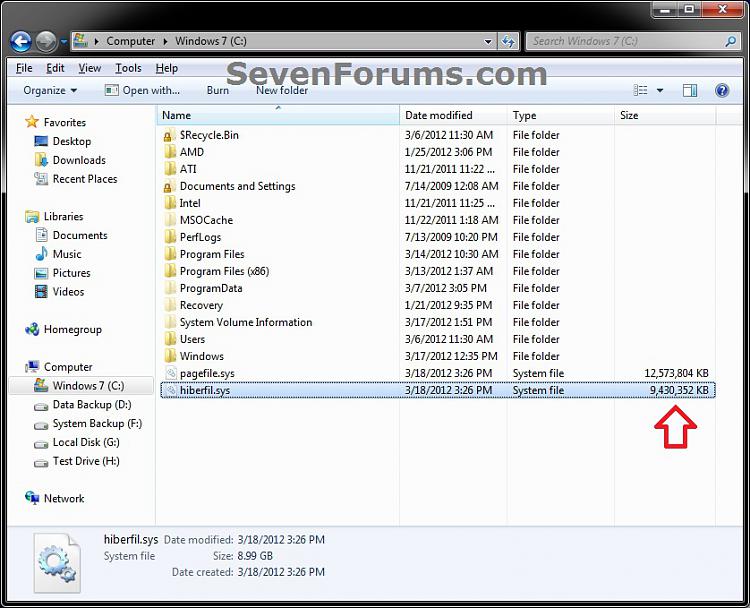
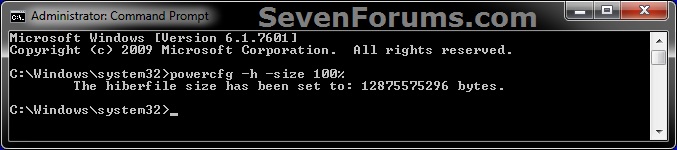

 Quote
Quote