How to Update or Refresh the WEI Score in Windows 7
InformationThe Windows Experience Index measures the capability of your computer's hardware and software configuration and expresses this measurement as a number called a base score. A higher base score generally means that your computer will perform better and faster than a computer with a lower base score, especially when performing more advanced and resource-intensive tasks.
Each hardware component receives an individual subscore. Your computer's base score is determined by the lowest subscore. For example, if the lowest subscore of an individual hardware component is 2.6, then the base score is 2.6. The base score is not an average of the combined subscores.
For more information about WEI, see: Engineering Windows 7 : Engineering the Windows 7 "Windows Experience Index"
This will show you how to update or refresh the Windows Experience Index (WEI) score in Windows 7 to help measure the capability of your computer.
TipIn Windows 7 the WEI score ranges from 1.0 to 7.9.
The WEI log file is located at: C:\Windows\Performance\WinSAT\winsat.log
WarningYou will need to update your WEI score after you have installed Windows 7, and have a minimum of 2.0 in both Graphics & Gaming graphics in order to have the Aero features enabled.
Here's How:1. Open the Control Panel (icons view).That's it,A) Click on the Performance Information and Tools icon.OR
B) Go to step 5.
2. Open the Start Menu.
3. Right click on the Computer button, and click on Properties. (See screenshot below)
NOTE: You could also just press the Windows Key + Pause/Break key to open System Properties. 4. Click on the System rating is not available, Windows Experience Index, or Your Windows Experience Index needs to be refreshed link. (See screenshots below)
NOTE: The left screenshot is to score the WEI for the first time, the middle screenshot is to just update the WEI, and the right screenshot is to refresh the WEI usually after a change in the hardware or certain drivers (ex: video). 5. Click on the Rate this computer button, Re-run the assessment link, or Refresh Now button. (See screenshots below)
NOTE: The left screenshot is to score the WEI for the first time, the middle screenshot is to just update the WEI, and the right screenshot is to refresh the WEI usually after a change in the hardware or certain drivers (ex: video). 6. You will now see this status window. (See screenshot below)
NOTE: To get the best score possible while the WEI is updating, it is best to let the computer sit idle with nothing else opened or running in the background.7. When finished you will see your updated WEI base score. (See left screenshot below step 5)
Shawn
Related Tutorials
- How to See Windows 7 Reliability and Problem History with Reliability Monitor
- How to Create a Windows Experience Index Shortcut in Windows 7
- How to Create a Performance Troubleshoot Shortcut in Windows 7
- How to Reset the Windows Experience Index (WEI) in Vista, Windows 7, and Windows 8
- How to Manually Change WEI Score in Windows 7
- How to Enable or Disable the Windows Experience Index in Vista and Windows 7
Windows Experience Index - Update or Refresh Score
-
New #1
Hi.
It seems that i cant do this. Sometimes i think ive got an older release of Windows 7 build 6801 because. When i go to refresh my WEI it says Your Windows Experience Index has not been established yet. And when i try to refresh it, it cancels itself at the end, so i dont get any score.
Help appreciated and thanks in advance.
-
New #2
Hello Emils, and welcome to Seven Forums.
Are you running or doing anything while the WEI is refreshing? You should let the computer sit idle while it is doing this.
Shawn
-
New #3
Thank you.
No, i let it be idle. In the properties of the Computer it says System rating is not available - like it is disabled in some sort of way. The refresh are being cancelled at the end saying: Windows was unable to calculate the Windows Experience Index because the user cancelled the assessment. Though i never even touch the computer. :S
-
New #4
Strange Emils,
It may be a bug since it is still a beta version of Windows 7. Howerver, check to make sure that the mouse pointer is not left resting over the Cancel button. Sometimes this may cause the button to actually be selected like this if there is a hover over to activate type feature enabled in the mouse properties window.
-
-
New #6
I have noticed that my drive data transfer rate score really drops well below that of the same drive/machine running regular Vista.
For instance, I have a nice quad machine with 8 gig of ram and Nvidia 9800 GT 512 meg and I was getting straight 5.9s on all categories which is max for Vista. With windows 7 I am getting very good scores with all parameters except the primary drive transfer rate cat. So my score of course is based on my lowest score which went from 5.9 to 2 for the drive. It is a 7200rpm SATA.
This has also ocurred on my lap top.
Have any of you all experienced this problem? Even though it is indicating a drop of "Score" on the drives, I see NO evidence at all of slow transfer rate during real work.
Any clues???
Thanks
-
New #7
I was reading on the MS TechNet forums that some of the drive scores appear to be not too reliable. My drive score went from a 5 something to a 3.0 with the rest of the Win 7 machine 5 to near 6.
I suspect this is some sort of thing MS will have to iron out before the public release. Just a Beta thing.
-
New #8
Thanks. That what I was hopping to hear. Maybe once the final OS is released this will be resolved. Like I said, both my machines are running great on the 7000 beta.
Thanks
Jtoolman
-
Posts : 1,003 Win7 Ultimate x64 on Desktop / Win7 Ultimate x86 on laptop / Win7 x86 Starter on Netbook

Windows Experience Index - Update or Refresh Score
How to Update or Refresh the WEI Score in Windows 7Published by Brink
Related Discussions



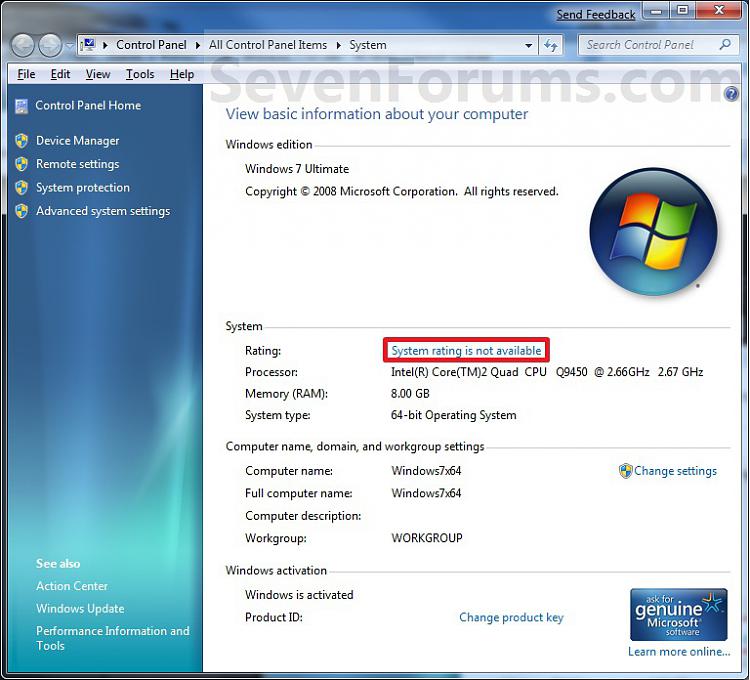
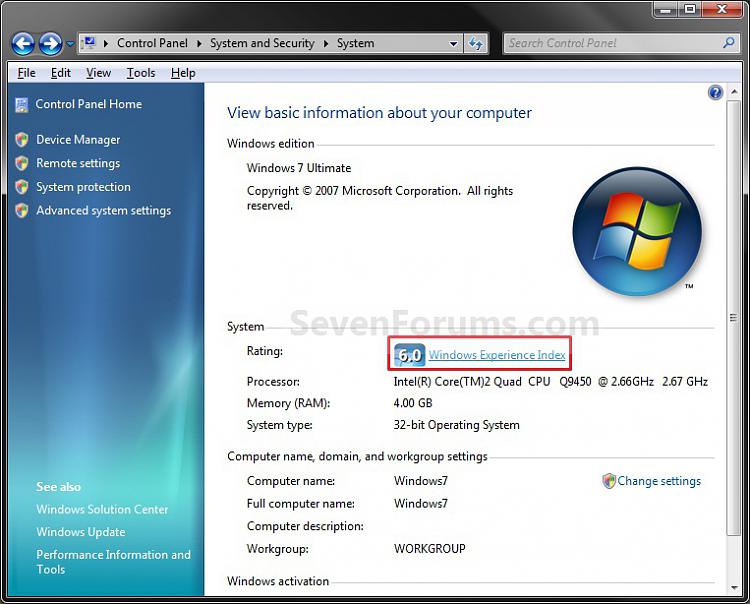
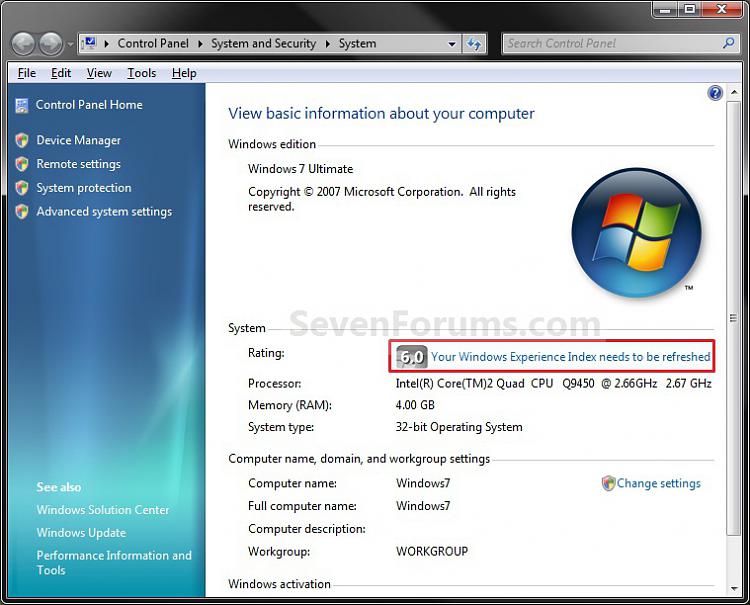

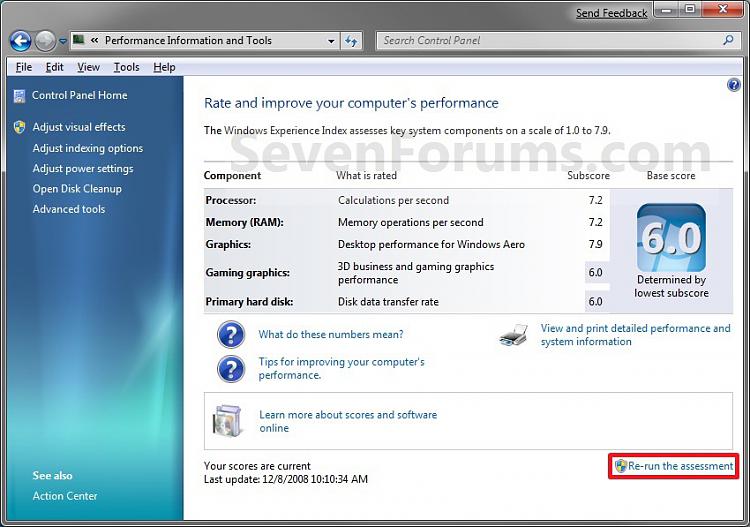
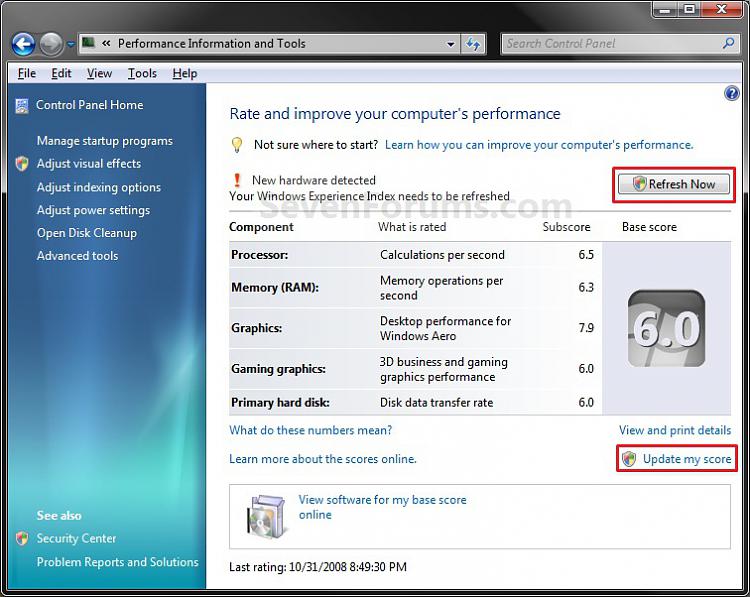


 Quote
Quote