How to Add Encrypt and Decrypt to Context Menu in Windows 7 and Windows 8
InformationThis will allow you to add Encrypt and Decrypt to the context menu so that you can encrypt or decrypt a file or folder by simply right clicking on the item and selecting Encrypt or Decrypt.NoteEncrypting folders and files is a way to protect them from unwanted access. Encrypting a file or folder will prevent other user accounts from being able to open it. Encrypting File System (EFS) is a feature of Windows that you can use to store information on your hard disk in an encrypted format. Encryption is the strongest protection that Windows provides to help you keep your information secure.
Encrypting File System (EFS) is only available in the Windows 7 Professional, Ultimate, Enterprise, and Windows 8 Pro and Enterprise editions.
TipIf this is the first time that you have encrypted a file or folder on your computer, then you will also see this in your notification area to let you know that you should Back up your file encryption key.
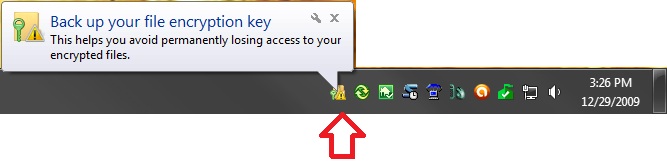
EXAMPLE: Context Menu after Adding Encrypt and Decrypt
NOTE: Only one will appear in the context menu at a time depending on if the file or folder is currently encrypted or not.
OPTION ONEUsing a REG File Download
1. To Add Encrypt and Decrypt to the Context Menu
A) Click on the download button below to download the file below.2. To Remove Encrypt and Decrypt to the Context Menu
Add_Encrypt-Decrypt.regB) Go to step 3.
A) Click on the download button below to download the file below.3. Save the .reg file to your Desktop.
4. Double click/tap on the downloaded .reg file to merge it.
5. Click/tap on the Run, Yes (UAC), Yes, and then OK when prompted.
6. When done, you can now delete the downloaded .reg file if you would like to.
OPTION TWOManually Using the Registry Editor
1. Press the Windows + R keys to open the Run dialog, the type regedit, and press Enter.That's it,
2. If prompted by UAC, then click/tap on Yes.
3. In regedit, go to: (see screenshot below)
HKEY_CURRENT_USER\Software\Microsoft\Windows\CurrentVersion\Explorer\Advanced4. To Add Encrypt and Decrypt to the Context Menu
A) In the right pane of Advanced, right click on an empty space, and click on New and DWORD (32-bit) Value and type EncryptionContextMenu and press Enter. (see screenshot below)
B) In the right pane, double click/tap on EncryptionContextMenu to modify it. (see screenshot above)5. To Remove Encrypt and Decrypt
A) In the right pane of Advanced, right click on EncryptionContextMenu and click/tap on Delete. (see screenshot below step 4)6. Close regedit.
B) Click/tap on Yes to confirm deletion.
Shawn
Related Tutorials
- How to Encrypt or Unencrypt Offline Files in Windows 7 and Windows 8
- How to Create an "Encrypting File System" Manager Shortcut in Windows
- How to Encrypt or Decrypt a Folder or File in Vista, Windows 7, and Windows 8
- How to Restore Encrypted File System (EFS) Certificate in Vista, Windows 7, and Windows 8
- How to Backup Encrypted File System (EFS) Certificate in Vista, Windows 7, and Windows 8
- How to Disable or Enable Encryption in Vista, Windows 7, and Windows 8
- How to Find and See a List of All Encrypted Files on All Local Hard Drives
Encrypt and Decrypt - Add to Context Menu
-
New #1
download was much easier Shawn thank you :)
ps- wonder why Windows didn't have this from the beginning?
very useful.
-
New #2
You're welcome Grim. I'm not sure why they didn't inlcude it by default in the context menu. It sure makes it easier.
-
New #3
Brink,
I downloaded the file and merged it. I have it on the context menu. I encrypted a folder with pictures, it says encrypted but I still can see the pictures. What I am doing wrong? I have win 7 Pro. By the way thanks, this is a great forum I have learned a lot here.
-
New #4
Hello Guareguao, and welcome to Seven Forums.
Yes, your user account would still be able to open and view your encrypted files just like your other unencrypted files. Encrypting a file or folder will prevent other user accounts from being able to open it instead. :)
-
-
-
New #7
When i encrypt a file, it doesnt prompt "Back up your file encryption key" like this picture:

how to re-enable that?
-
New #8
Hello Headshot,
You would only see that if it was the first time you encrypted a file. It will not show again afterwards. The tutorial below can show you how to back up your file encryption key though if needed. It's for Vista, but it's the same procedure.
Encrypted File System (EFS) Certificate Backup - Vista Forums
Hope this helps,
Shawn
-
New #9
What program can I download that would take the place of this feature in Windows 7 Home Premium?
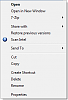
Encrypt and Decrypt - Add to Context Menu
How to Add Encrypt and Decrypt to Context Menu in Windows 7 and Windows 8Published by Brink
Related Discussions


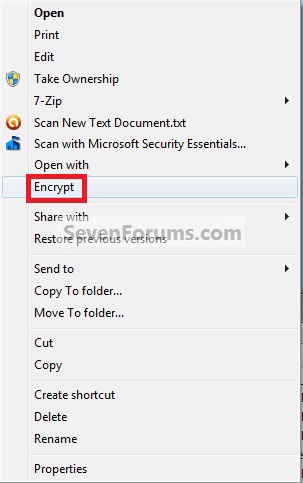
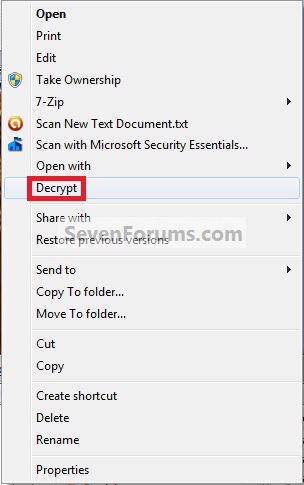
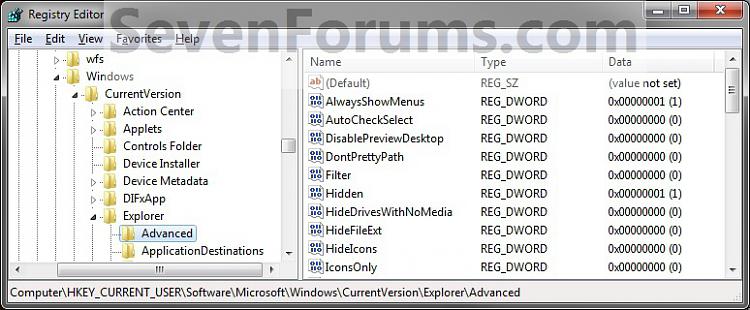
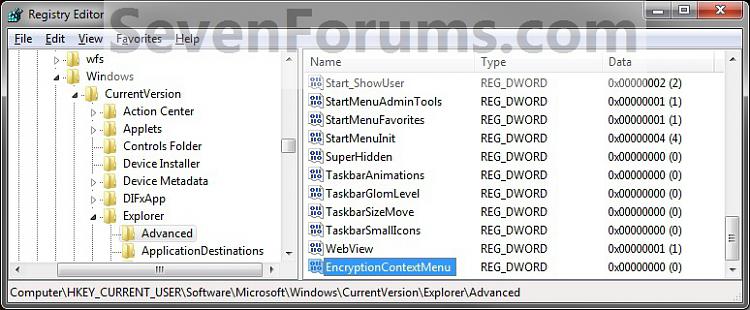
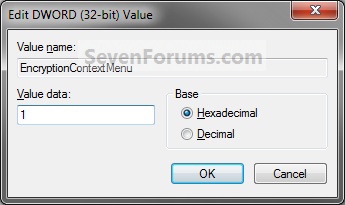

 Quote
Quote