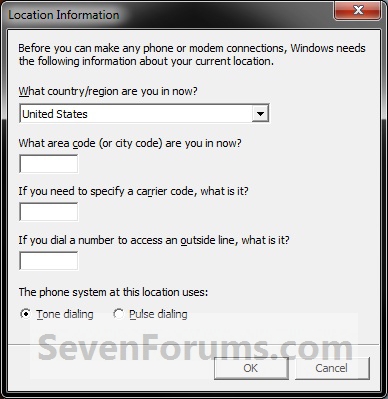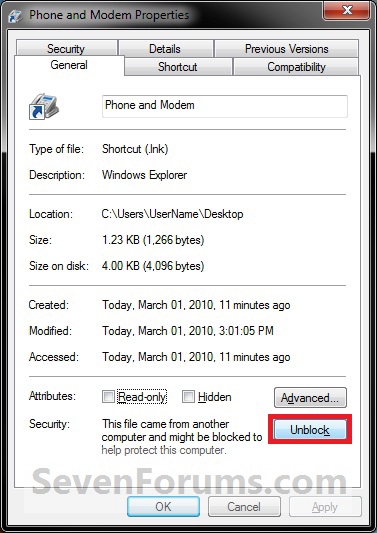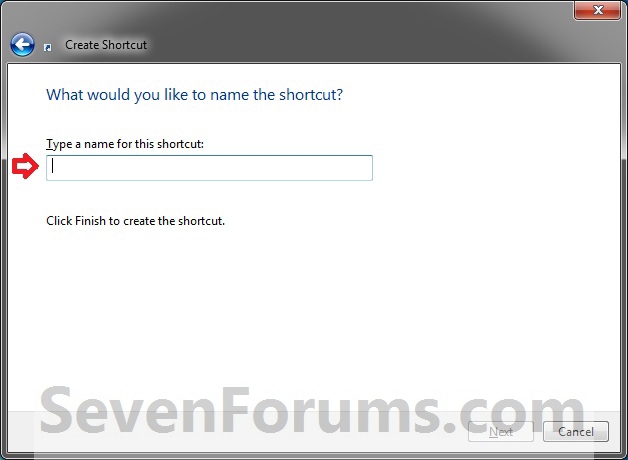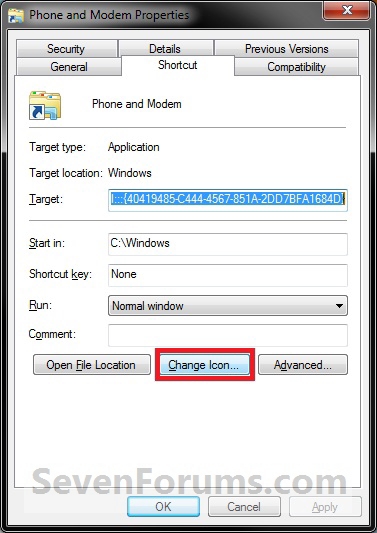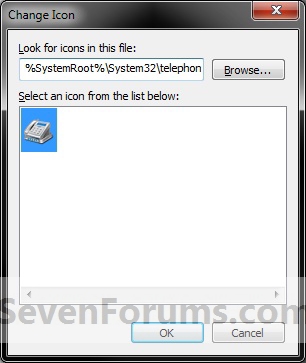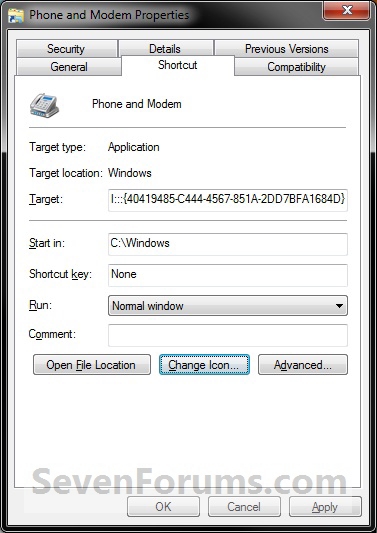How to Create a Phone and Modem Location Information Shortcut in Windows 7
InformationThis will show you how to create or download a Phone and Modem shortcut that opens to the Location Information Control Panel settings.
You can also Pin to Taskbar or Pin to Start Menu this shortcut, or move where you like in Windows 7 for easy use.
EXAMPLE: Phone and Modem
OPTION ONEDownload the "Location Information" Shortcut
1. Click on the download button below to download the
Phone_and_Modem.zip file.
2. Click on Save, and save the .zip file to the desktop.
3. Open the .zip file and extract the Phone and Modem shortcut to the desktop.
4. Right click on the Phone and Modem shortcut, and click on Properties, General tab, and on the Unblock button. (See screenshot below)
NOTE: If you do not have a Unblock button under the General tab, then the shortcut is already unblocked and you can continue on to step 5.
5. Move the shortcut to where you like for easy use.
6. When done, you can delete the downloaded .zip file on the desktop if you like, or save it to use again.
OPTION TWOManually Create the "Location Information" Shortcut
1. Right click on a empty area on desktop, and click on New and Shortcut.
2. Copy and paste either location below into the location area, and click on the Next button. (See screenshot below)
ORCode:C:\Windows\explorer.exe shell:::{40419485-C444-4567-851A-2DD7BFA1684D}
rundll32.exe shell32.dll,Control_RunDLL telephon.cpl
3. Type Phone and Modem for the name, and click on the Finish button. (See screenshot below)That's it,
NOTE: You can name this anything you would like though.
4. Right click on the new Phone and Modem shortcut on the Desktop and click on Properties.
5. Click on the Shortcut tab, then click on the Change Icon button. (See screenshot below)
6. In the line under "Look for icons in this file", copy and paste the location below and press Enter. (See screenshot below)
%SystemRoot%\System32\telephon.cpl7. Select the icon highlighted in blue above and click on OK. (See screenshot above)
NOTE: You can use any icon that you would like instead though.
8. Click on OK. (See screenshot below)
9. Move the shortcut to where you like for easy use.
Shawn
Phone and Modem Location Information Shortcut - Create

Phone and Modem Location Information Shortcut - Create
How to Create a Phone and Modem Location Information Shortcut in Windows 7Published by Brink
Related Discussions